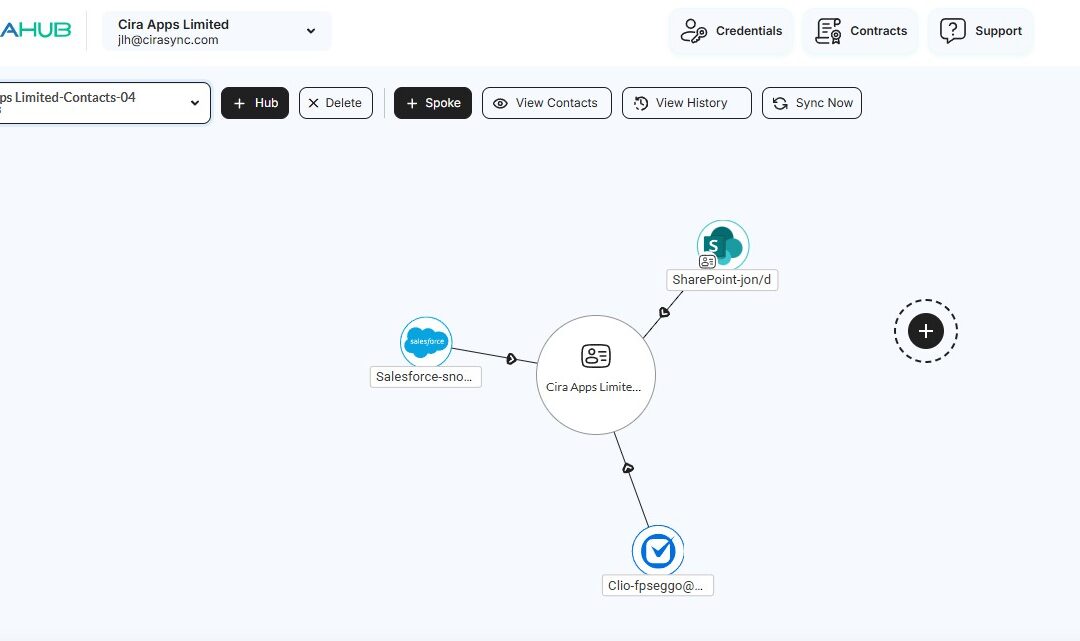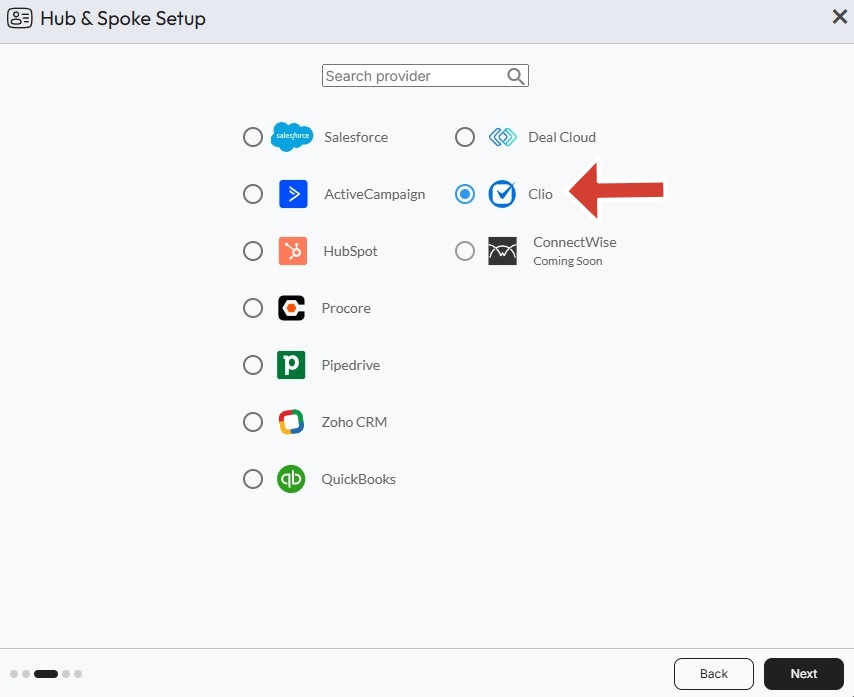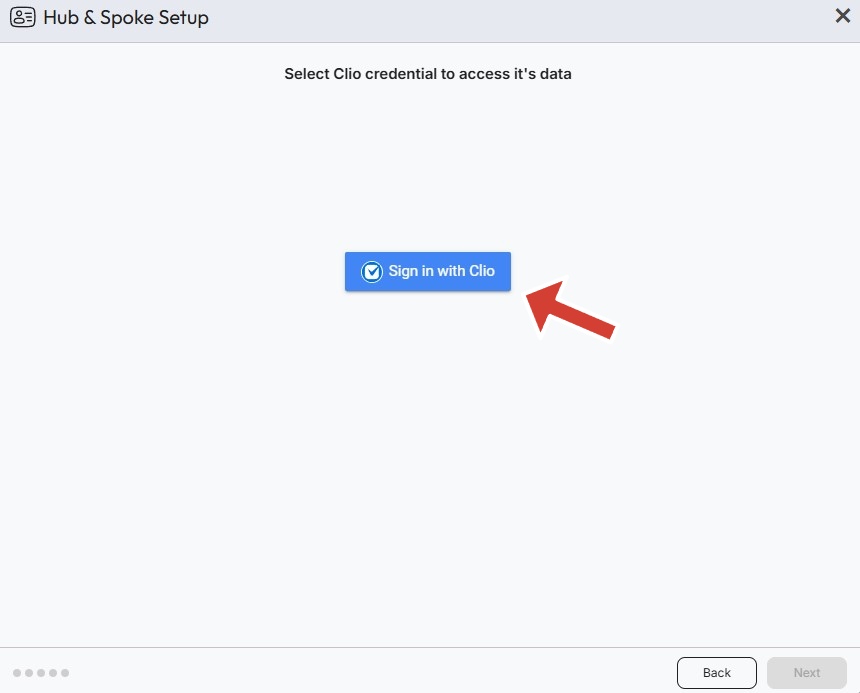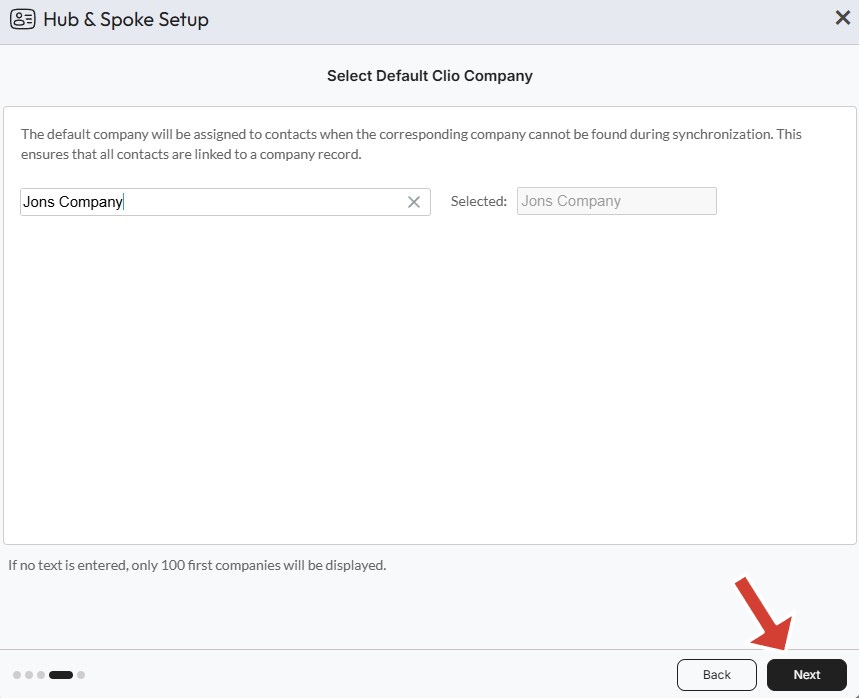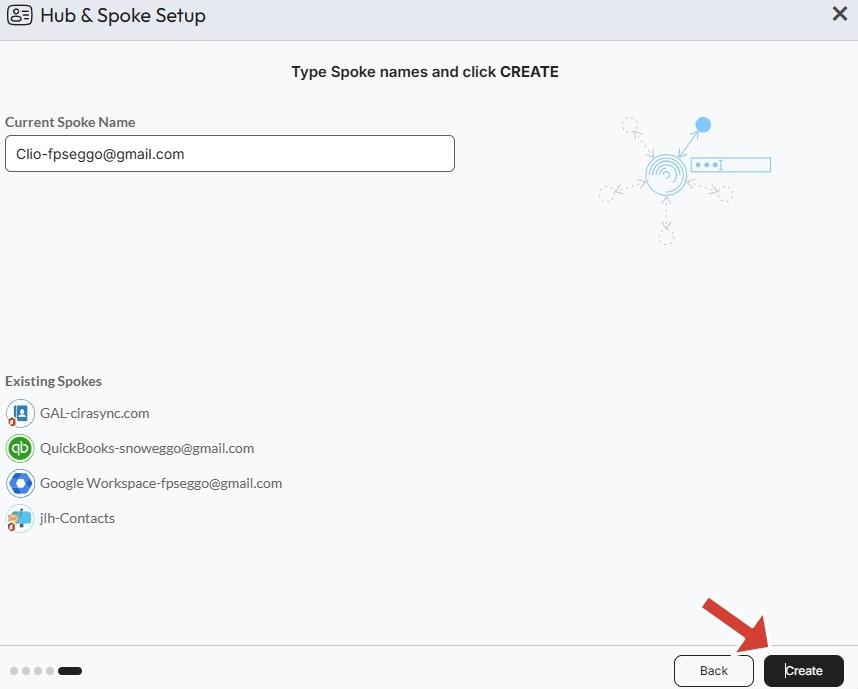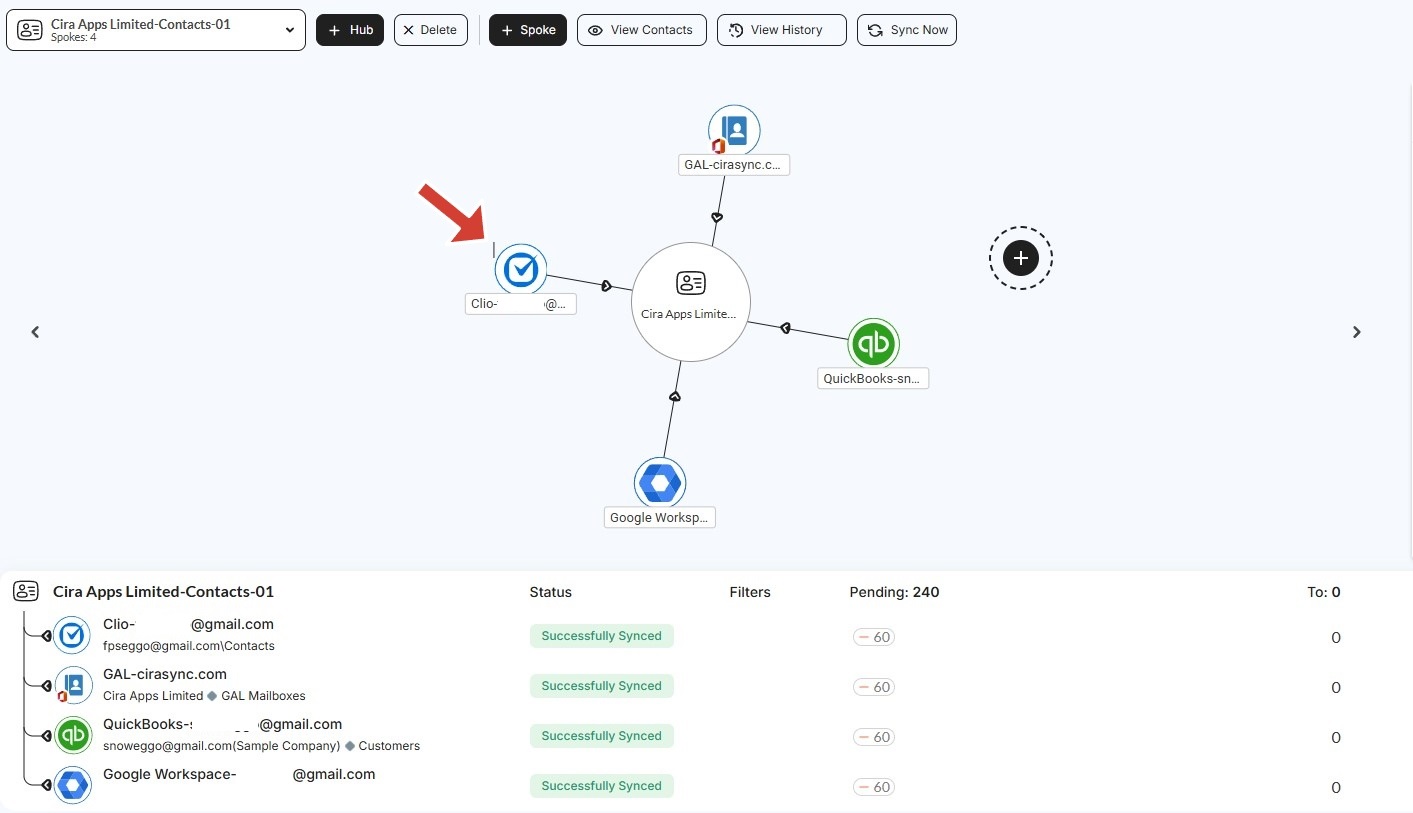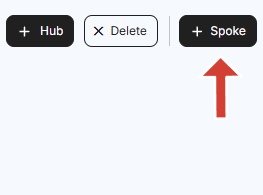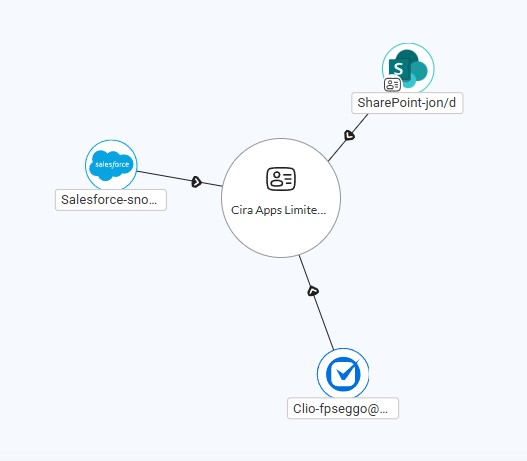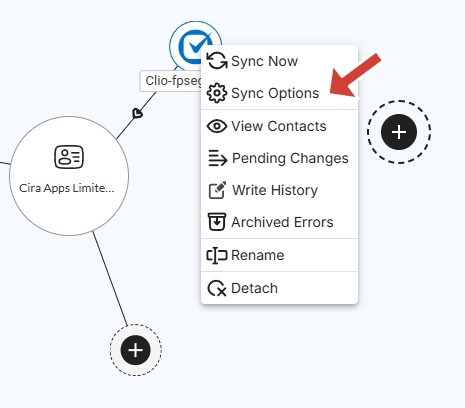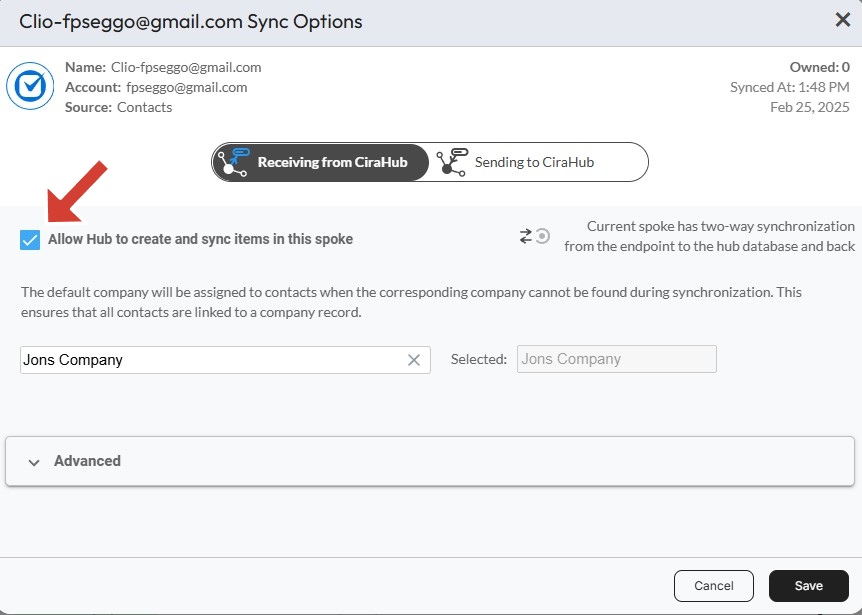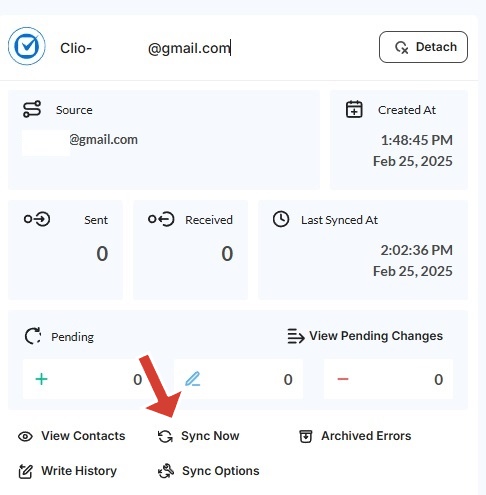Syncing contacts between Clio and Salesforce helps keep client and case information consistent across both platforms.
Legal professionals rely on Clio for case management and Salesforce for client interactions, so having up-to-date contact details in both systems makes it easier to track communications and manage relationships.
This guide will walk through the steps to set up a two-way sync, allowing information to stay updated across both platforms.
How to Two-Way Sync Contacts Between Clio and Salesforce
1. Log in to CiraHub and click on the Add Spoke icon on the top of your CiraHub Dashboard.
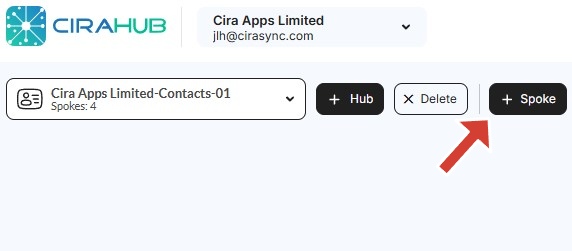
2. Next, start the Hub and Spoke setup. Click on “CRMs” as your source type for your contact spoke. (The Hub contains all synced Contacts from each spoke; a spoke can be a Public Folder, a user mailbox, the GAL or a CRM.)
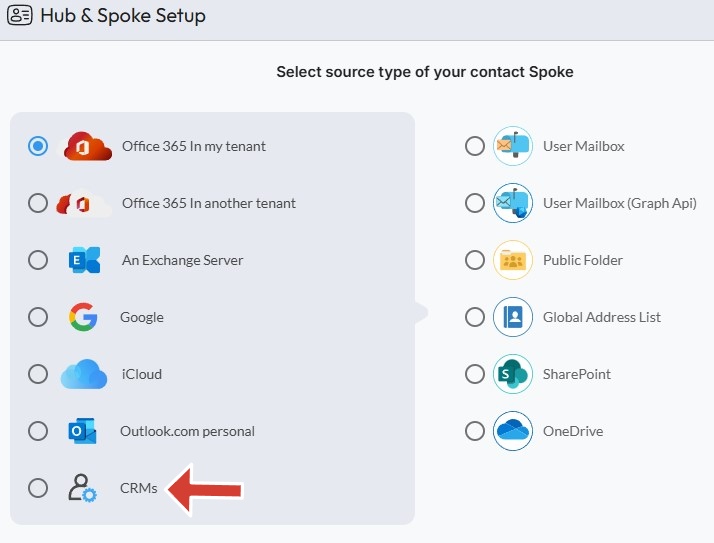
3. Select Clio as the contact spoke type.
4. Click Sign in with Clio.
5. Select a default Clio company which will be assigned to contacts when the corresponding company cannot be found in a synchronization and click next.
6. Type in a spoke name and click Create.
6. Now you should see your newly created Clio spoke added to your Hub and spoke setup.
7. Select the option to add an Additional Spoke.
Step 2: Create a Spoke for Salesforce
8. Click on “CRMs” as your source type for your contact spoke. (The Hub contains all synced Contacts from each spoke; a spoke can be a Public Folder, a user mailbox, the GAL or a CRM.)
9. Select Salesforce as the contact spoke type.
10. Sign in with Salesforce to add your account to the Hub or select an existing Salesforce account.
11. Select “Allow” to two-way sync Salesforce contacts and connect your Salesforce account to the CiraApps Salesforce Connector.
12. Type in a “Spoke Name” and click Next.
13. Next type in the “Hub Name” and click Create.
14. You should now see spokes for your Clio and Salesforce attached to your Hub.
15. Next, right-click your spoke, and select “Sync Options”.
16. Click on “Allow Hub to create and sync items in this spoke”. This will enable two-way synchronization from the endpoint to the hub database and back. Select Categorize Data in Spoke if you would like to filter out which items you would like to sync.
17. Click on “Sync now” to two-way contact sync Deal Cloud with Salesforce. You can also edit any synchronization options for each of your spokes below.
Learn More About CiraHub!
CiraHub is a two-way sync platform for shared contacts and calendars for Microsoft 365, Exchange Server, and other Microsoft Enterprise Applications users. The software is designed to make it easy for people lacking IT expertise to set up shared contact and calendar sync for their company. Click here to learn more about how you can start a CiraHub trial today!