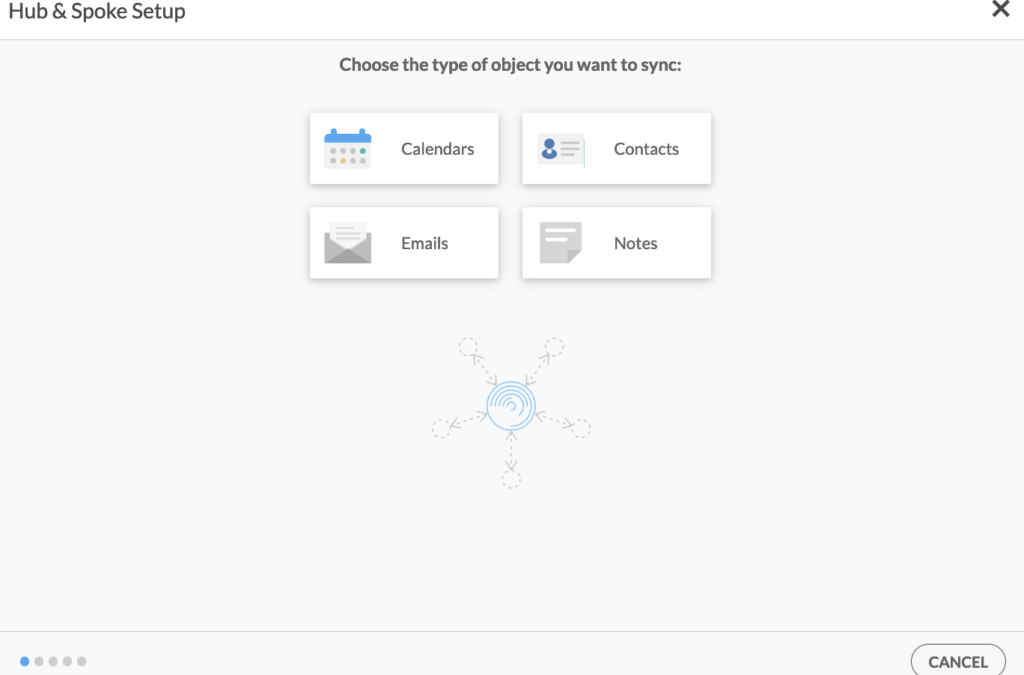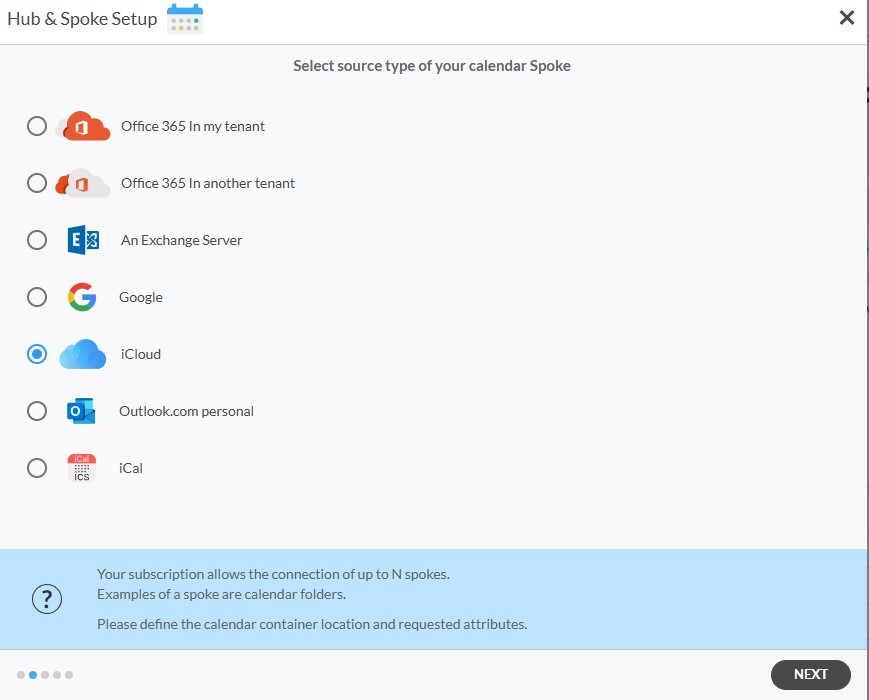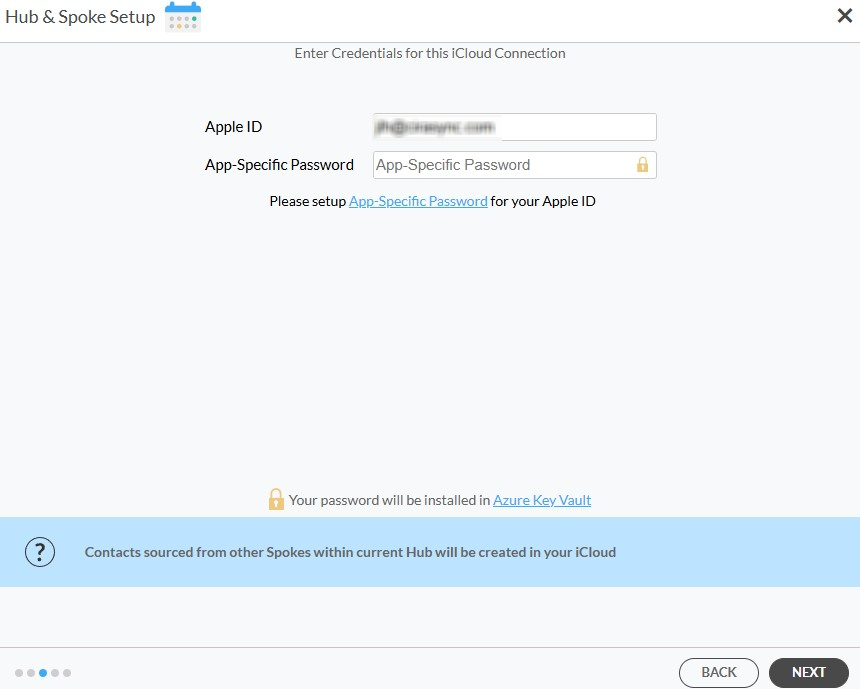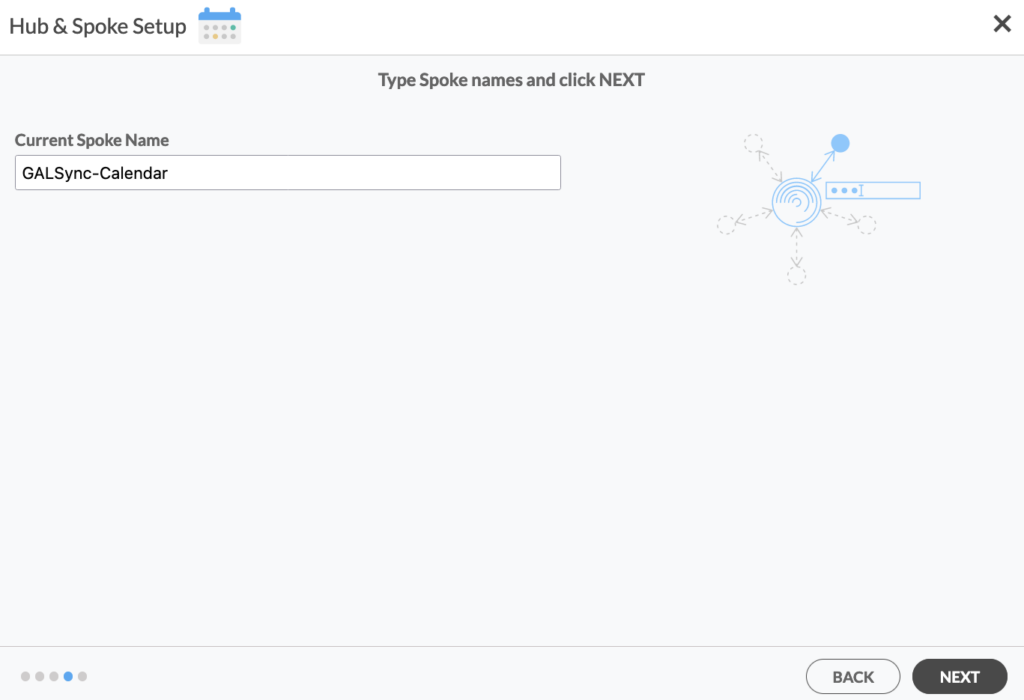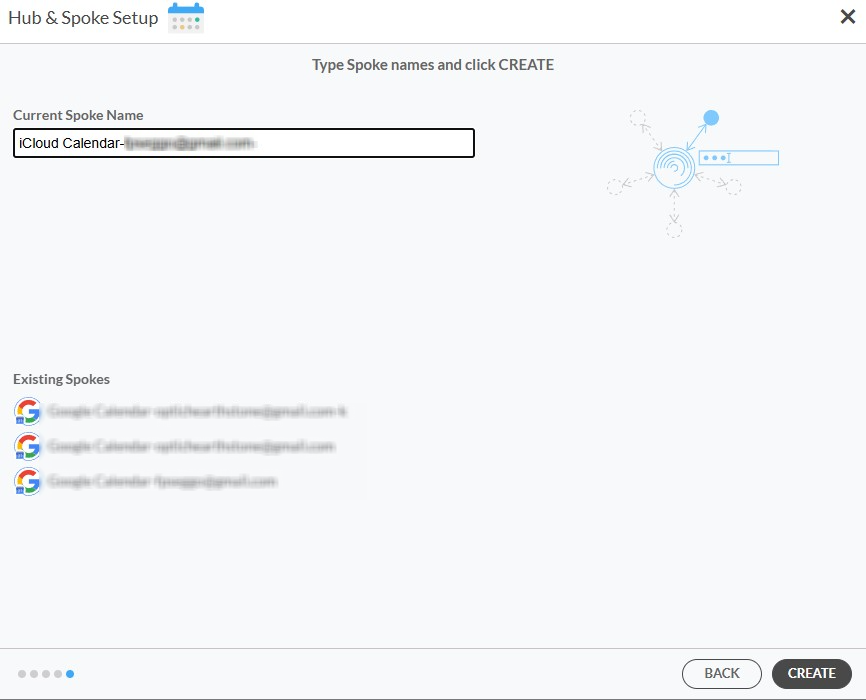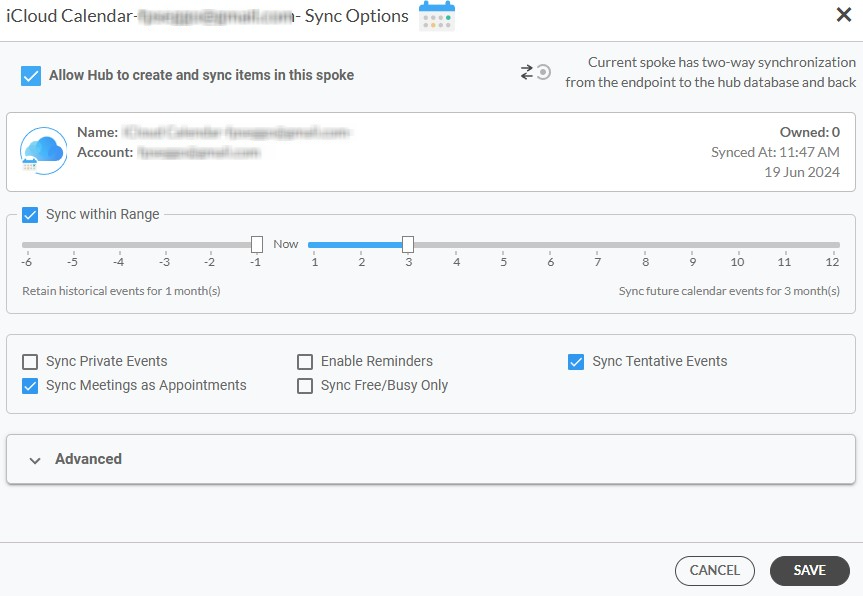This comprehensive article will outline how to two-way sync multiple iCloud calendars together.
Managing multiple calendars across different platforms can be a challenging task, especially when it comes to keeping all your events and schedules synchronized. For users who rely on iCloud for their calendar needs, maintaining up-to-date information across various devices and applications can become cumbersome without the right tools. This is where Cirahub comes into play. Cirahub is a powerful synchronization platform that allows you to seamlessly two-way sync multiple iCloud calendars, ensuring that any changes made in one calendar are automatically reflected in all others. Whether you’re coordinating personal, work, and family schedules or managing multiple projects, Cirahub simplifies the process, saving you time and reducing the risk of missed appointments or conflicts.
Steps to Two-Way Sync Multiple iCloud Calendars
1. Log in to CiraHub. On the Hub & Spoke Setup page, select the Calendars object.
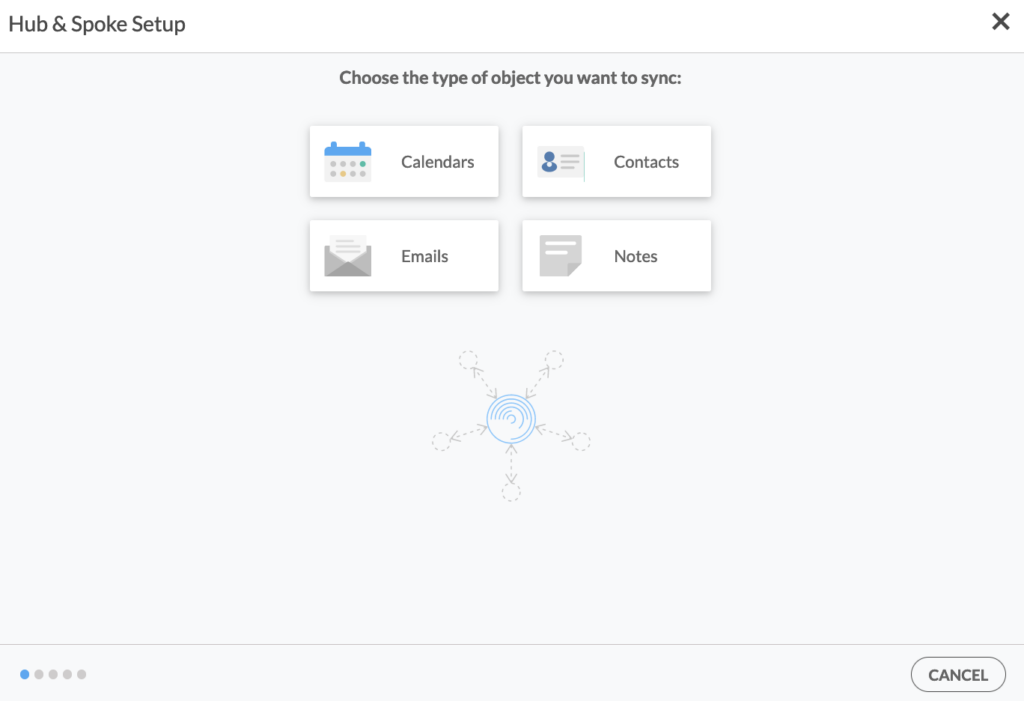
2. Select iCloud as the source type of your Calendar spoke and click NEXT.
3. Enter your Apple ID and Password for your iCloud account.
4. Type in a name for your spoke and click Create.
5. On the CiraHub dashboard, click the +Spoke button and to add another icloud account.
6. Log in to CiraHub. On the Hub & Spoke Setup page, select the Calendars object.
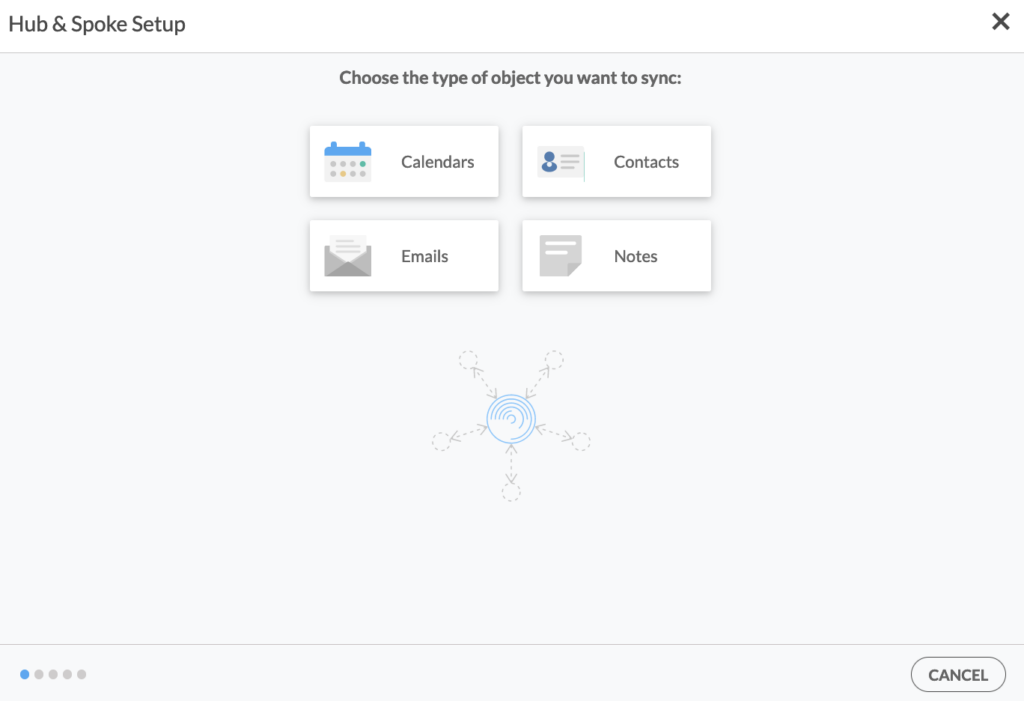
7. Select iCloud as the source type of your Calendar spoke and click NEXT.
8. Enter your Apple ID and Password for your iCloud account.
9. Type in a name for your spoke and click Create.
7. On the CiraHub dashboard, right-click on each Spoke, click Sync Options, tick Allow Hub to create and sync items in this spoke, then click SAVE.
8. On the CiraHub dashboard, click Sync Now to multi-way sync iCloud Calendars you have connected to the Hub. CiraHub will automatically populate the Calendar information in both spokes.
Note: You can customize your Calendar sync options in the Sync Options menu. Tick the relevant boxes for additional sync options, such as Sync Private Events, Enable Reminders, Categorize Data in Spoke, Sync Tentative Events, and Sync Meetings as Appointments.
Start Syncing Today!