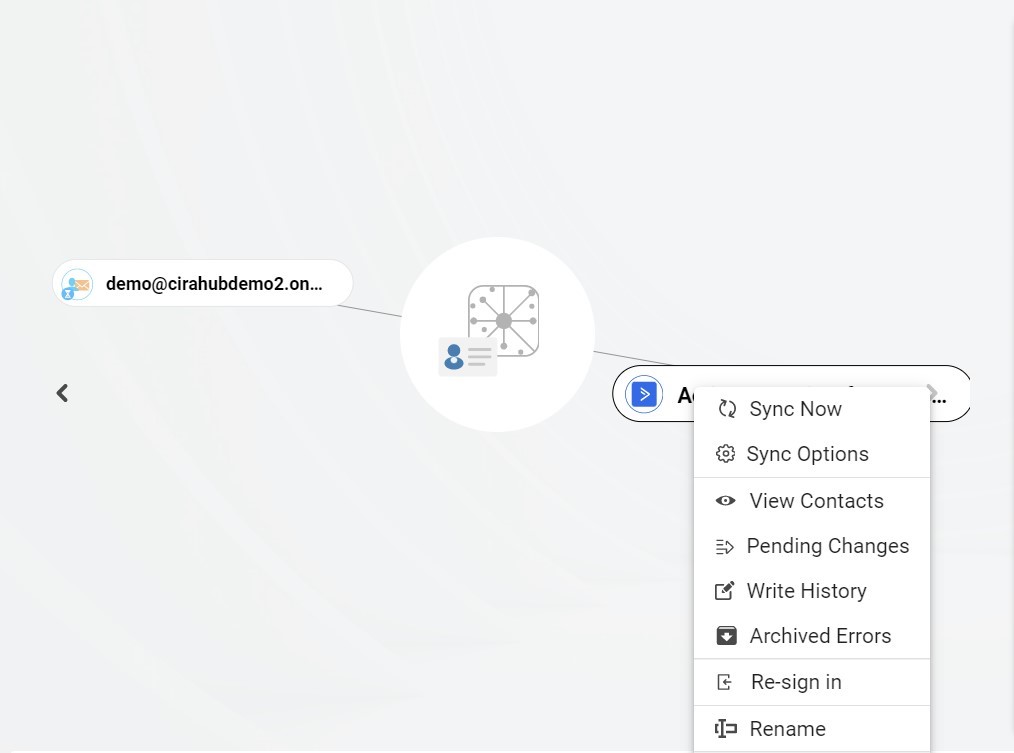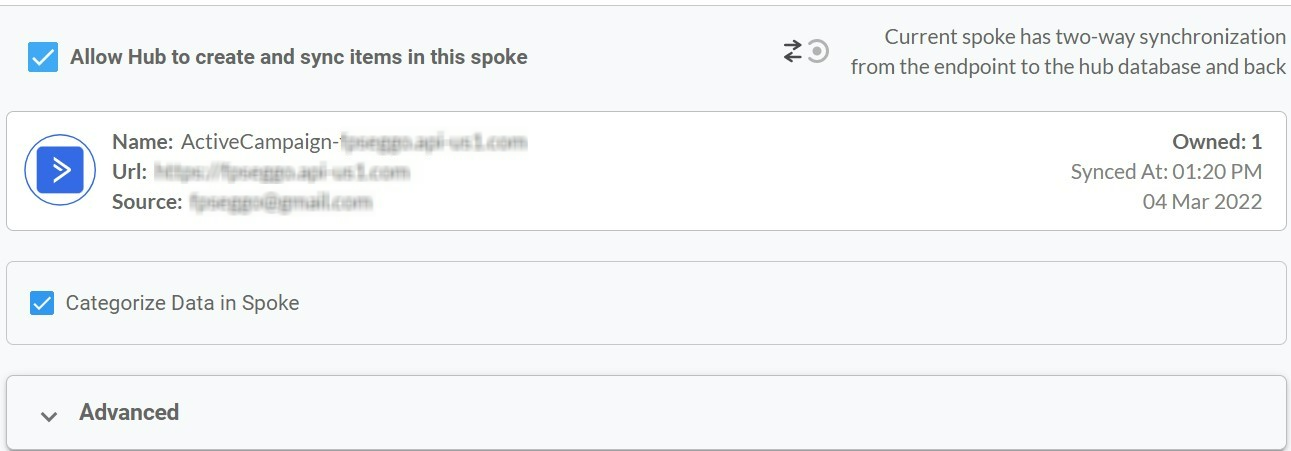This comprehensive article will outline how to two-way sync contacts between Deal Cloud and ActiveCampaign.
Sales teams thrive on data-driven insights, and the integration of Deal Cloud and ActiveCampaign delivers just that. By syncing contacts between Deal Cloud and ActiveCampaign, businesses can streamline their lead management processes, drive personalized marketing campaigns, and empower their sales teams with rich insights—all in one seamless solution. So why wait? Unlock the power of two-way synchronization today and take your business to new heights of success.
Thanks to this Two-way sync feature, you can:
- Two-way sync Deal Cloud contacts with ActiveCampaign.
- Update contacts simultaneously across the two platforms
- Without producing duplicates, CiraHub effortlessly syncs and moves data from Deal Cloud to ActiveCampaign.
This article will show you how to enable a two-way contact sync between Deal Cloud and ActiveCampaign.
Set Up a Two-Way Contact Sync Between Deal Cloud and ActiveCampaign
1. Log in to CiraHub. It will take you to the onboarding wizard. (See figure below.) Next, select the object you want to sync. In this example, the “Contacts” object has been selected.
2. Next, start the Hub and Spoke setup. Click on “CRMs” as your source type for your contact spoke. (The Hub contains all synced Contacts from each spoke; a spoke can be a Public Folder, a user mailbox, the GAL or a CRM.)
3. Select Deal Cloud as the contact spoke type.
4. Type in Deal Cloud API Access information to sync its account data to CiraHub.
5. Type in a Spoke name and click Create.
6. Select the option to add an Additional Spoke.
Create a ActiveCampaign Spoke
7. Click on “CRMs” as your source type for your contact spoke. (The Hub contains all synced Contacts from each spoke; a spoke can be a Public Folder, a user mailbox, the GAL or a CRM.)
8. Select “ActiveCampaign” as the contact spoke type.
- Enter your ActiveCampaign Access URL and Key.
- Type in a Spoke name and click Next.
10. Type in a Hub name and click next.
11. Next, right-click your spoke, and select “Sync Options”. From there you will be taken to a new window, click the box which says, “Allow Hub to create and sync items in this spoke.” This will enable 2-way contact synchronization between the Hub and your spoke.
12. Click on “Allow Hub to create and sync items in this spoke”. This will enable two-way synchronization from the endpoint to the hub database and back. Select Categorize Data in Spoke if you would like to filter out which items you would like to sync.
13. Click on “Sync now” to enable two-way synchronization for the current spoke. You can also edit any synchronization options for each of your spokes below.
Conclusion
The steps above have described how to two-way sync Deal Cloud and ActiveCampaign Contacts with CiraHub. CiraHub’s software makes it easy for anyone to quickly set up a multi-way CRM sync and more (i.e contact and calendar sync) for their company. Start your CiraHub trial today!