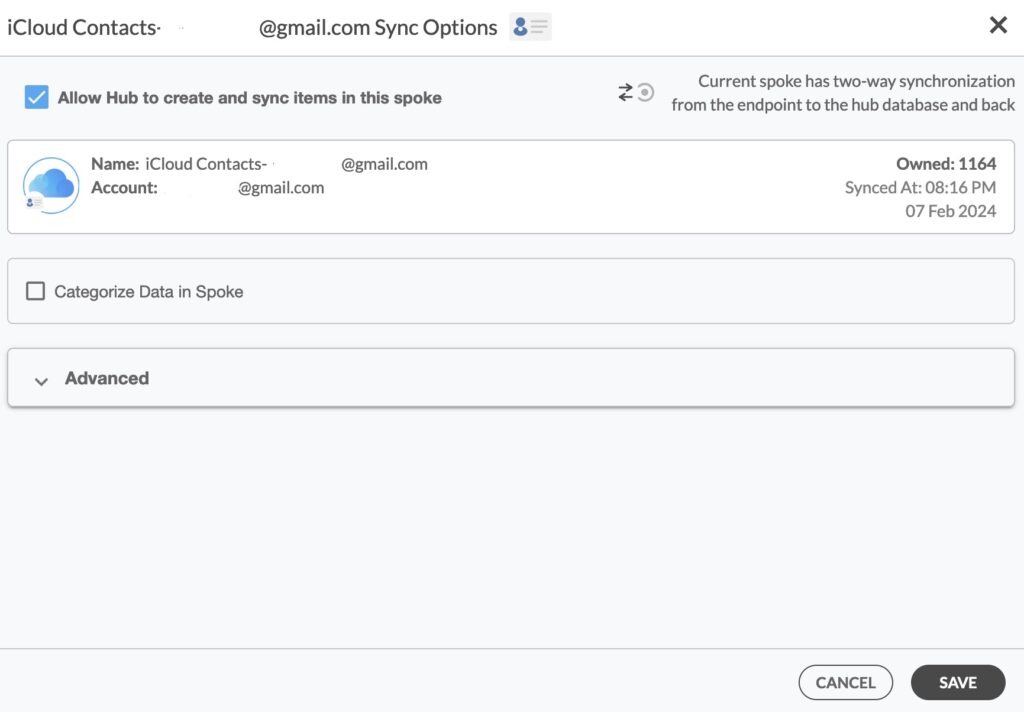This comprehensive article will outline how to two-way sync contacts between iCloud and Zoho.
By syncing iCloud contacts with Zoho, a company can consolidate all of its contacts into a single platform. By doing so, they can streamline access to customer, client, and partner contacts, facilitating smoother communication and collaboration. Additionally, Zoho may offer features and integrations that better suit the company’s needs or complement existing workflows, such as CRM (Customer Relationship Management) tools or project management software. By syncing iCloud contacts with Zoho, the company can leverage these functionalities while still retaining the convenience of accessing their iCloud contacts.
Thanks to this Two-way sync feature, you can:
- Two-way sync iCloud contacts with Zoho.
- Update contacts simultaneously across the two platforms
- Without producing duplicates, CiraHub effortlessly syncs and moves data from iCloud to Zoho.
This article will show you how to enable a two-way contact sync between iCloud and Zoho.
Set Up a Two-Way Contact Sync Between iCloud and Zoho
Create a Spoke for iCloud
- To two-way sync iCloud contacts with Zoho, you’ll first need to log in to CiraHub. You will be taken to the onboarding wizard. (See figure below.) Next, select the object you want to sync. In this example the contacts object has been selected.
2. Next start the Hub and Spoke setup. Click on “iCloud ” as your source type for your contact spoke. (The Hub contains all synced Contacts from each spoke; a spoke can be a Public Folder, a user mailbox, the GAL or a CRM.)
3. Enter your Apple ID and Password for your iCloud account.
4. Type in a Spoke name and click next.
5. Type in a Hub name and click Create.
6. Select the option to add an Additional Spoke.
Step 2: Create a Spoke for Zoho
7. Click on “CRMs” as your source type for your contact spoke. .
8. Select Zoho as the contact spoke type.
9. Select Zoho Credentials to access its data.
10. Sign in to your Zoho Account.
11. Click Accept to give CiraHub access to your Zoho account.
12. Type in a spoke name and click CREATE.
13. Next, right-click your spoke, and select “Sync Options”.
14. Click on “Allow Hub” to create and sync items in this spoke. This will enable two-way synchronization from the endpoint to the hub database and back.
15. Click on “Sync now” to two-way sync iCloud with a Zoho account.
Conclusion
The steps above have described how to two-way sync iCloud and Zoho Contacts with CiraHub. CiraHub’s software makes it easy for anyone to quickly set up a multi-way CRM sync and more (i.e contact and calendar sync) for their company. Start your CiraHub trial today!