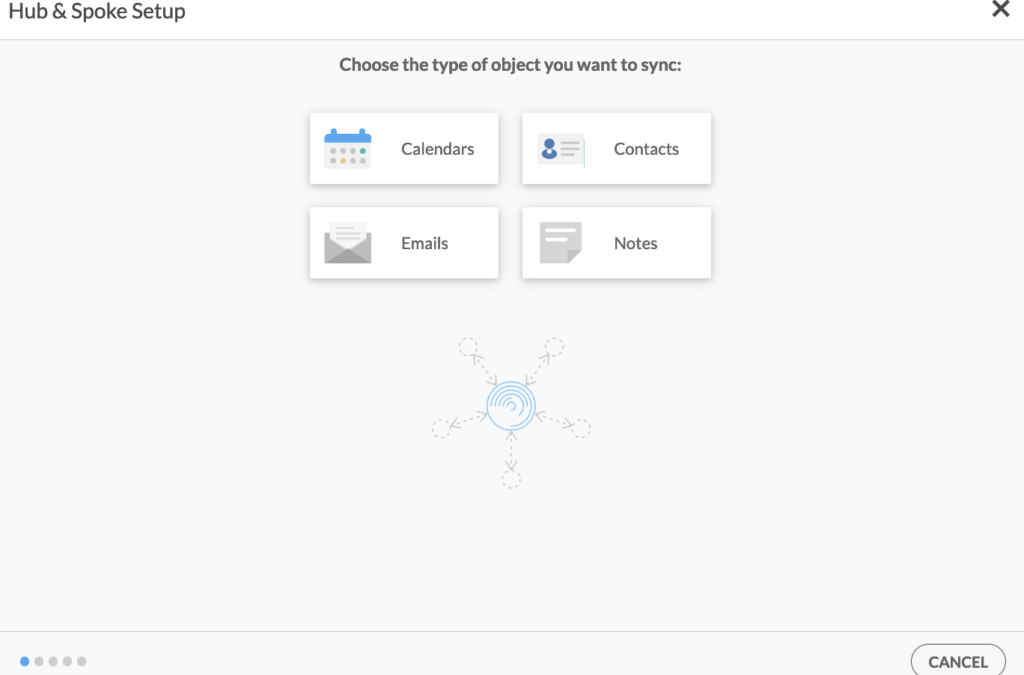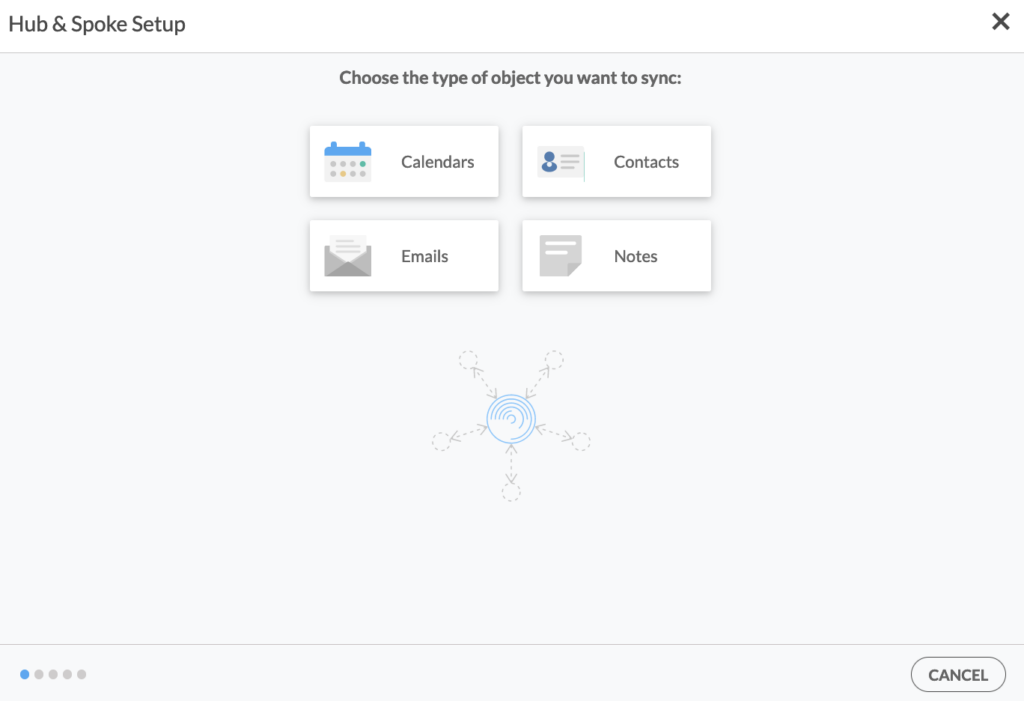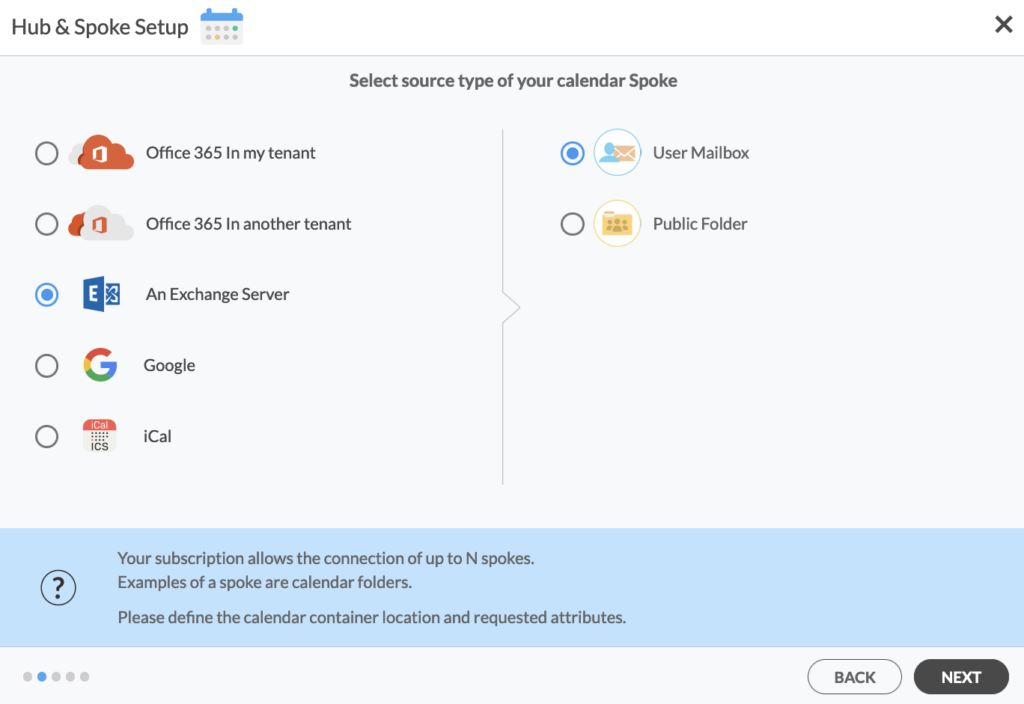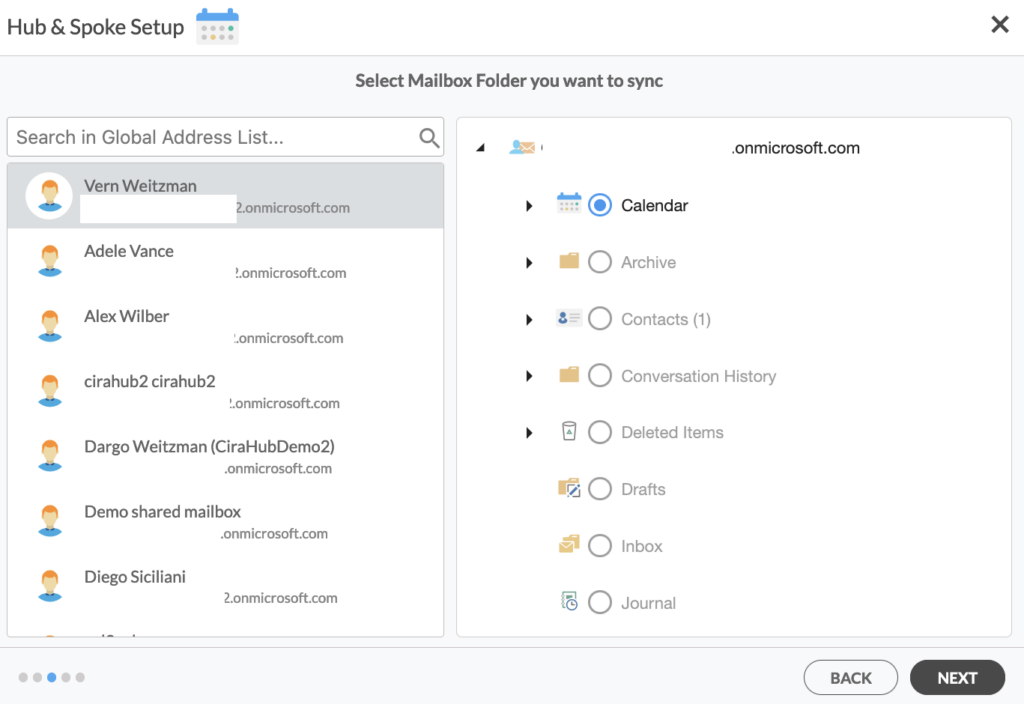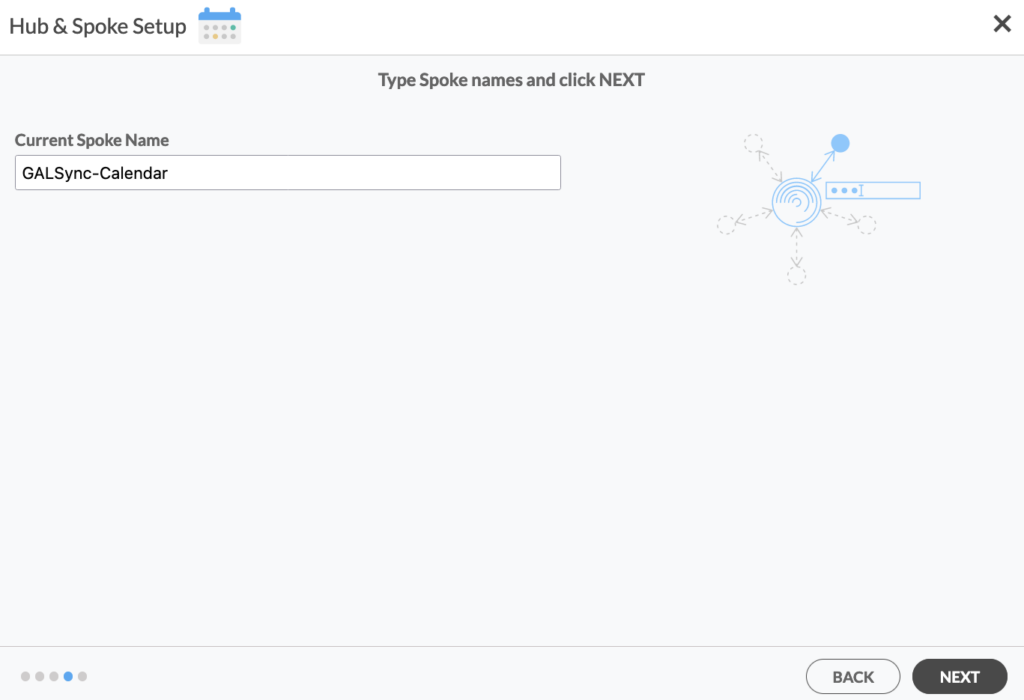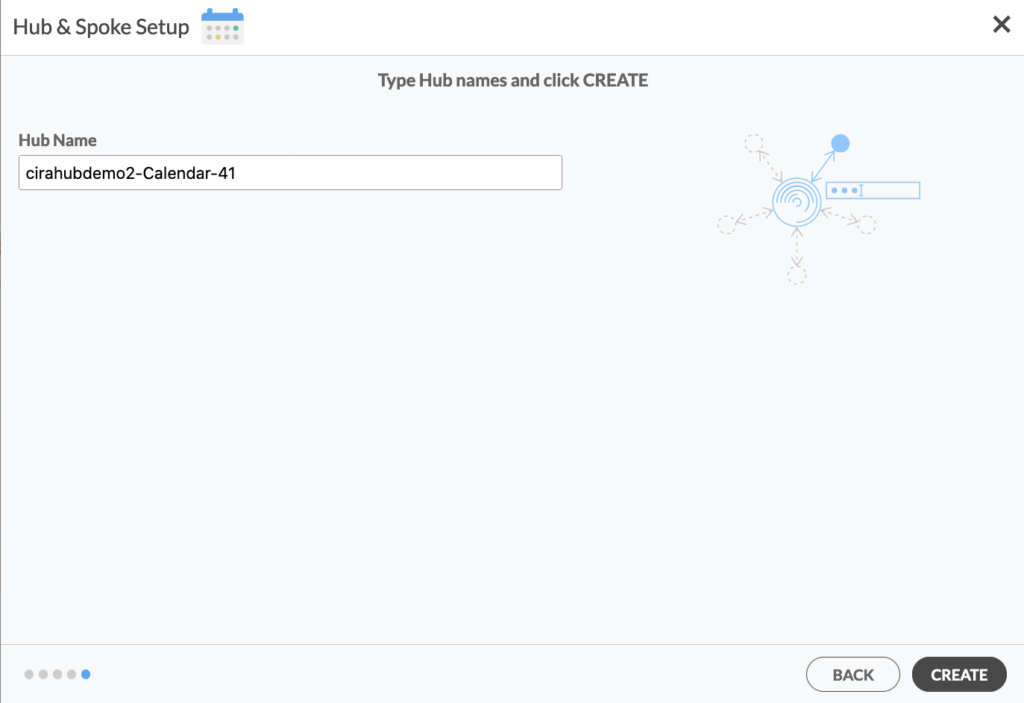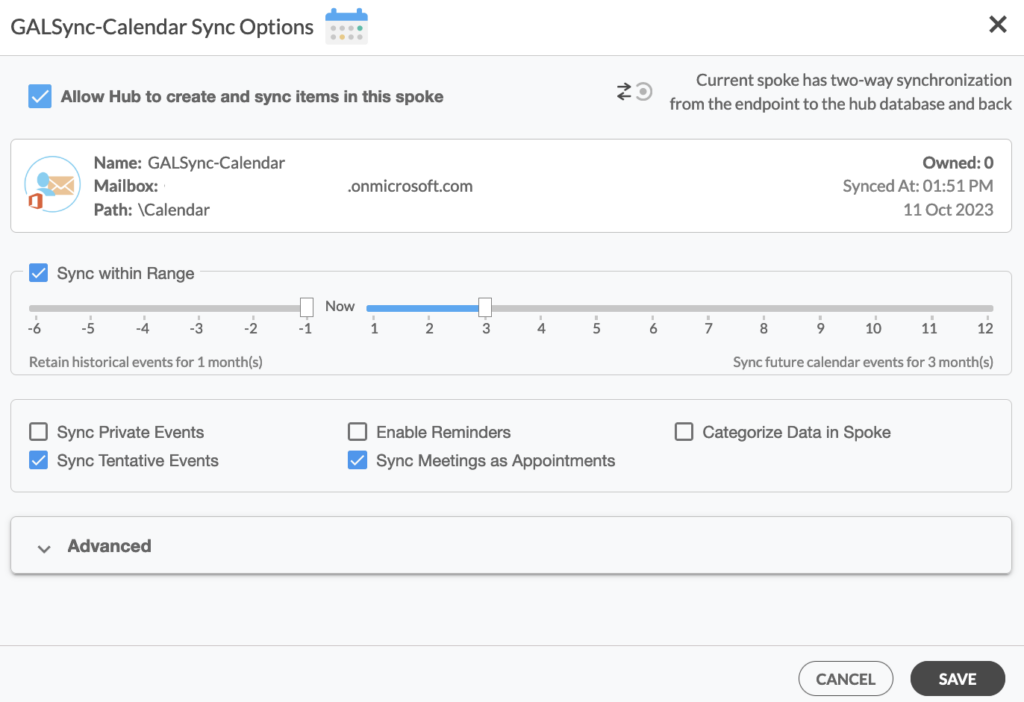Imagine setting up a multi-way sync for Microsoft 365 mailbox calendars, ensuring no double bookings or missed appointments. Whether you’re juggling team meetings or coordinating the schedules of different clients, multi-way syncing calendars allows you to be more organized and efficient.
Read on to learn how to set up this sync on CiraHub in a few steps!
Steps to Two-Way Sync Microsoft 365 Mailbox Calendars
1. Log in to CiraHub. On the Hub & Spoke Setup page, select the Calendars object.
2. Select Office 365 In My Tenant and User mailbox as the source type of your Calendar spoke and click NEXT.
3. Select the mailbox folder you want to sync and click NEXT.
4. Type in a name for your spoke and click NEXT.
5. Type in a name for your Hub and click CREATE.
6. On the CiraHub dashboard, click the +Spoke button and repeat the process to add a new Microsoft 365 Mailbox calendar.
7. On the CiraHub dashboard, right-click on each Spoke, click Sync Options, tick Allow Hub to create and sync items in this spoke, then click SAVE.
8. On the CiraHub dashboard, click Sync Now to multi-way sync Microsoft 365 Mailbox Calendars you have connected to the Hub. CiraHub will automatically populate the Calendar information in both spokes.
Note: You can customize your Calendar sync options in the Sync Options menu. Tick the relevant boxes for additional sync options, such as Sync Private Events, Enable Reminders, Categorize Data in Spoke, Sync Tentative Events, and Sync Meetings as Appointments.
Setting up a multi-way sync for Microsoft 365 mailbox calendars is a communication and scheduling booster. Powerful tools like CiraHub allow you to combine your calendars for real-time updates and consistent information. Start syncing your Office 365 mailbox calendars today and experience the ease of unified scheduling!