Do you want to two-way sync contacts back and forth between your two Microsoft 365 mailboxes? Or perhaps you want to sync contacts across all users from a single shared contact list? If so, you’ve come to the right place! In this article, we’ll demonstrate how to use the CiraHub platform to quickly and effectively start two-way syncing all of your contact information.
This article will outline how to two-way sync contacts between Microsoft 365 User Mailboxes within the same organization.
Two-Way Contact Sync Between Microsoft 365 User Mailboxes
- First, Log in to CiraHub. You will be taken to the onboarding wizard. (See figure below.) Next, select the object you want to sync. In this example, the contacts object has been selected
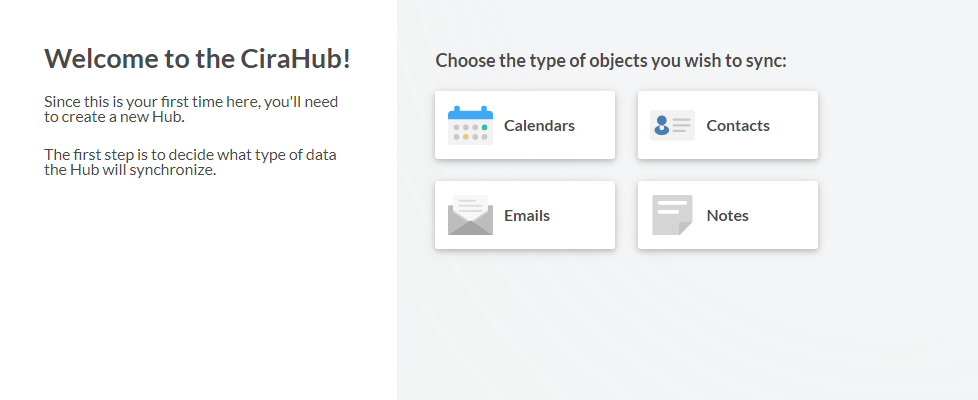
2. Next, start the Hub and Spoke setup. Click on “Microsoft 365 in my tenant” as your source type for your contact spoke. (The Hub contains all synced Contacts from each spoke; a spoke can be a Public Folder, a user mailbox, the GAL, or a CRM.)
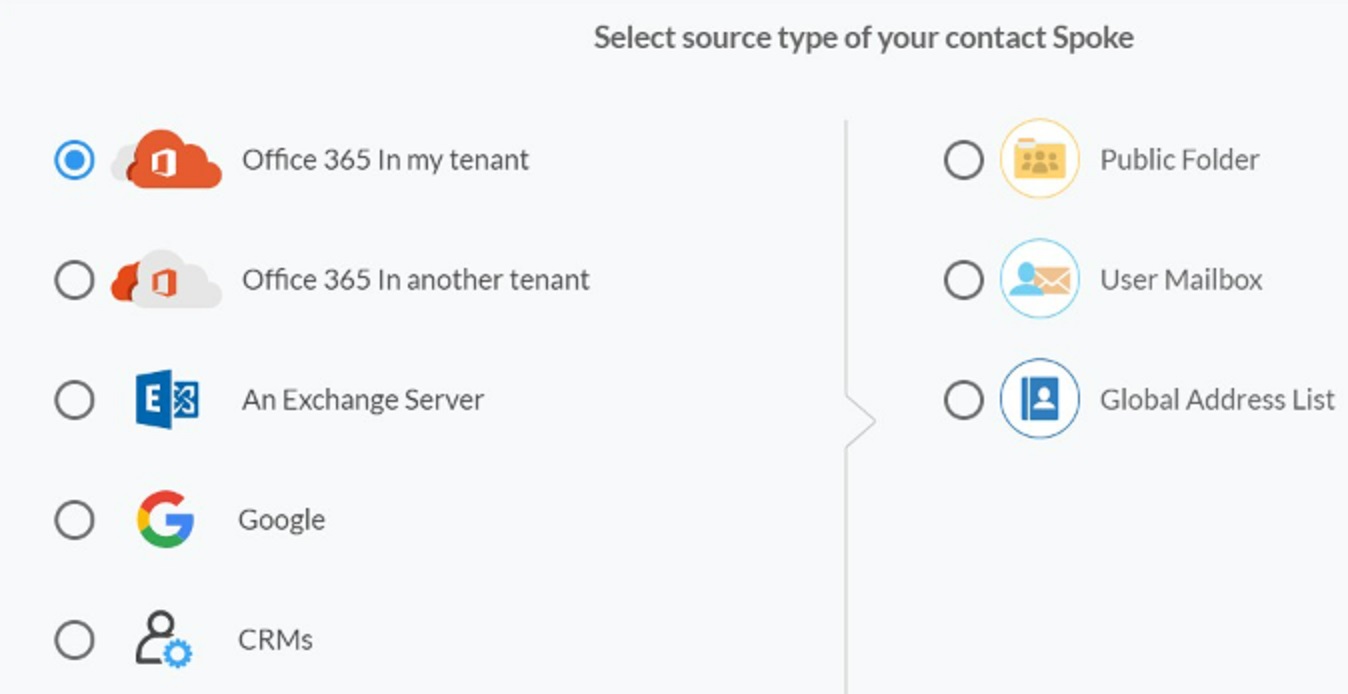
3. Select “User Mailbox” as the contact spoke type.

4. Choose a User Mailbox to two-way sync User Mailbox contacts. You will have to scan through your global address list and select the user’s Mailbox Folder you would like to sync.
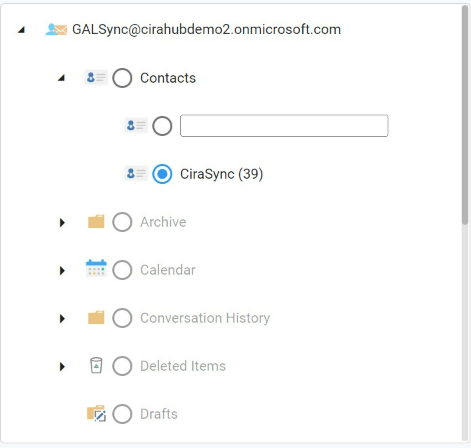
5. Next, type in the “Spoke Name” that users would like to use and click Create to two-way sync Microsoft 365 User Mailboxes. It is important to name and label your spoke so you can efficiently sort through and find it.
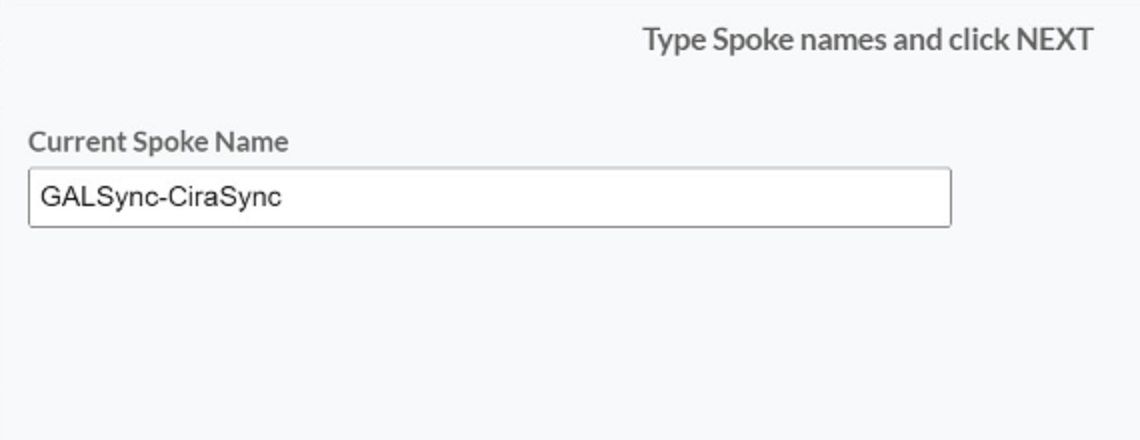
6. Now, if you wish to add an additional mailbox to this contact hub, please reference steps 2 – 6.
7. Next, right-click your spoke, and select “Sync Options“.
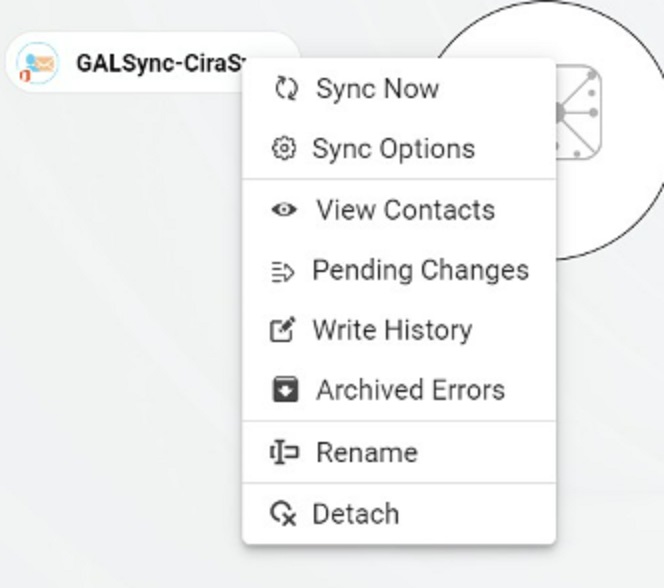
8. Click “Allow Hub” to create and sync items in this spoke. This will enable you to two-way sync contacts between Microsoft 365 Mailboxes from the endpoint to the hub database and back.
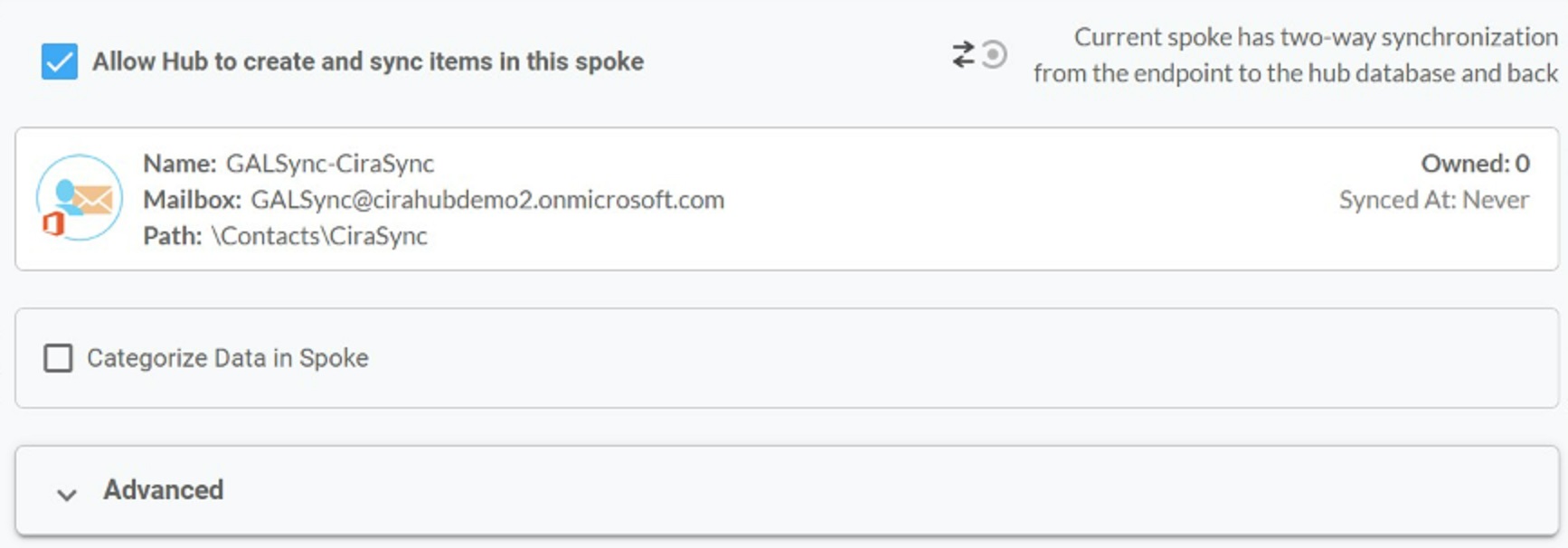
9. Repeat this process with any number of mailboxes you wish to keep in sync. Once that is complete, click “Sync Now” to begin the syncing process, from here on out until disabled, the two contact sources will stay continuously updated with one another.
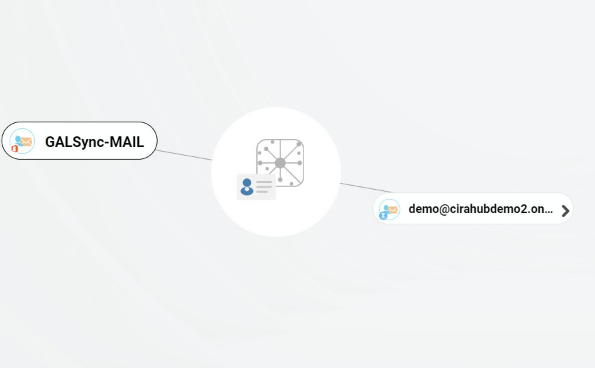
Learn More About CiraHub!
CiraHub is a two-way sync platform for shared contacts and calendars for Microsoft 365, Exchange Server, and other Microsoft Enterprise Applications users. The software is designed to make it easy for people lacking IT expertise to set up shared contact and calendar sync for their company. For more information, check out the FAQ page and our CiraHub Onboarding Guide. Click here to learn more about how you can start a CiraHub trial today!