Are you looking for a way to two-way calendar sync between iCal and an Microsoft 365 Mailbox? If so, you’ve come to the right place. In this article, we’ll show you how to do just that.
You can easily manage your emails, calendars, and contacts in one location using Microsoft Outlook. If you also use iCal Calendars, you might want to combine your data into one centralized location. Syncing your calendars and setting up meetings in real-time is simple with CiraHub. This article will outline how to two-way sync calendars between these two platforms.
Set Up a Two-Way Calendar Sync Between an iCal and an Microsoft 365 Mailbox
1. Log in to CiraHub. On the Hub & Spoke Setup page, select the Calendars object.

2. Next, select iCal as the source type of your Calendar spoke and click NEXT.
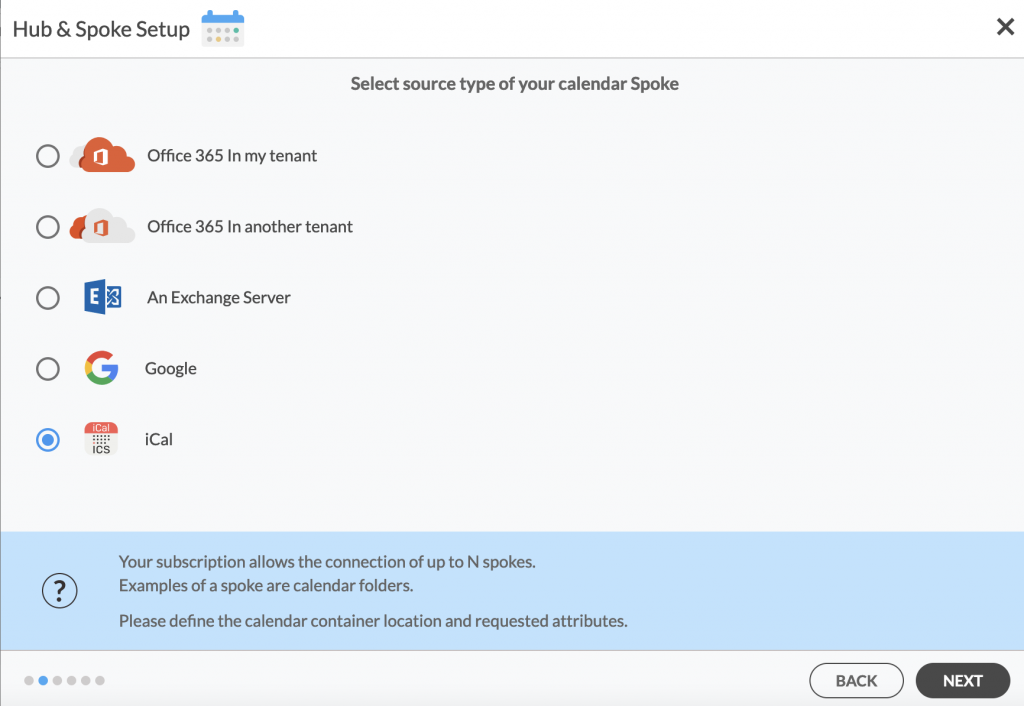
3. On the iCal URL page, you will have to enter in your iCalendar credentials and click NEXT in order to two-way sync your iCal calendar.
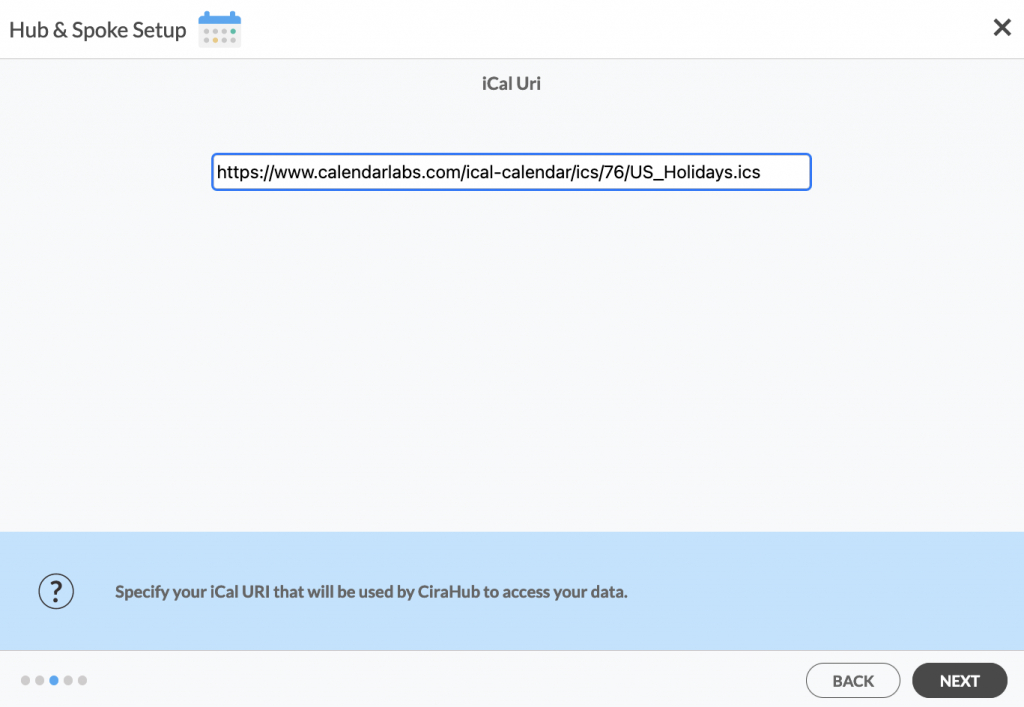
NOTE
Only iCal links ending in the .ics format are valid. Always check for the file extension to allow you to two-way sync Calendar items from that source on CiraHub.
4. Create a name for your first Spoke and click NEXT. (See figure below.)
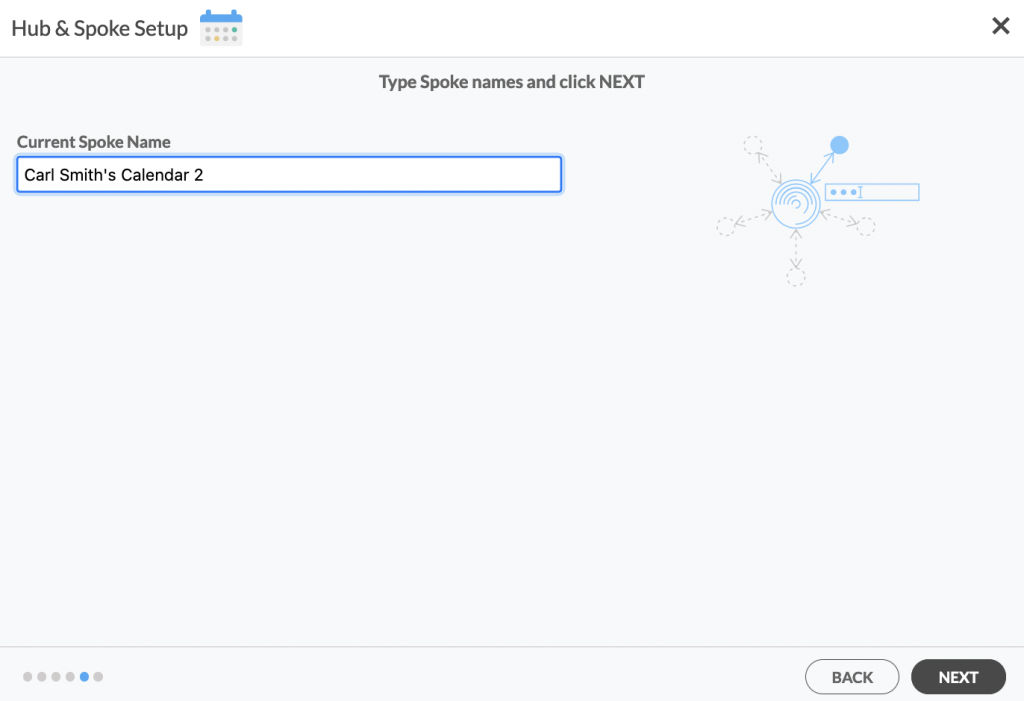
5. Next, choose a name for your Hub and click CREATE. (See figure below.)
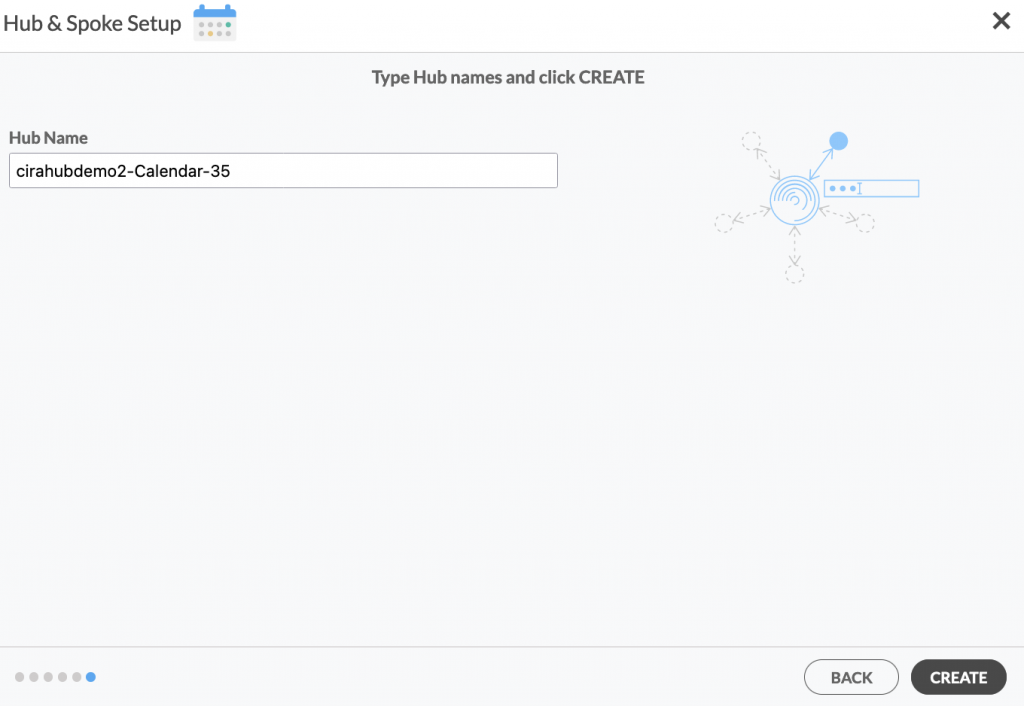
6. On the CiraHub dashboard, add a User Mailbox using the +Spoke button and click NEXT.
.
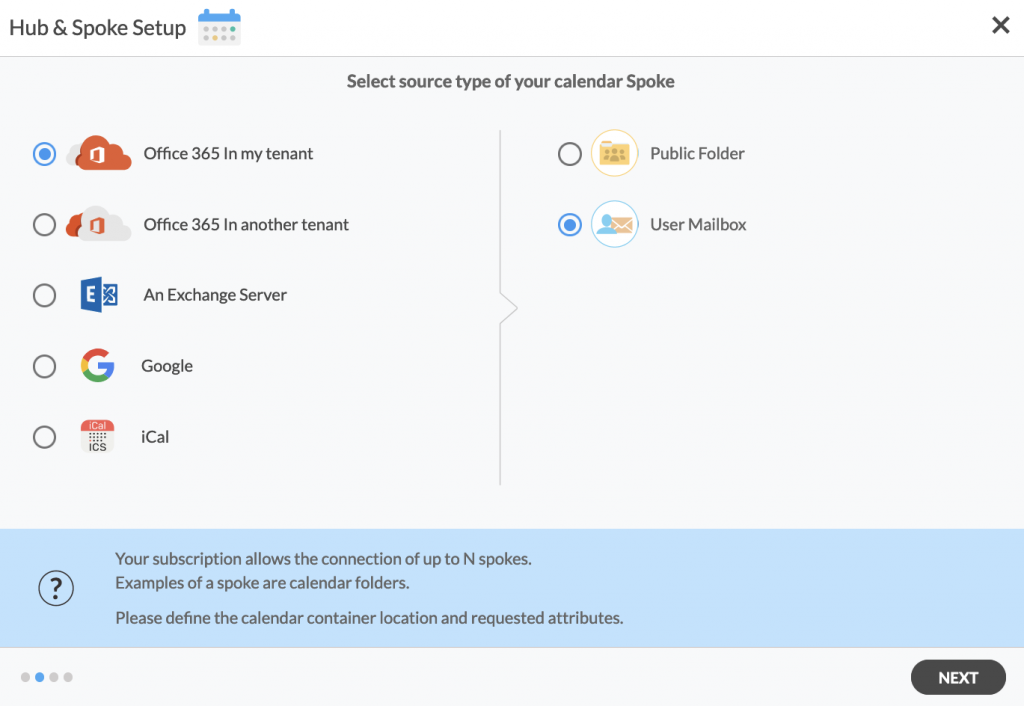
7. Select the Mailbox Folder you want to Sync, choose a Calendar and click NEXT.
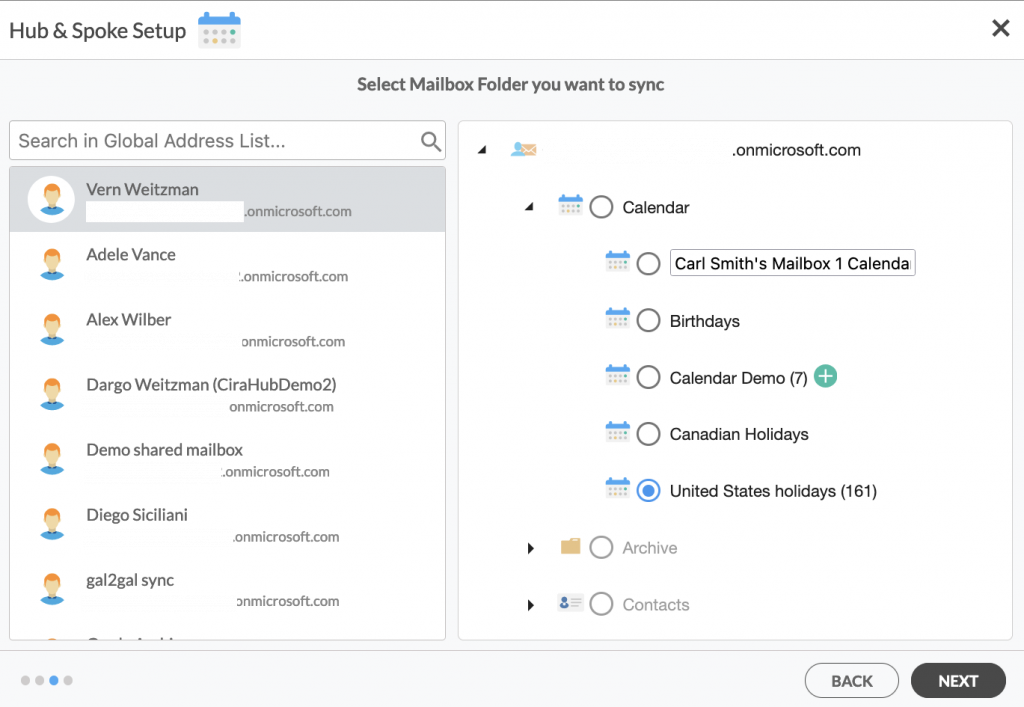
8. Name your Mailbox Folder Spoke and click CREATE to two-way sync Microsoft 365 Mailbox calendars. You should now see two spokes connected to the Hub on the CiraHub Dashboard. You can add more spokes as required.
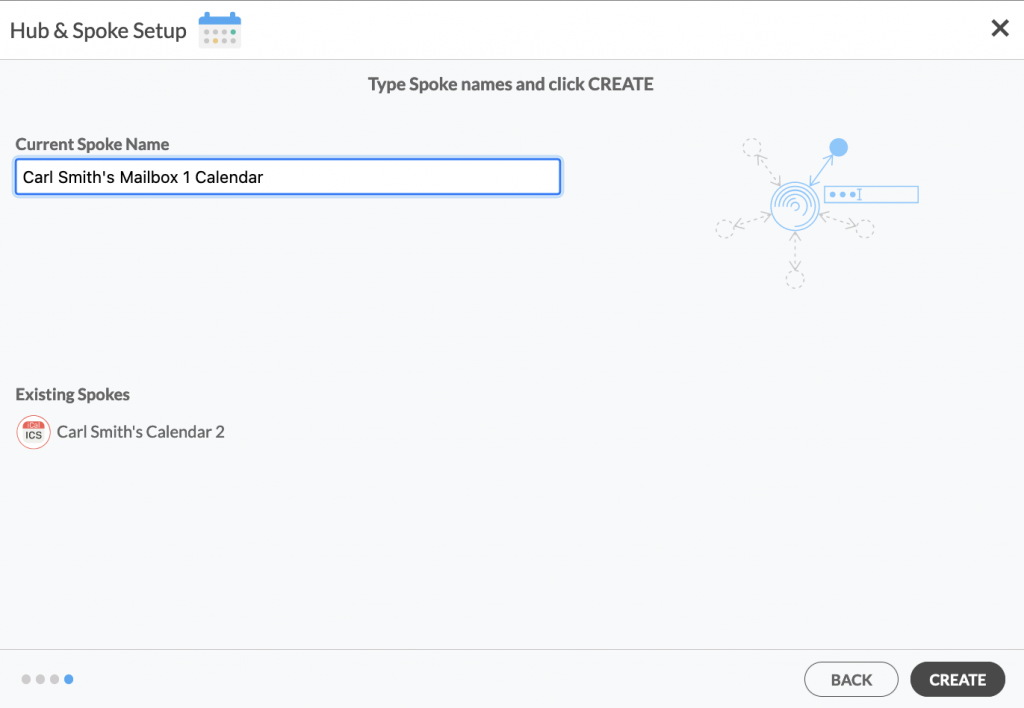
9. Next, click on the Mailbox Spoke, go to Sync Options, and click Allow Hub to create and sync items in this spoke, and click SAVE (See figure below.) Note that the iCal spoke is a “Read-Only” spoke that allows for one-way sync from the Hub. This means that CiraHub can read but not write or push any information to it.
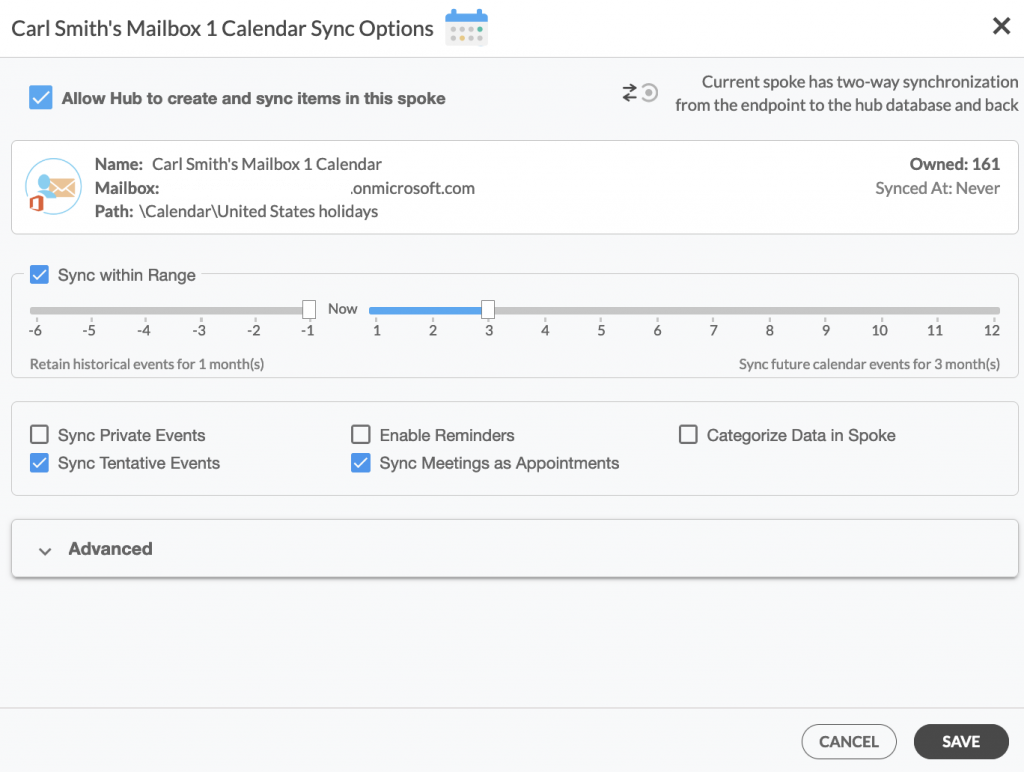
10. On the CiraHub Dashboard, click Sync Now to two-way calendar sync iCal with an Microsoft 365 mailbox. You can also edit sync for each of your spokes using the options at the bottom of the page.
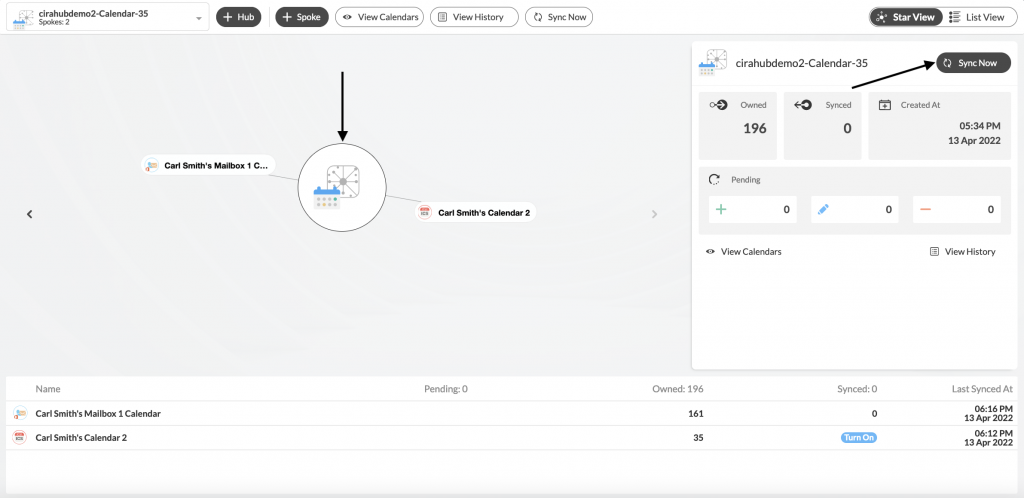
Learn More About CiraHub!
CiraHub is a two-way sync platform for shared contacts and calendars for Microsoft 365, Exchange Server, and other Microsoft Enterprise Applications users. Users can two-way calendar sync iCal with an Microsoft 365 Mailbox in a matter of minutes with CiraHub. Click here to learn more about how you can start a CiraHub trial today!