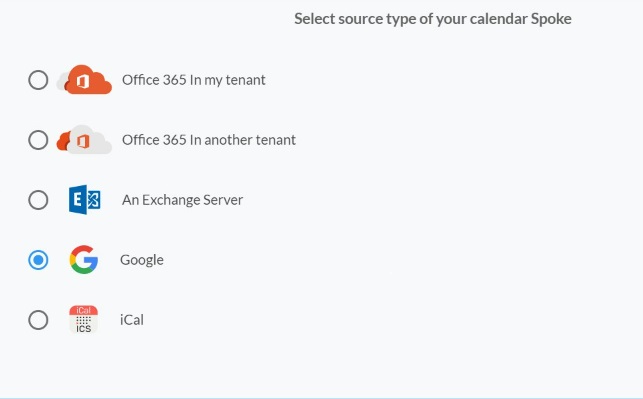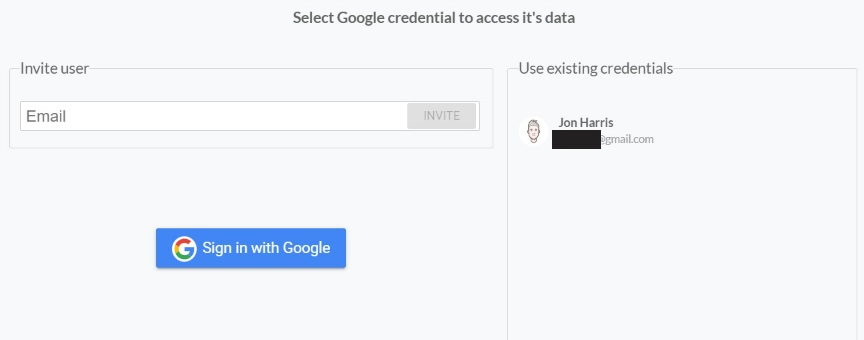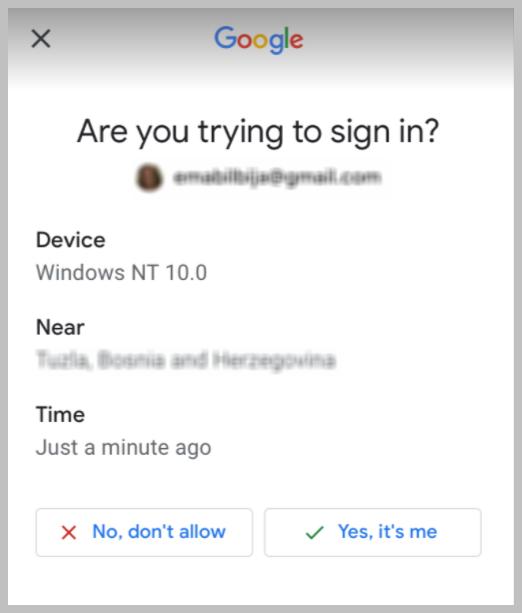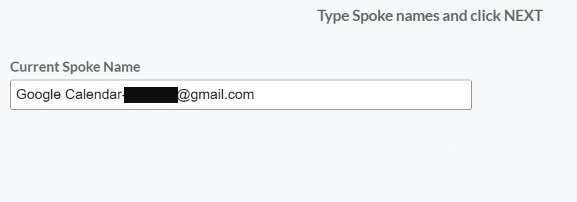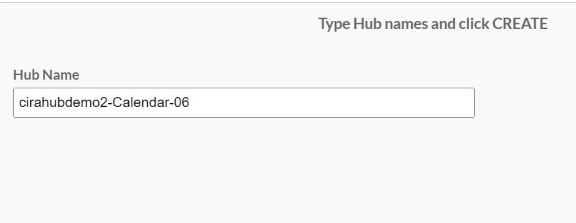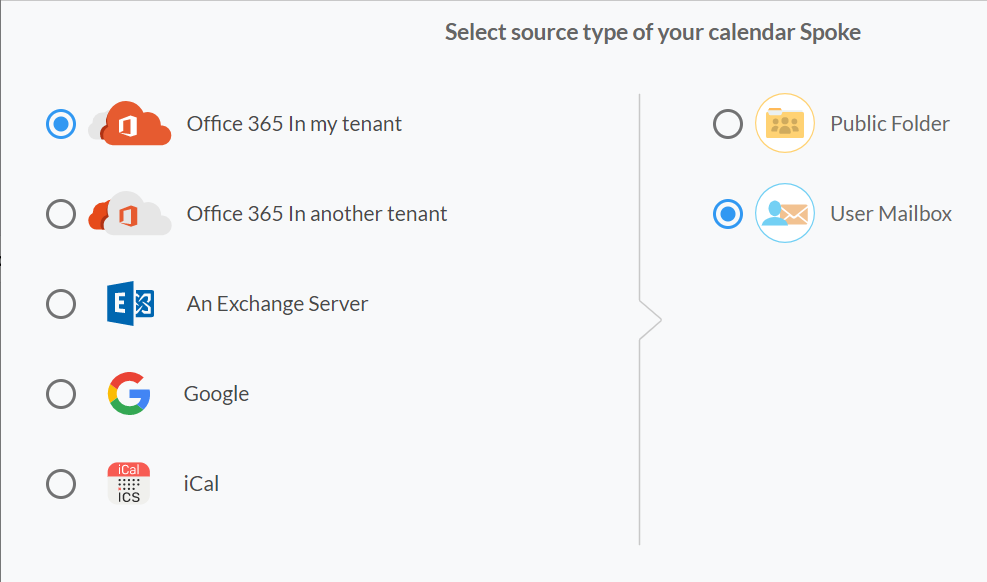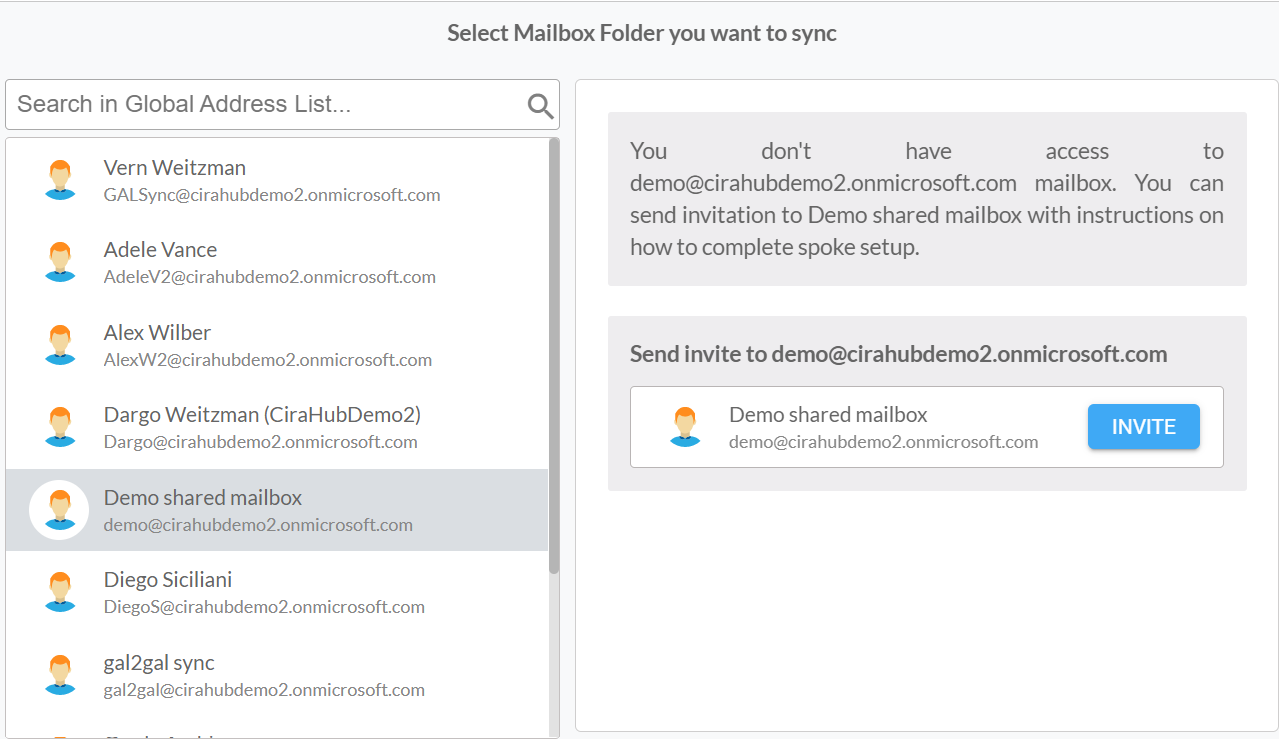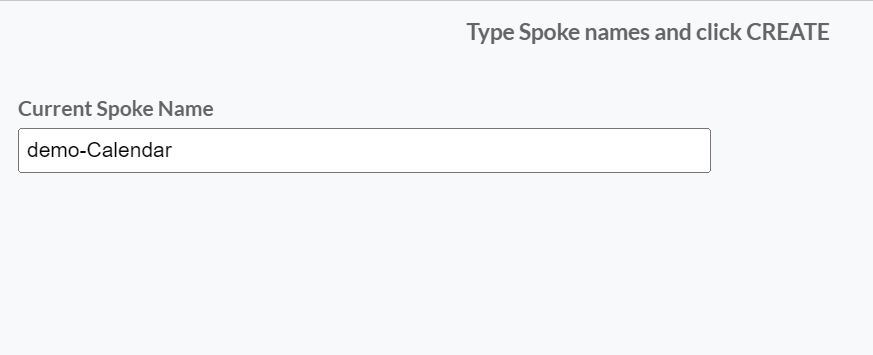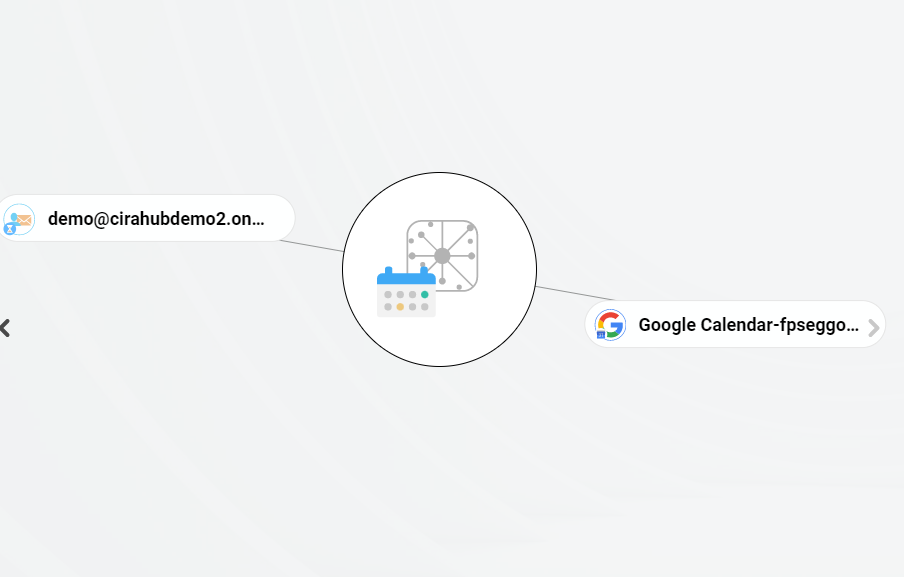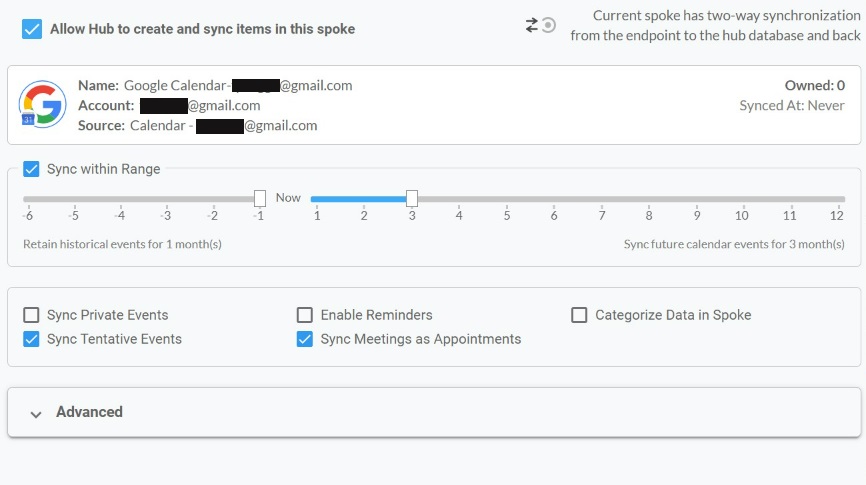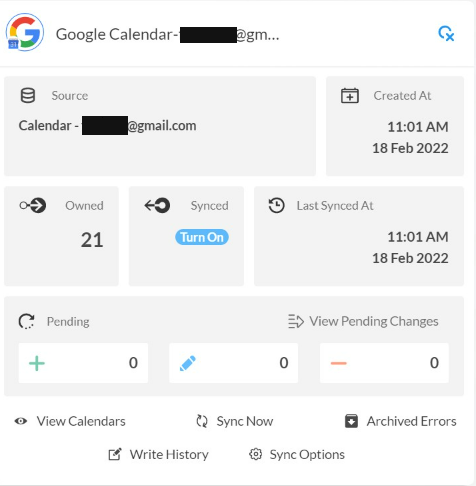Maintaining an up-to-date calendar is essential for firms to manage their opportunities effectively. Although it seems simple enough, managing your schedule can prove quite difficult when you’re utilizing multiple different calendars at the same time. This article will outline how to enable a two-way calendar sync between Google Calendars and any number of Microsoft 365 mailboxes within the same organization.
Two-way Sync Calendars Between Google and Microsoft 365 User Mailboxes
- First Log in to CiraHub. You will be taken to the onboarding wizard. (See figure below.) Next, select the object you want to sync. In this example, calendars has been selected.
- Select Google as the source type for your calendar spoke. (See figure below.)
3. You will need to Click „Sign in with Google“ in order to two-way sync Google Calendars. If you enter an email under „invite user“ it will allow you to invite additional user mailboxes which you do not have control of. (You will not be able to add them as a spoke until the user grants permission).
4. When attempting to log in to the Hub using a Google account or establish a spoke for a Google account, a prompt may appear asking the user to authenticate the sign-in using their phone.
5. Type in a “Spoke Name” and click Next.
6. Next you will type in the “Hub Name” and click Create.
7. Select User Mailbox as the source type for your calendar spoke. (See figure below.)
8. Select which Microsoft 365 User Mailbox you would like to sync to your Google account.
9. Type in a spoke name and click create. These steps will allow you to two-way sync Microsoft 365 User Mailbox calendars.
10. In order to add User Mailboxes to the Hub, please reference steps 6-8.
11. Click on “Allow Hub to create and sync items in this spoke”. This will enable users to two-way calendar sync Google with Mailboxes from the endpoint to the hub database and back.
12. Click on “Sync now” to two-way calendar sync Google with User Mailboxes for the current spoke. You can also edit any synchronization options for each of your spokes down below.
Learn More About CiraHub!
CiraHub is a two-way sync platform for shared contacts and calendars for Microsoft 365, Exchange Server, and other Microsoft Enterprise Applications users. The software is designed to make it easy for people lacking IT expertise to set up shared contact and calendar sync for their company. Click here to learn more about how you can start a CiraHub trial today!