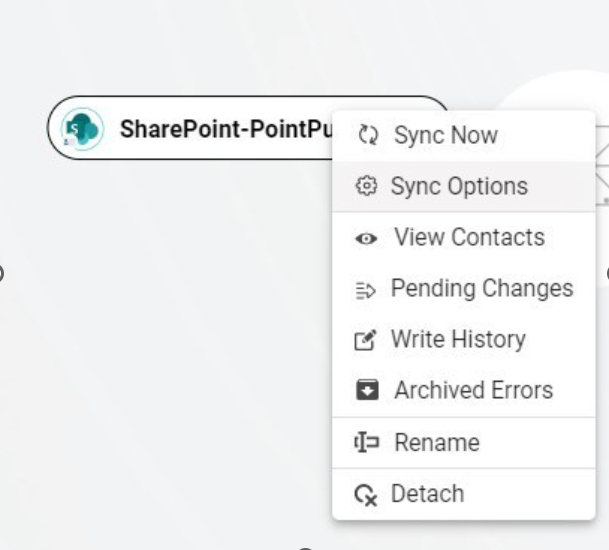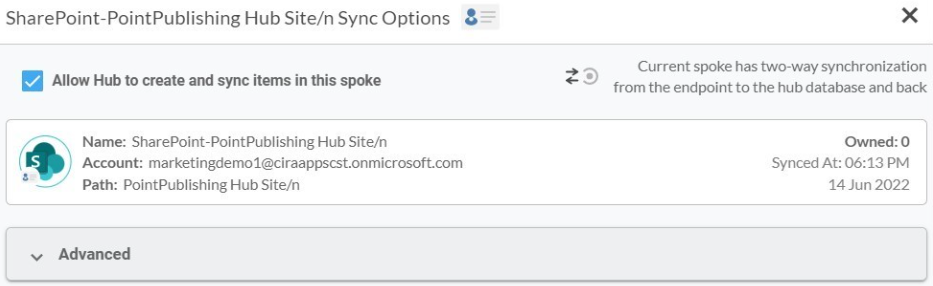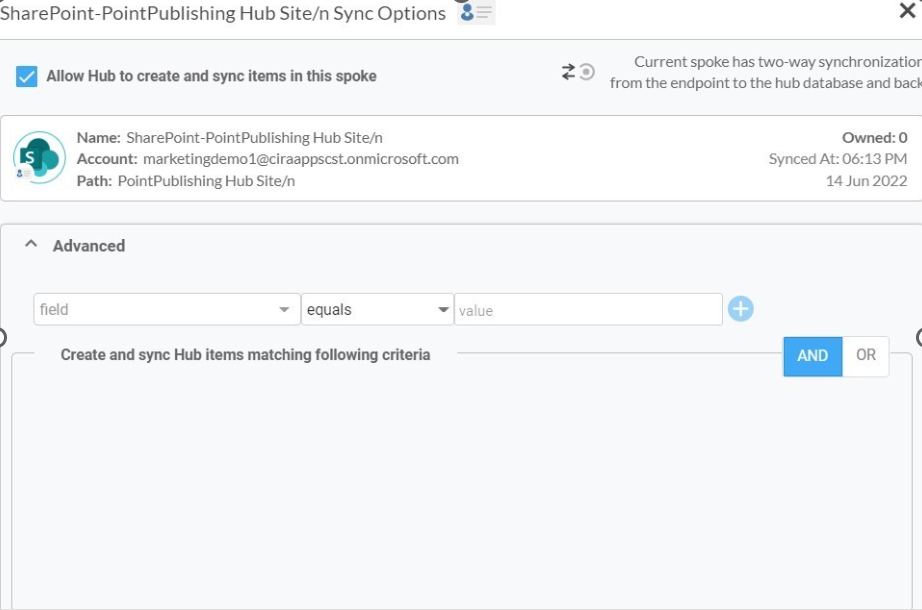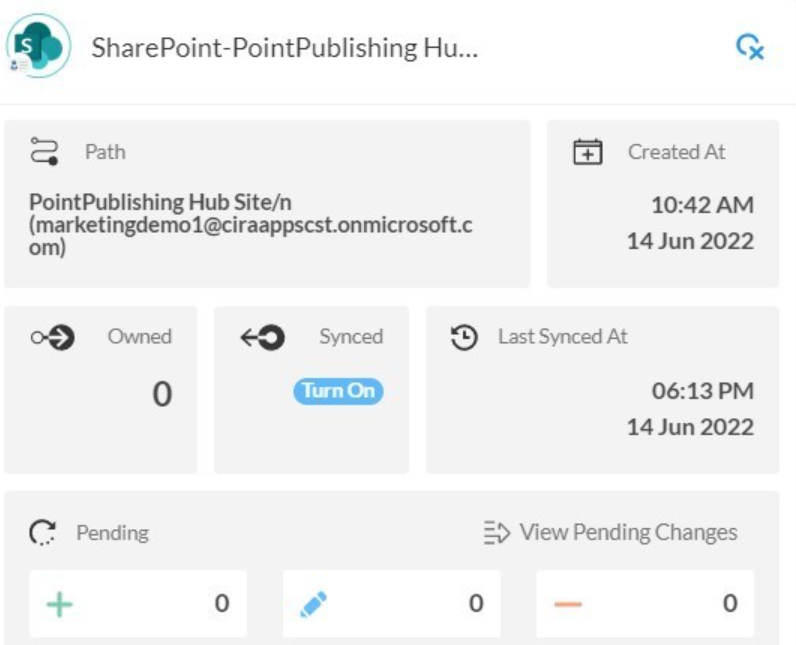Are you in need of a synchronization platform that will allow you to sync your Zoho contact information with SharePoint? If so you’ve come to the right place! CiraHub allows you to two-way sync contacts and manage multiple workflows between Zoho CRM and SharePoint.
SharePoint is a platform for managing and storing documents that makes it simple for users to collaborate and work on documents. This allows users to import their SharePoint contacts into Zoho CRM and utilize them to add new entries or update existing ones thanks to the two-way sync between the two. This article will outline how to two-way sync contacts between Zoho and SharePoint.
Thanks to this two-way sync feature, you
- Can access your SharePoint contacts in Zoho.
- Can access your Zoho contacts in SharePoint.
- Users will be able to view all of their contacts in a centralized platform
This article will show you how to two-way sync CRMs for Zoho and SharePoint.
Set Up Two-Way Contact Sync Between Zoho and SharePoint
1. Create a Zoho Spoke
1. First, Log in to CiraHub. You will be taken to the onboarding wizard. Next, select the object to sync
2. Next, start the Hub and Spoke setup. Click on “CRMs” as your source type for your contact spoke. (The Hub contains all synced Contacts from each spoke.
3. Select Zoho as the contact spoke type.
4. Select Zoho Credentials to access its data.
5. Sign in to your Zoho Account.
6. Click Accept to give CiraHub access to your Zoho account.
7. Type in a spoke name and click CREATE.
Step 2: Create a SharePoint Spoke
8. Select the option to add an Additional Spoke.
9. To perform this sync, you’ll first need to log in to CiraHub. You will be taken to the onboarding wizard. (See figure below.) Next, select the object you want to sync. In this example, the « Contacts » object has been selected.
10. Next, select SharePoint as the source type for your contact spoke.
11. Click Grant Access to give CiraHub Permission to browse your company users or contacts for SharePoint.
12. Sign into your Microsoft Account that is attached to SharePoint.
13. Give CiraHub Access to your SharePoint account so you can two-way sync SharePoint contacts, and always check the box that states “Consent on behalf of your organization”.
14. Select a SharePoint Contact List to sync with CiraHub.
15. Next, right click your spoke, and select “Sync Options”.
16. From there you will be taken to a new window, click the box which says, “Allow Hub to create and sync items in this spoke.” This will allow you to two-way sync Between an Exchange Server User Mailbox and SharePoint.
17. Click the Advanced tab to set up contact filtering settings for SharePoint.
18. Click on “Sync Now” to enable 2-way synchronization for the current spoke. You can also edit any synchronization options for each of your spokes below.
Why Should You Two-Way Sync Your Zoho and SharePoint Contacts
Users can save time and complete work more effectively and efficiently by two-way syncing Zoho CRM and SharePoint. Customers don’t need to worry about manually syncing data between these two platforms at all times because they can control the frequency of synchronization with custom sync settings. Syncing Zoho CRM and SharePoint in both directions helps users enter data more quickly. Users have more time to devote to other important duties. With two-way synchronization, CiraHub has developed an easy and automatic solution to assist you in automating your workflows. Click here to learn more about how you can start a CiraHub trial today!