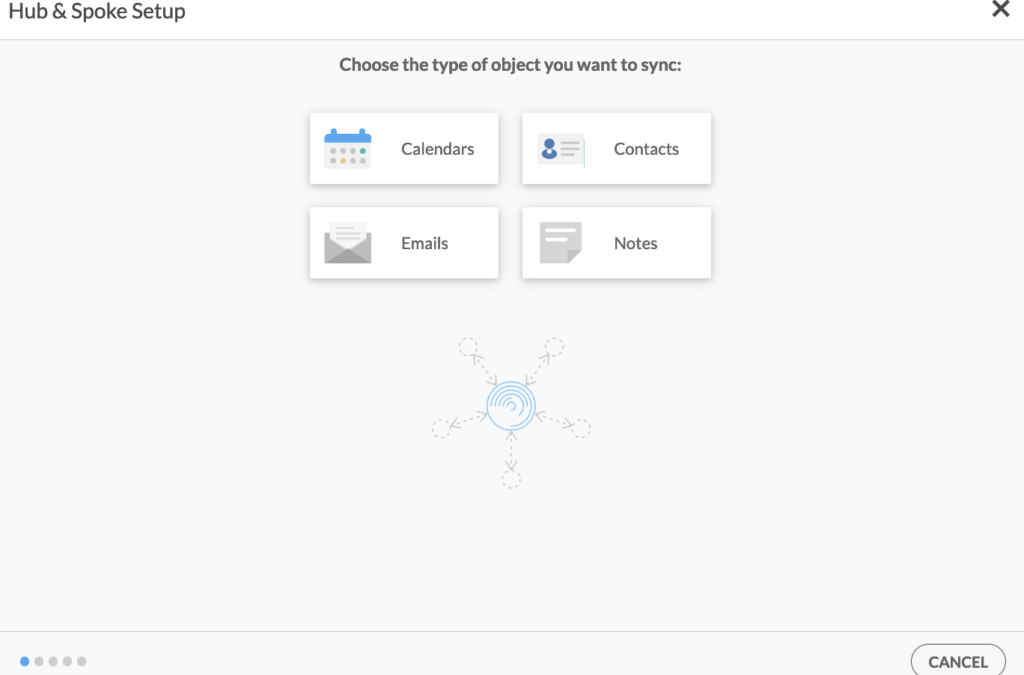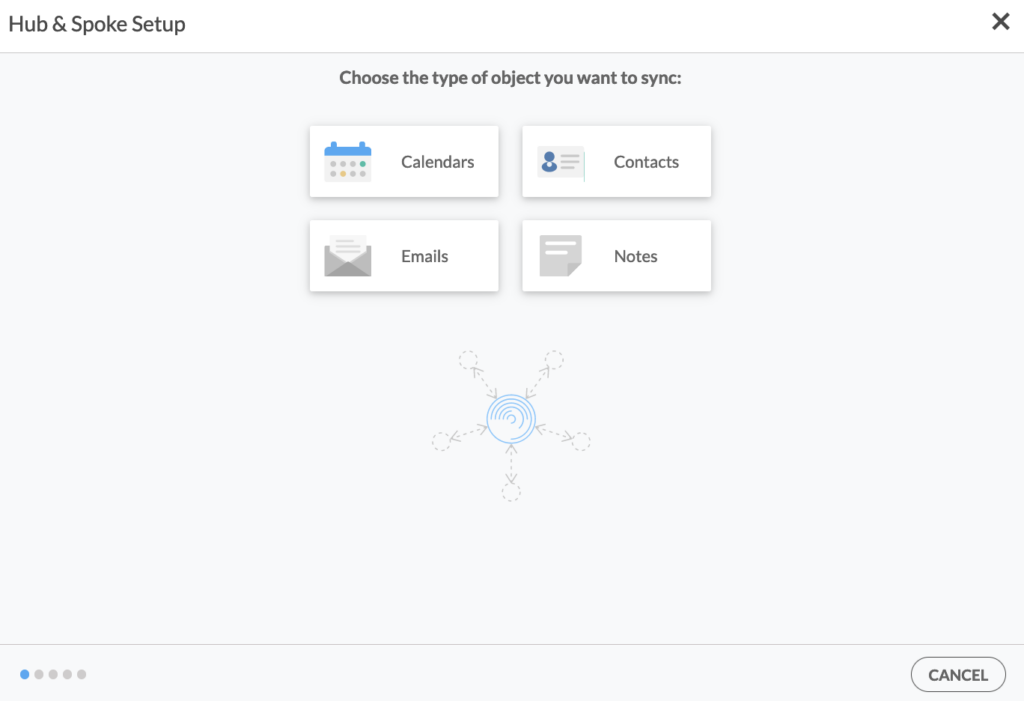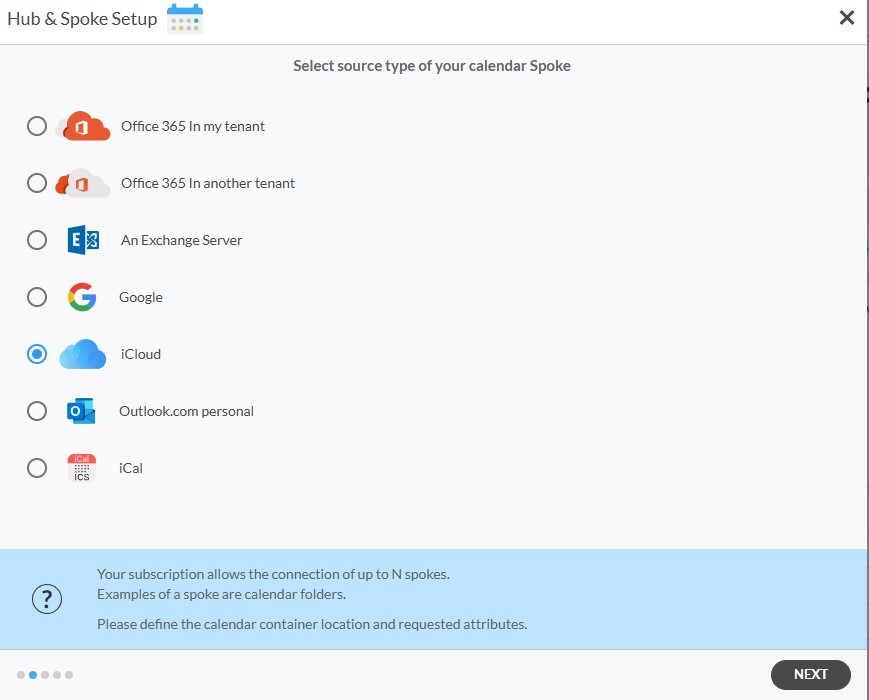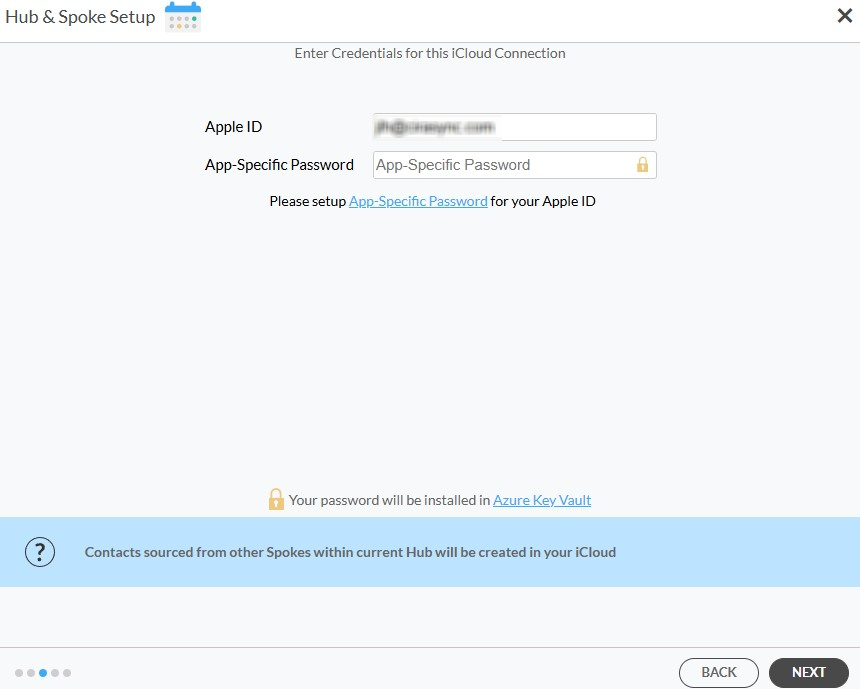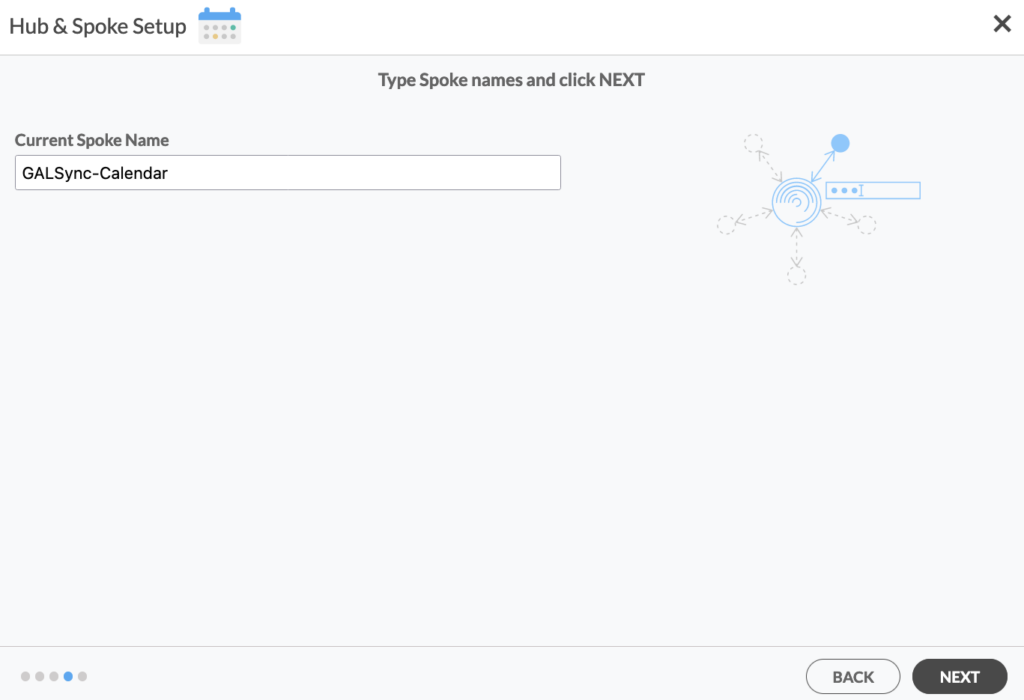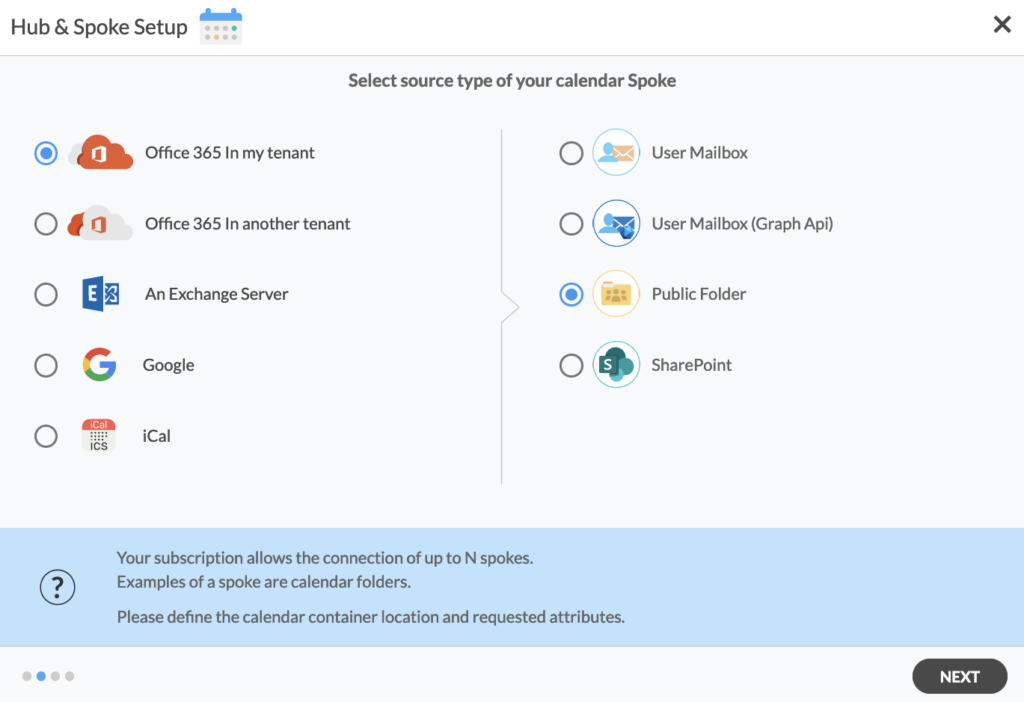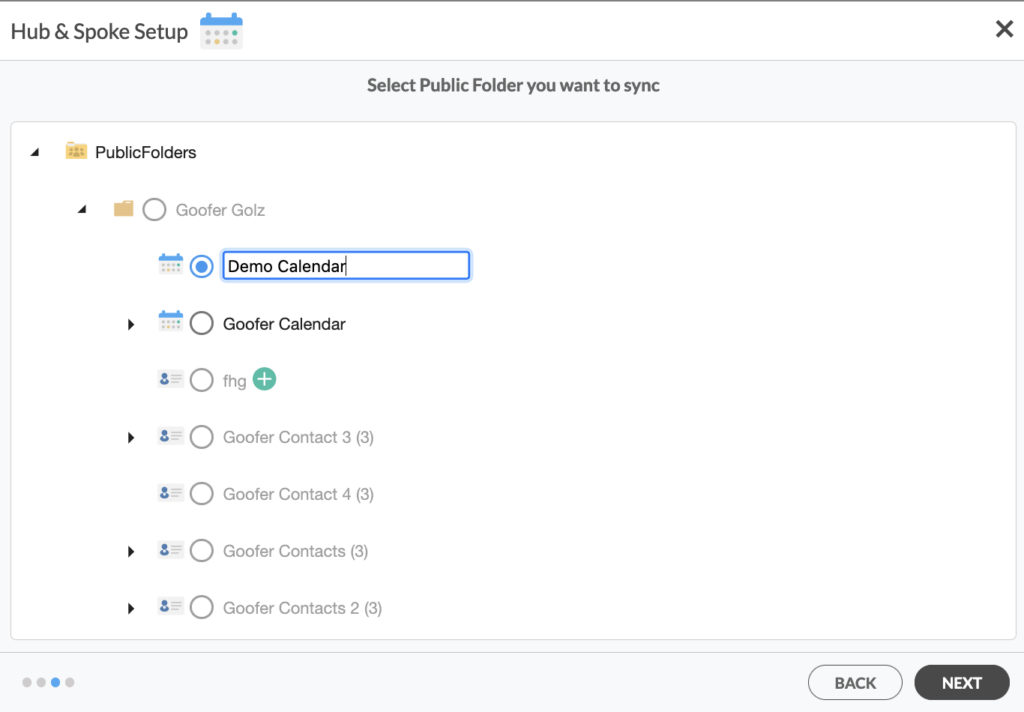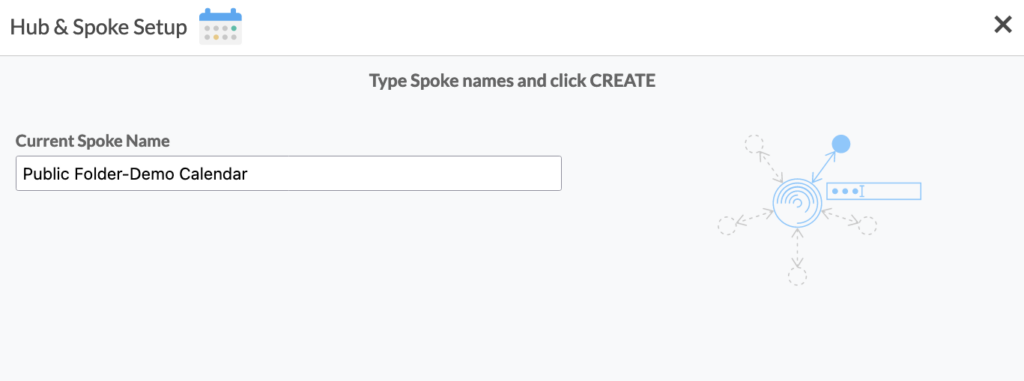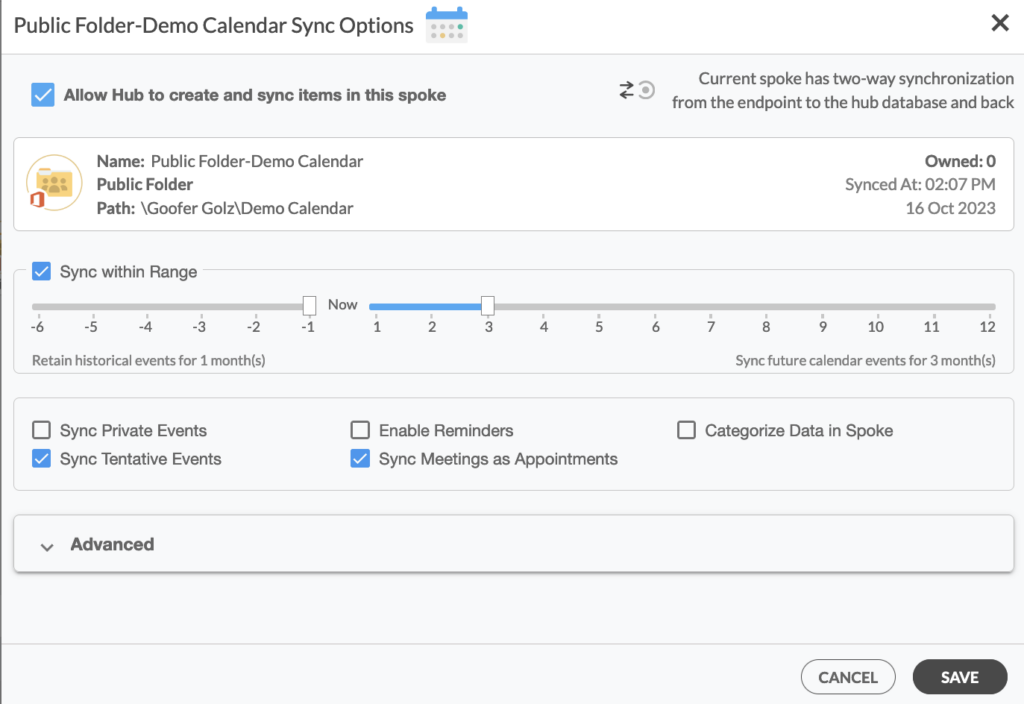Managing calendars efficiently is essential for both personal and professional life, and it becomes even more critical when dealing with shared resources like public folders. For organizations and individuals who use both iCloud and Microsoft 365, ensuring that calendars in public folders are synchronized across these platforms can streamline scheduling and enhance collaboration. This article provides a step-by-step guide on how to set up a two-way sync between iCloud and Microsoft 365 public folders, enabling seamless integration and improved coordination.
Steps to Two-Way Sync Calendars Between iCloud and Microsoft 365 Public Folders
1. Log in to CiraHub. On the Hub & Spoke Setup page, select the Calendars object.
2. Select iCloud as the source type of your Calendar spoke and click NEXT.
3. Enter your Apple ID and Password for your iCloud account.
4. Type in a name for your spoke and click Create.
5. On the CiraHub dashboard, add a Mailbox Calendar using the +Spoke button. Click Microsoft 365 In my tenant, then Public Folder, and click NEXT.
6. Select the Public folder calendar you want to sync.
7. Type in a name for your spoke and click CREATE.
8. On the CiraHub dashboard, right-click on each Spoke, click Sync Options, tick Allow Hub to create and sync items in this spoke, then click SAVE.
9. Click Sync Now to two-way sync Google and Microsoft 365 Public folder calendars you have connected to the Hub. CiraHub will automatically populate the Calendar information in both spokes.
Note: You can customize your Calendar sync options in the Sync Options menu. Tick the relevant boxes for additional sync options, such as Sync Private Events, Enable Reminders, Categorize Data in Spoke, Sync Tentative Events, and Sync Meetings as Appointments.
And voila! You just synced your iCloud and Microsoft 365 Public Folder calendars. CiraHub will automatically populate each spoke with calendar information from the Hub throughout the day, ensuring you never miss a beat!
Start Syncing Today!
Synchronizing calendars between iCloud and Microsoft 365 public folders can significantly improve the management of shared schedules and resources. By following the procedures outlined in this guide, you can achieve a seamless two-way sync, ensuring that all calendar events are consistently updated across both platforms.