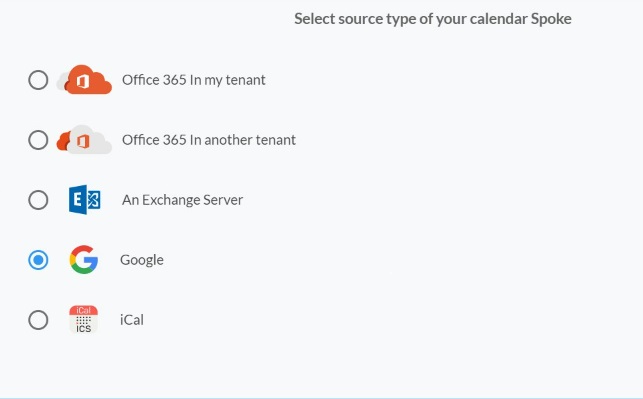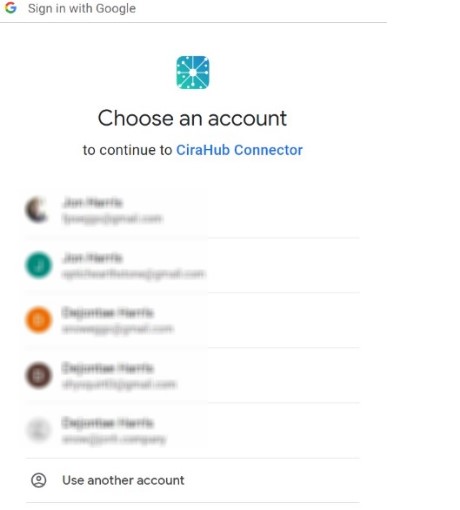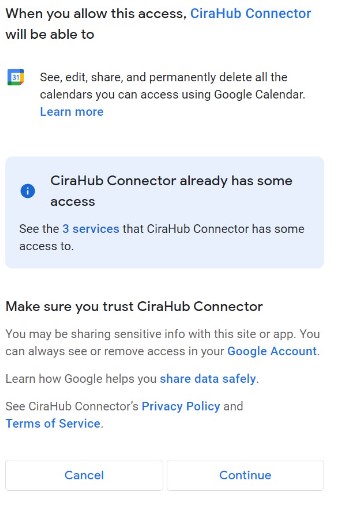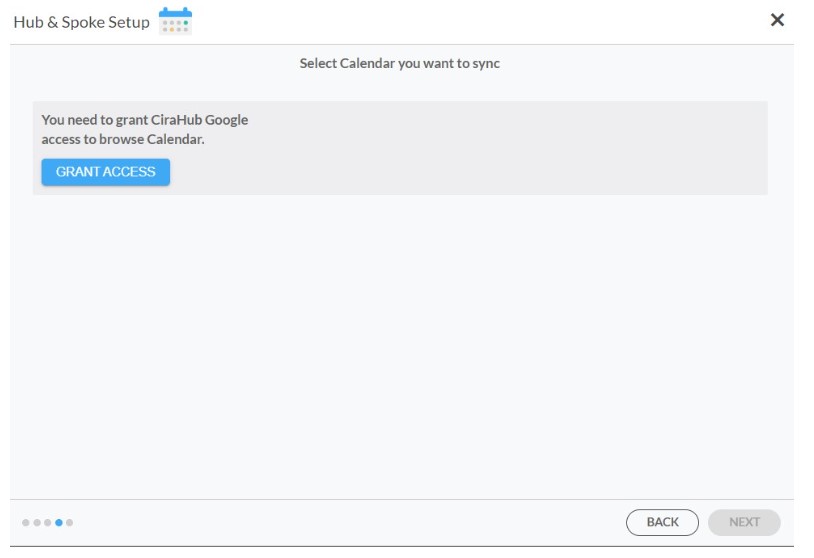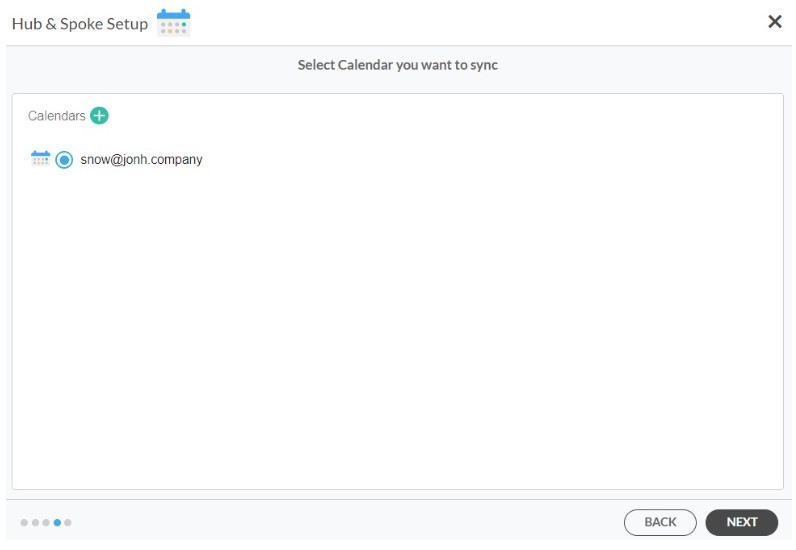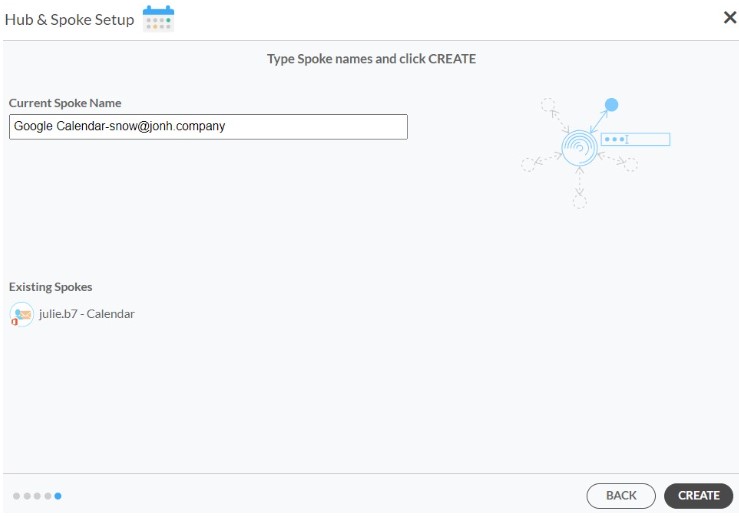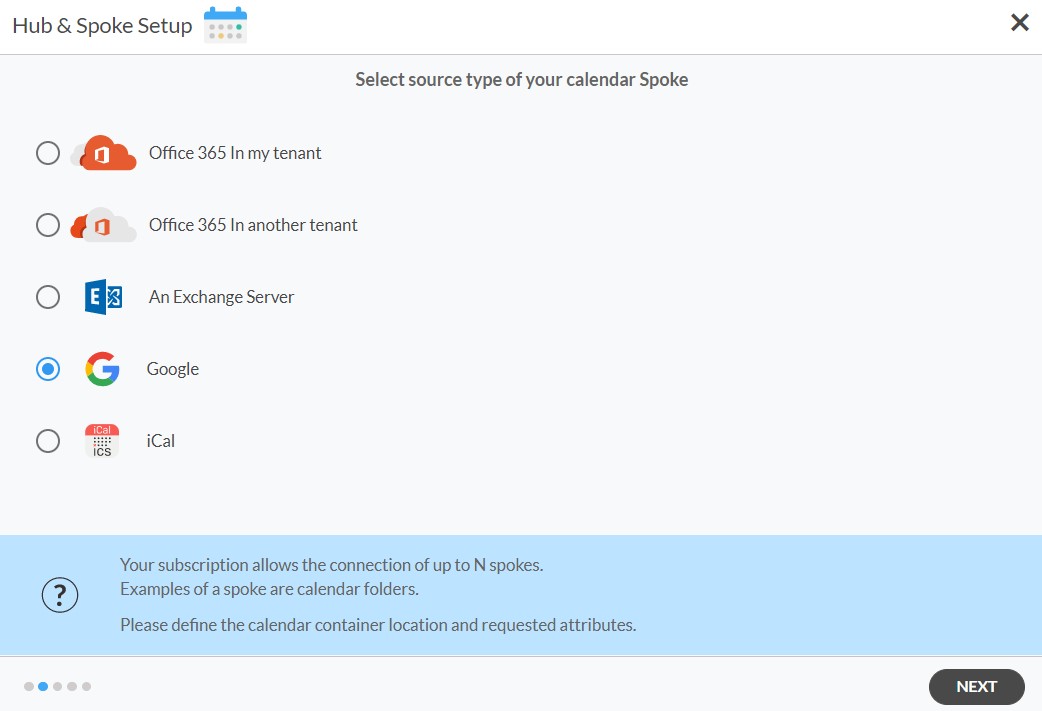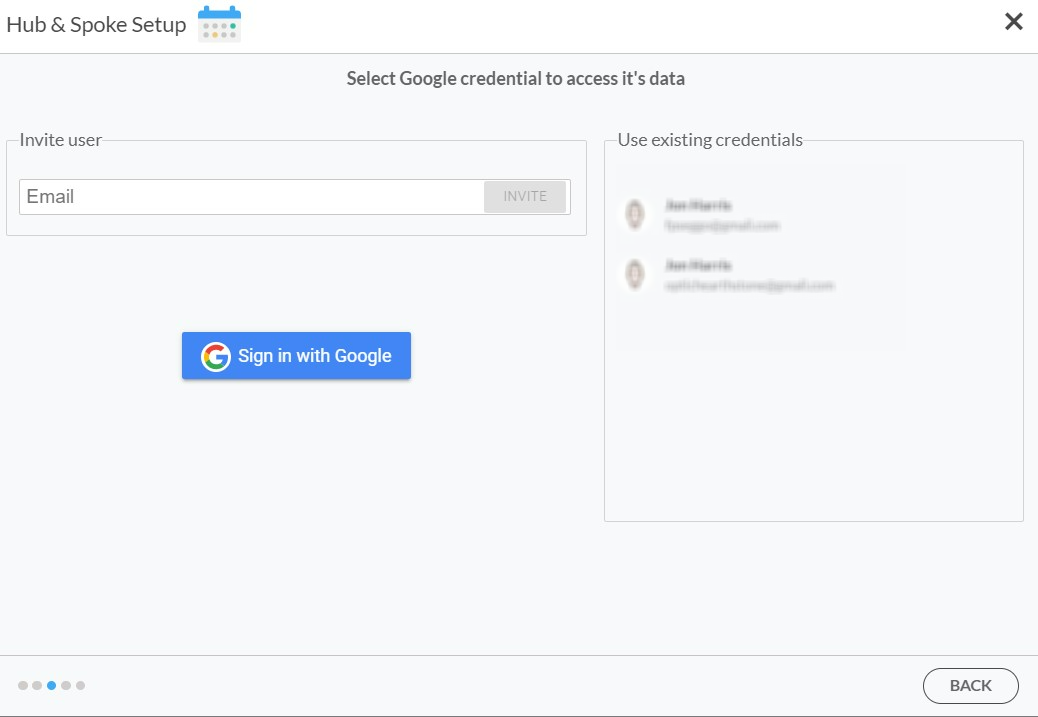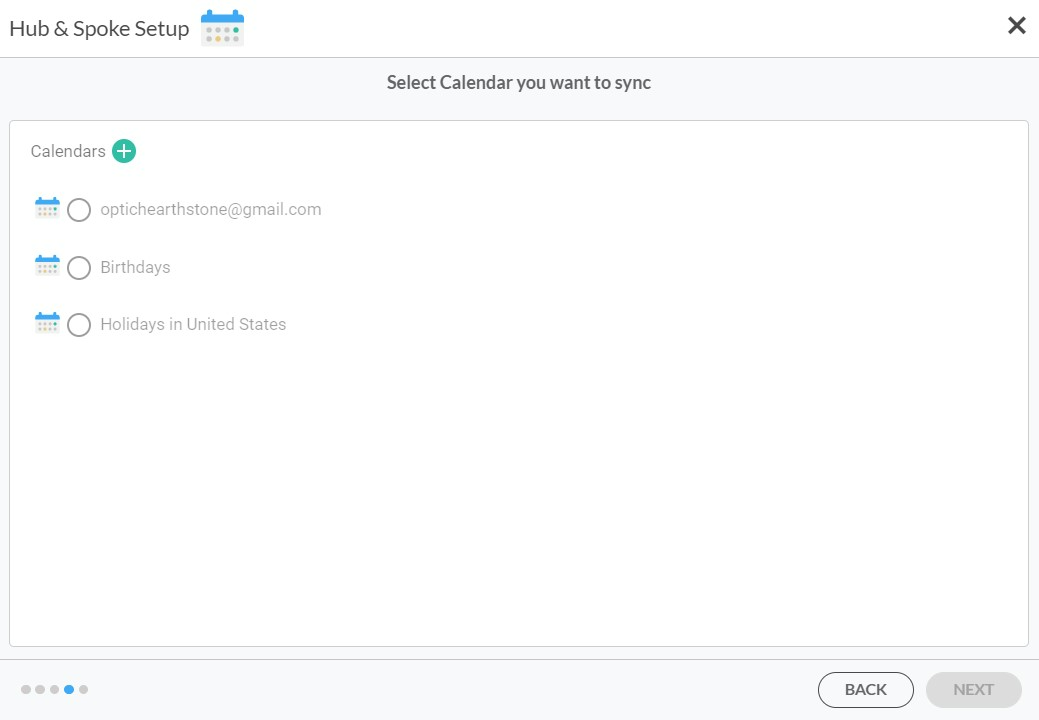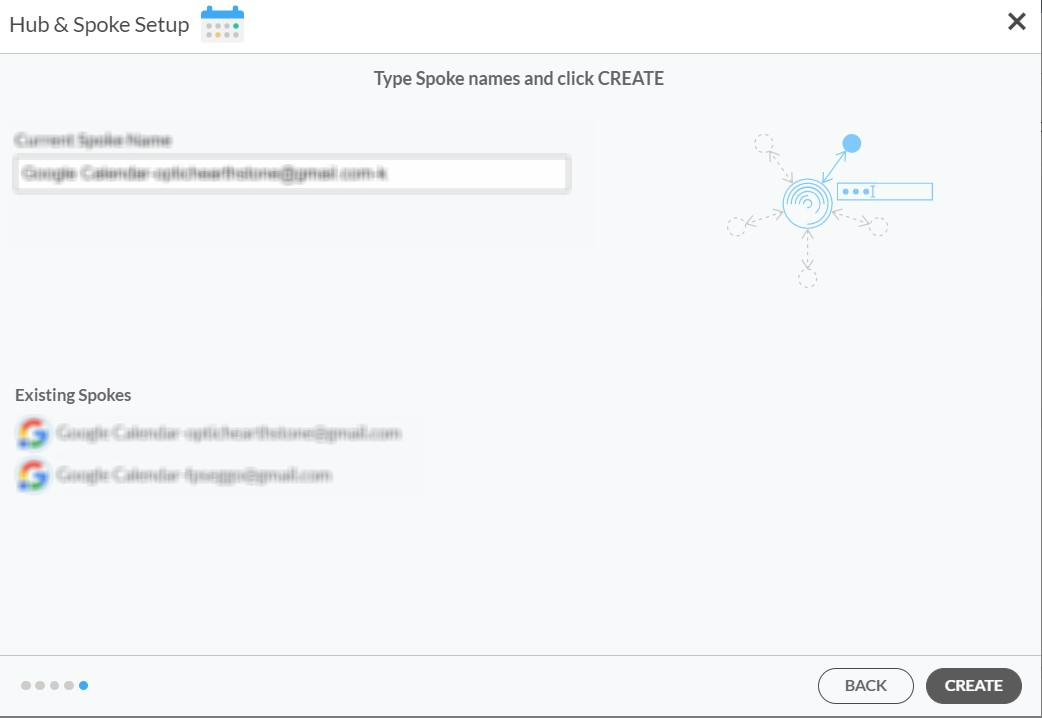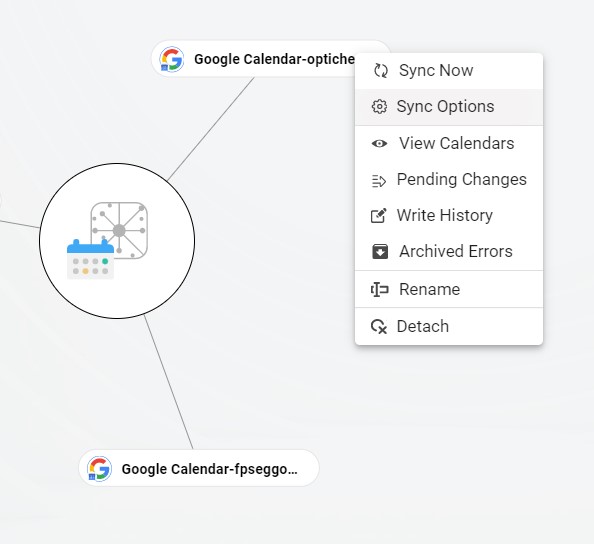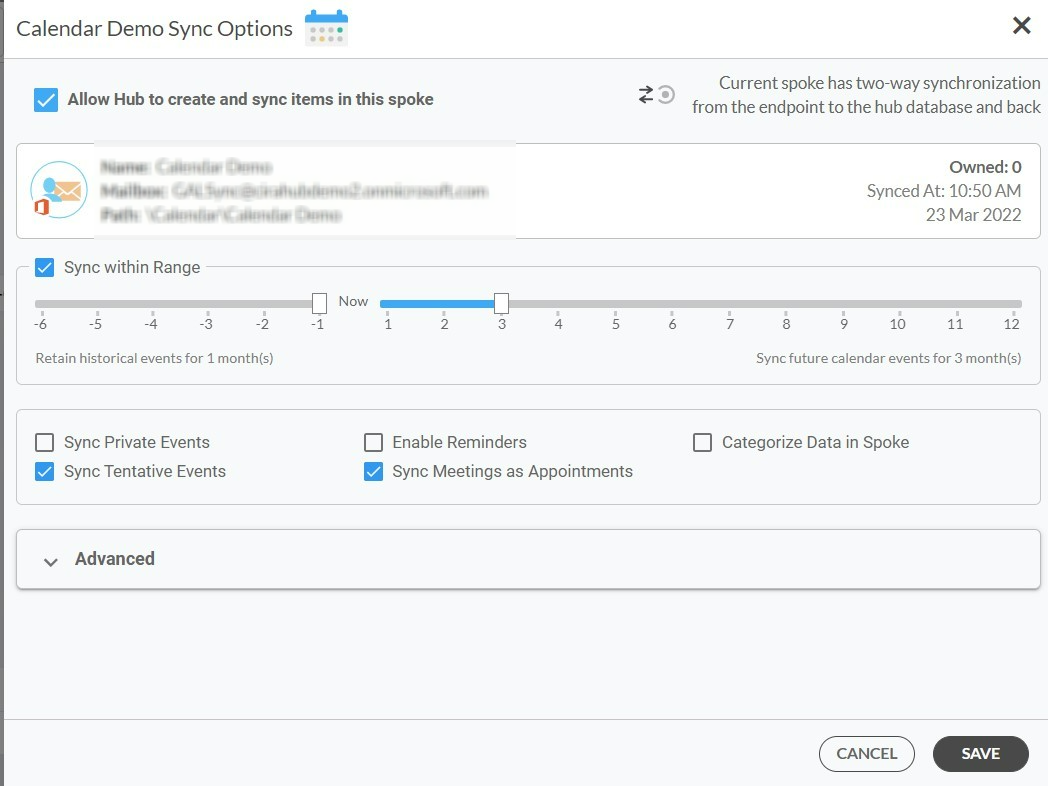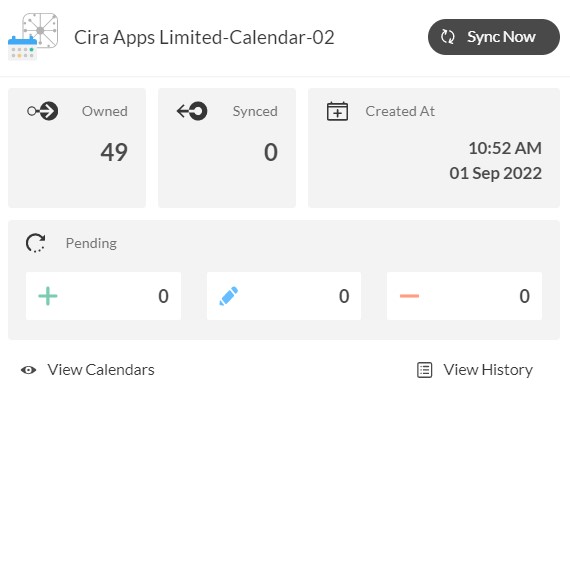To make sure you don’t forget any appointments and that everyone in your company is on the same page, you can sync across Google Workplace and Google calendars. This allows you to access all of your calendar information stored on each of your Google platforms in one place. This article will walk you through how to multi-way sync Google Workplace and Google calendars together.
Two-Way Sync Google Workspace and Google
1. First Log in to CiraHub. You will be taken to the onboarding wizard. (See figure below.) Next, select the object you want to sync. In this example, the calendars object has been selected.
2. Select Google as the source type for your calendar spoke. (See figure below.)
3. Choose a Google Workplace Account to sign in with.
4. Click Continue to connect your account with the CiraHub Connector.
5. Click Grant Access to give CiraHub Permission to browse your calendar data.
6. Select which calendar you want to sync.
7. Type in a spoke name and click CREATE.
8. Select the option to add an Additional Spoke.
9. To sync a Google Calendar, click the +SPOKE button, then click Google, and NEXT.
10. Sign in with an additional Google account or with an existing Google account already attached to CiraHub.
11. Select a Calendar you want to sync.
12. Type Spoke names and click CREATE
13. On the CiraHub Dashboard, click on each of the Spokes, select Sync Options, then Allow the Hub to sync items in this spoke, and click NEXT. This will allow you to multi-way sync Google Calendars Together.
14. Next you can set up sync options and advanced settings for items in the spoke.
15. Click “Sync now” to two-way sync Google Calendars together between the Spokes and the Hub you have created. You can also modify the sync options for each of your Spokes.
Learn More About CiraHub!
With CiraHub users can sync contacts between Google Workspace and Google. Companies can sync data from Google Workspace to Google from Google to your Google Workspace account, or back-and-forth with CiraHub’s sync configurations. CiraHub keeps contacts in perfect sync between each platform so users wont have to manage contacts in two different locations. Click here to learn more about how you can start a CiraHub trial today!