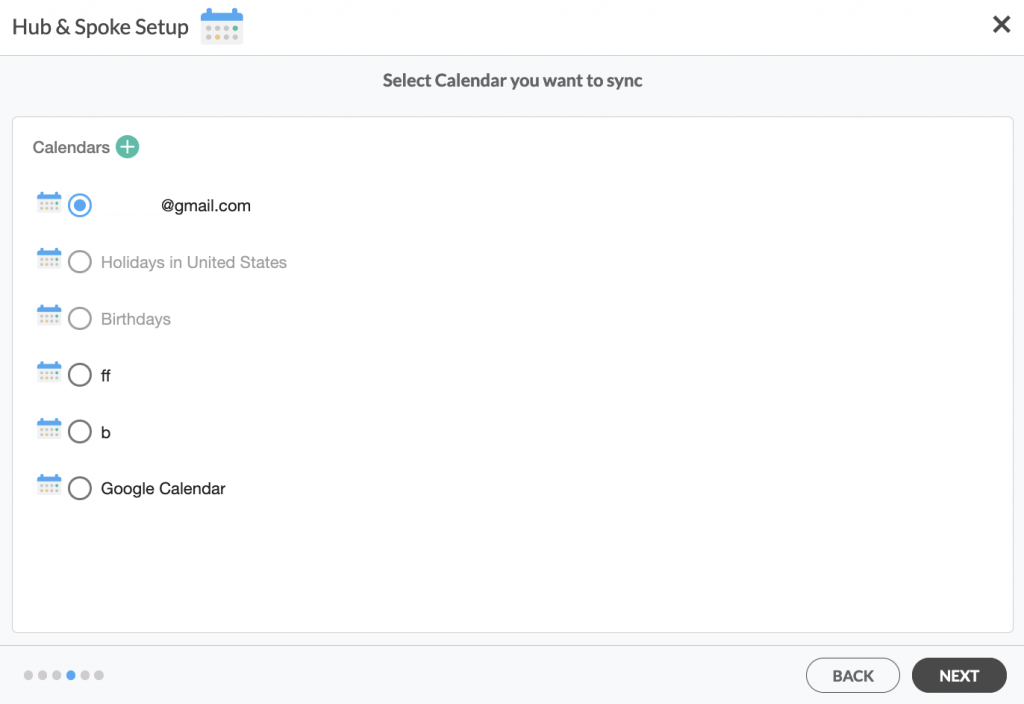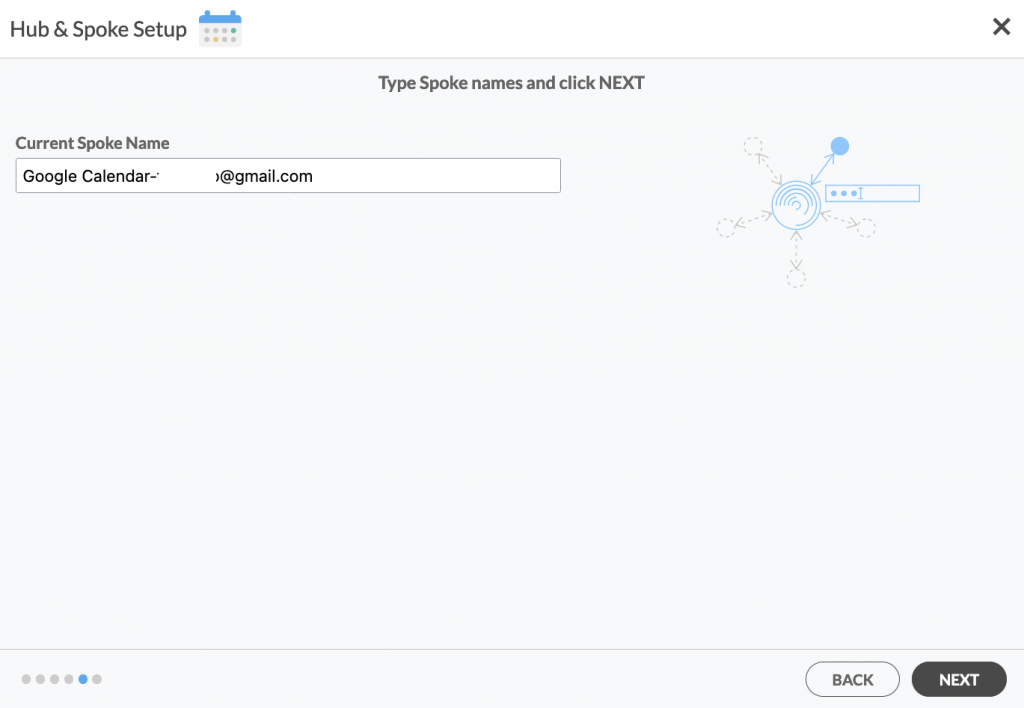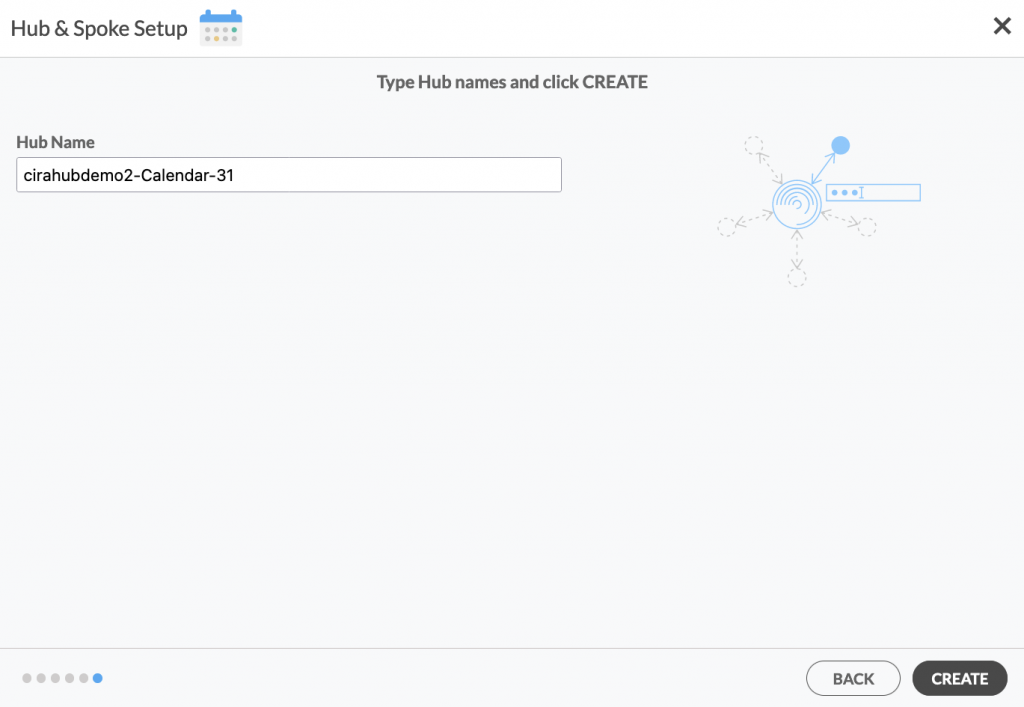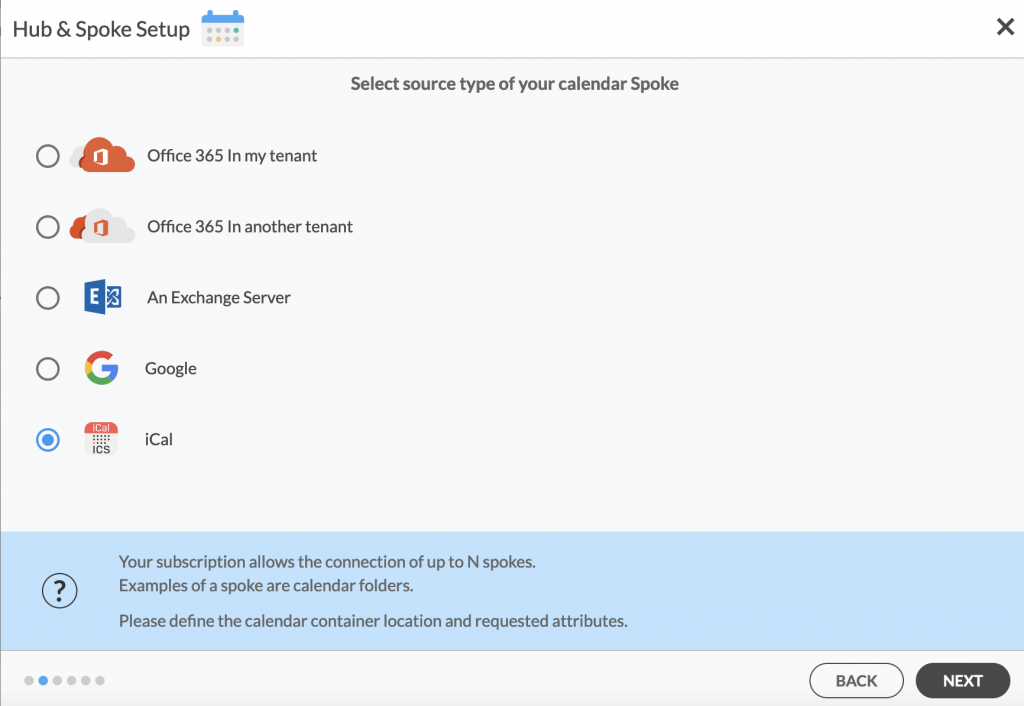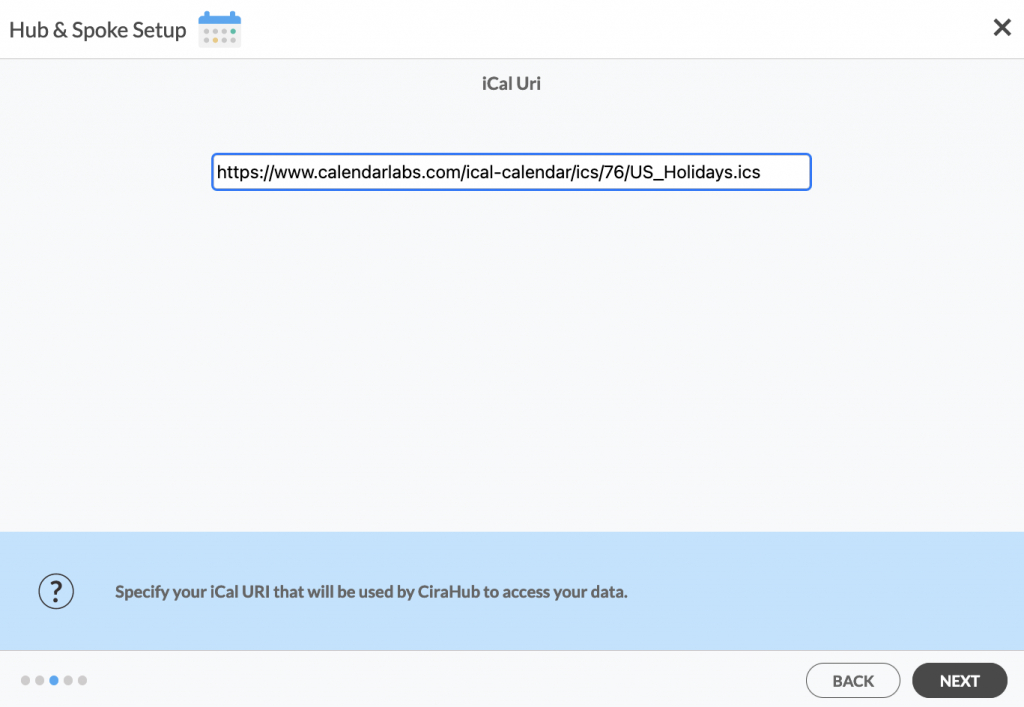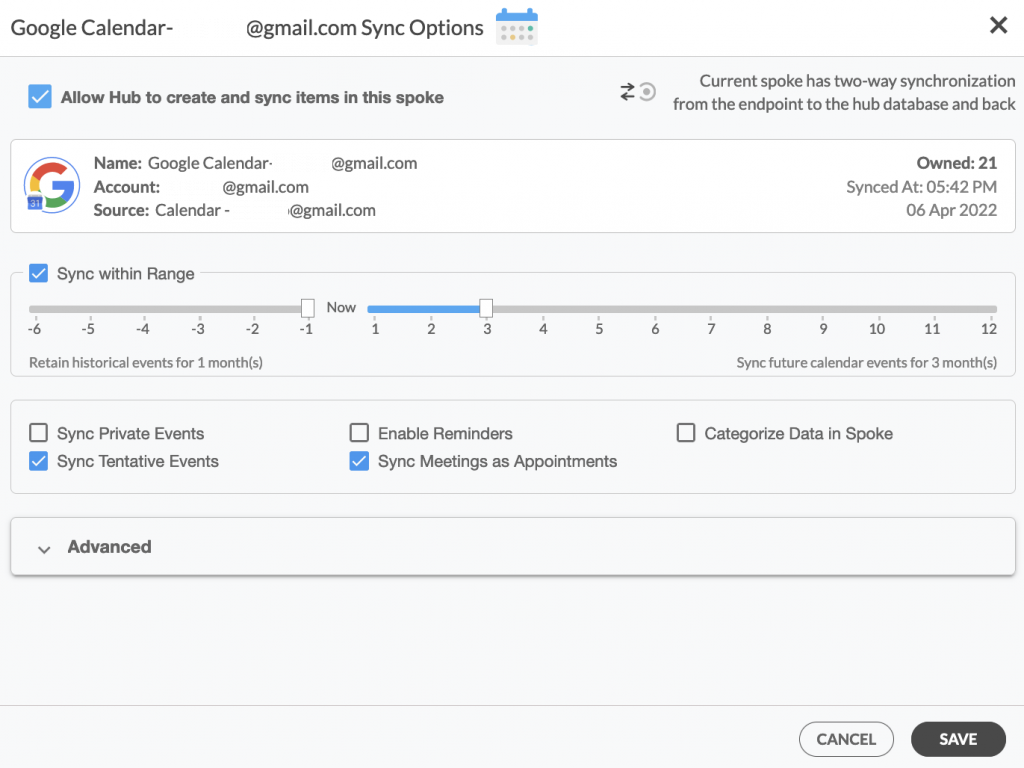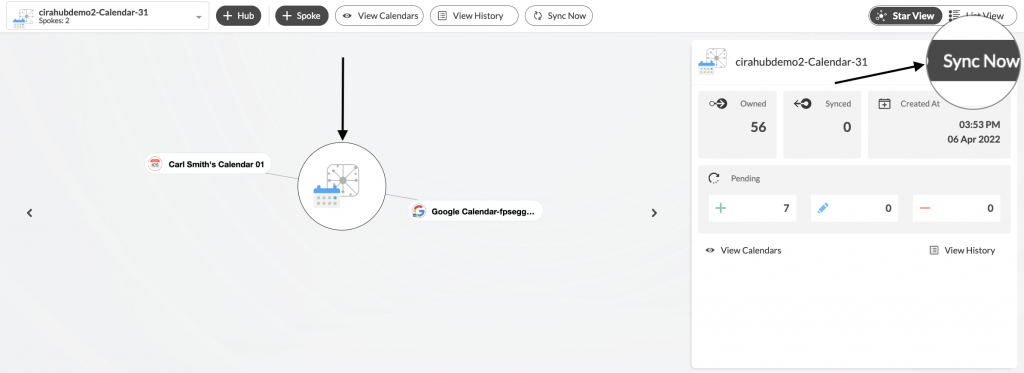Getting your calendars synced up across all of your iCal and/or Google email accounts can be extremely beneficial for businesses. Trying to manage several calendars on various platforms will cause you to miss crucial appointments and events. To ensure that you never again miss a meeting, follow these easy steps to two-way sync calendars between Google and iCalendars.
Two-Way Sync Google Calendars with iCalendars
- Log in to CiraHub. On the Hub & Spoke Setup page, select the Calendars object. Keep in mind that public folders can sync both contacts and calendars (See figure below.)
- Select Google as the source type for your calendar spoke. (See figure below.)
- Type in your Google credentials to access its data. You may invite another user by typing in their email address or simply using existing credentials saved on CiraHub, then click NEXT in order to two-way sync multiple Google Calendars. In this example, we have chosen a calendar item under previously saved credentials. (See figure below.)
- Name your Google Calendar Spoke and click NEXT. (See figure below.)
- Choose a name for your Hub, then click CREATE to set up your Google Calendar (See figure below.)
-
- To sync with an iCalendar, click the +SPOKE button, then select iCal as the source type for your calendar spoke.
- On the iCal URL page, enter your iCalendar credentials and click NEXT. (See figure below.)
- Name your iCal Spoke and click CREATE to two-way sync Google Calendars with iCal. You should now see two spokes connected to the Hub on the CiraHub Dashboard. You can add more spokes as required.
- Next, Right-click on your Google Calendar Spoke, select Sync Options and click Allow Hub to two-way sync Google Calendars with iCal and click SAVE. (See figure below.) Note that the iCal spoke is a “Read-Only” spoke that allows for one-way sync from the Hub. This means that CiraHub can read but not write or push any information to it.
- On the CiraHub Dashboard, click on the Hub and click Sync Now to two-way Sync Google Calendars and iCalendars. (See figure below.)
NOTE
Depending on your organization’s needs, you can utilize a variety of additional sync options, such as private and tentative events, reminders, syncing meetings as appointments, and categorizing data in spokes. You can edit synchronization settings for each of your spokes using the options at the bottom of the page.
Learn More About CiraHub!
CiraHub is a two-way sync platform for shared contacts and calendars for Microsoft 365, Exchange Server, and other Microsoft Enterprise Applications users. The software is designed to make it easy for people lacking IT expertise to set up shared contact and calendar sync for their company. Click here to learn more about how you can start a CiraHub trial today!