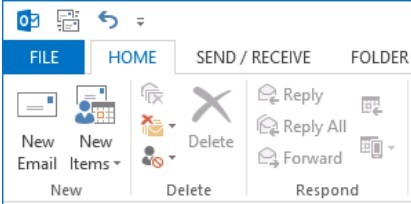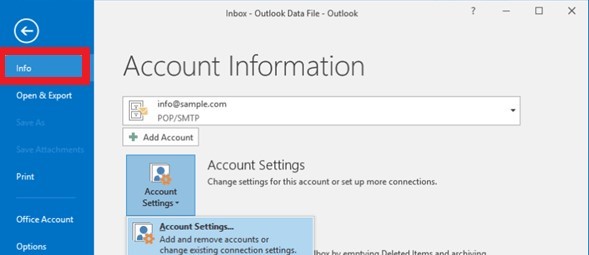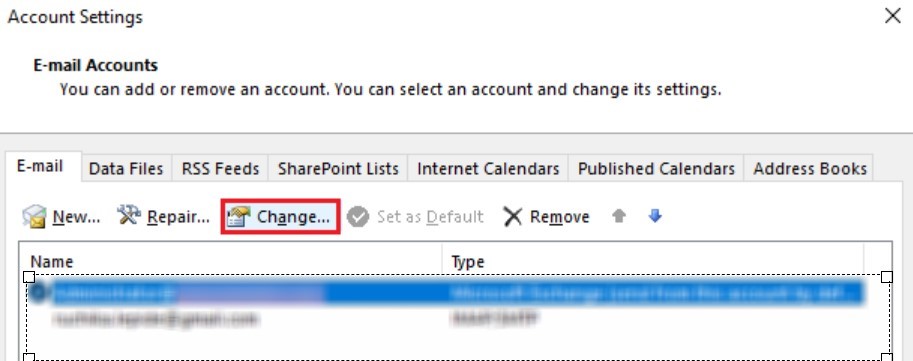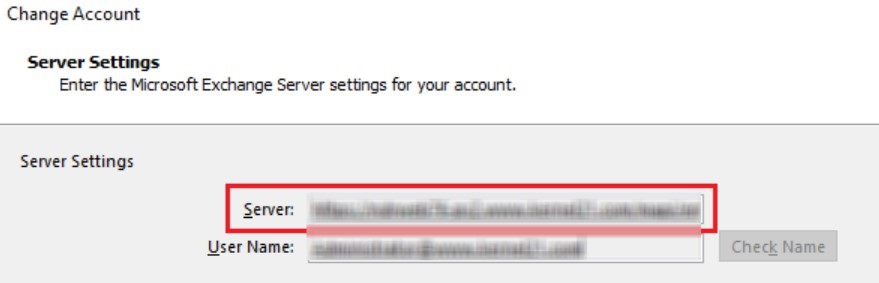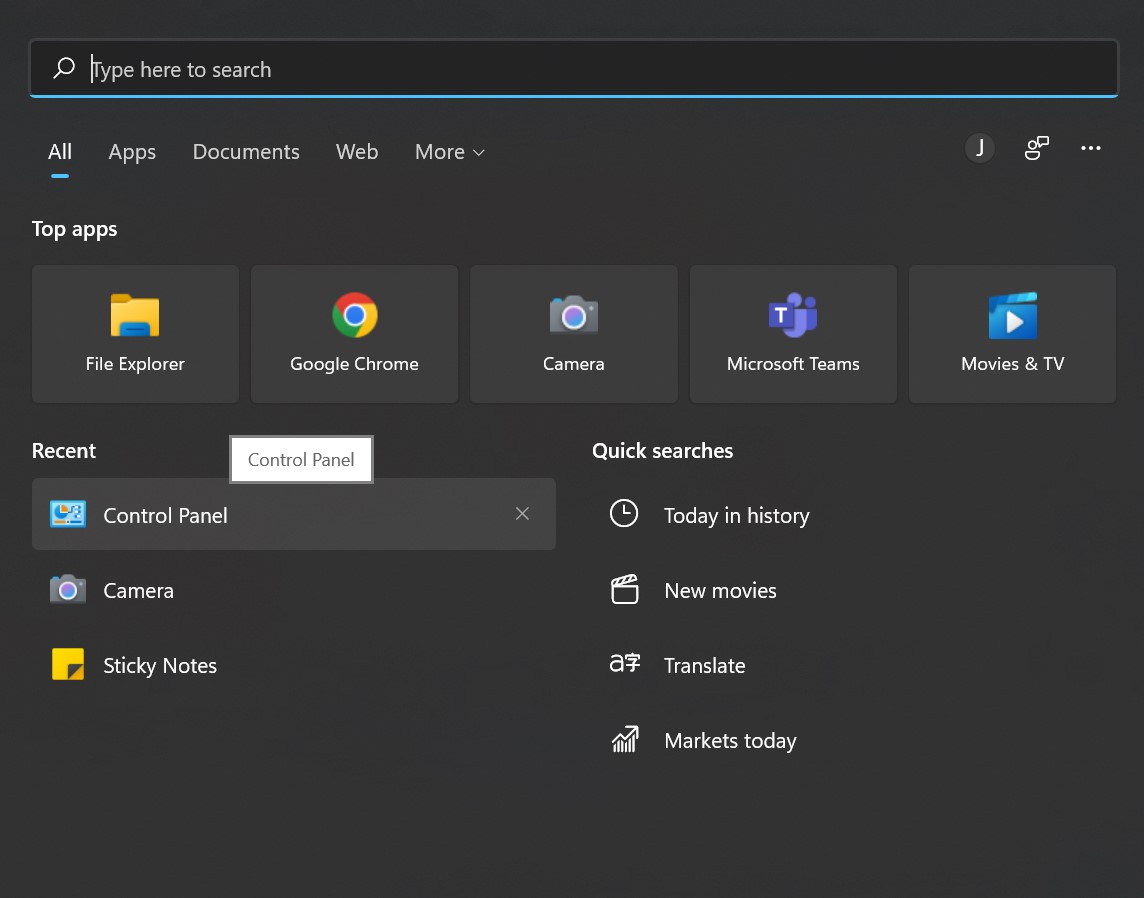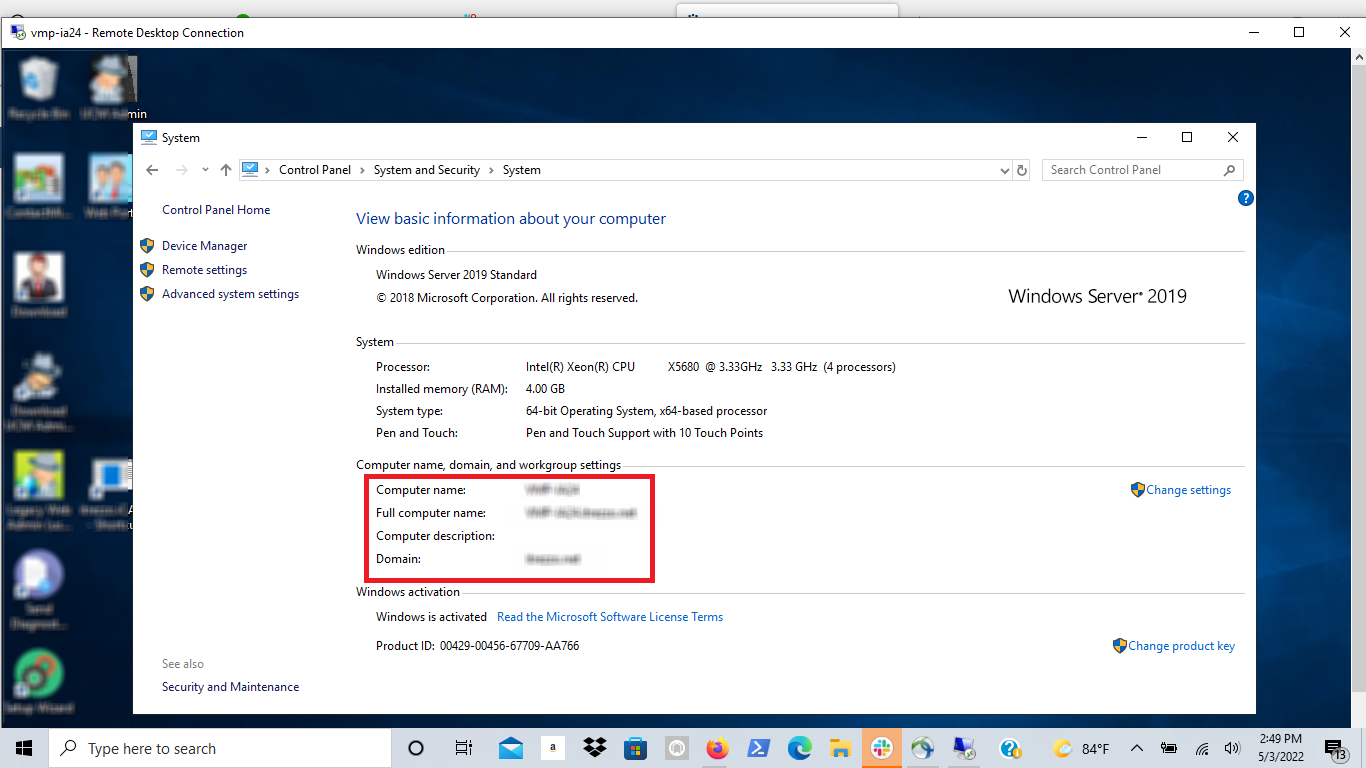This article will outline how users can find their Exchange server settings. CiraHub consolidates numerous data sources from multiple platforms ensuring that the information remains consistent across devices and software.
- Launch Outlook. When Outlook is connected to Exchange Server, it displays the status ‚CONNECTED TO: MICROSOFT EXCHANGE.‘ Before you continue, make sure this connection is active (See Figure down below).
- Select the File option on the menu.
- Click Account Settings>Account Settings.
- Select the Exchange Account you want to examine and click Change.
- The complete name of your Exchange Server can then be found in the Server Settings section.
How to Find your Itrezzo Server URL
- First, go to your Control Panel.
- In the Control Panel search box type System and Security, and then select System.
- Here you can find your Itrezzo Server URL.
More About CiraHub!
CiraHub is a two-way sync platform for shared contacts and calendars for Microsoft 365, Exchange Server, How to Find your Exchange Server Settings, and other Microsoft Enterprise Applications users. The software is designed to make it easy for people lacking IT expertise to set up shared contact and calendar sync for their company. For more information check out the FAQ page and our CiraHub Onboarding Guide.