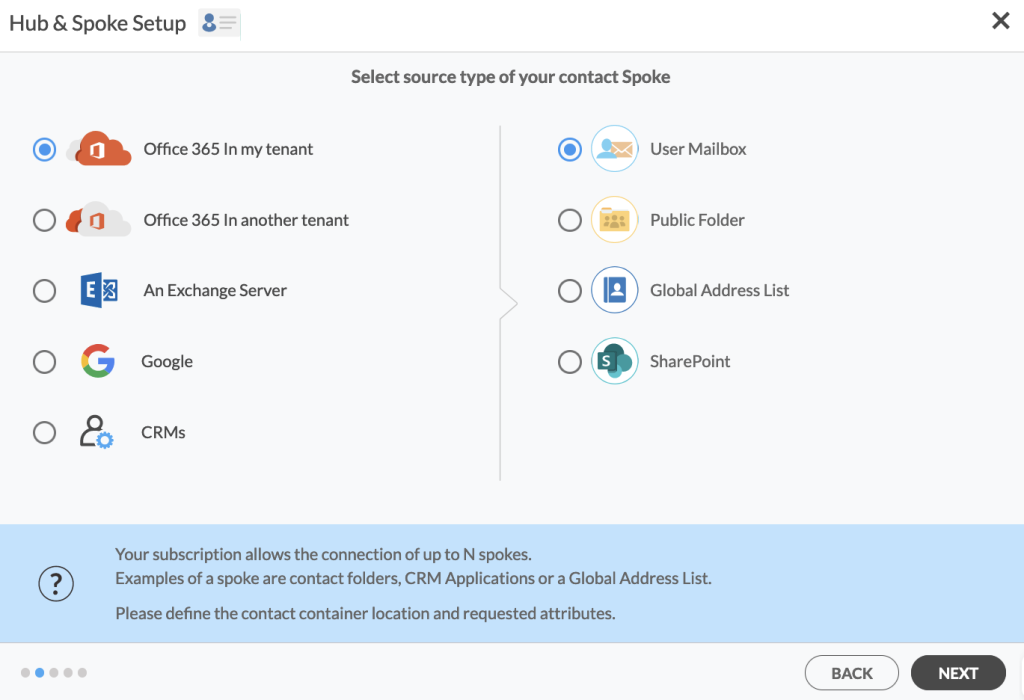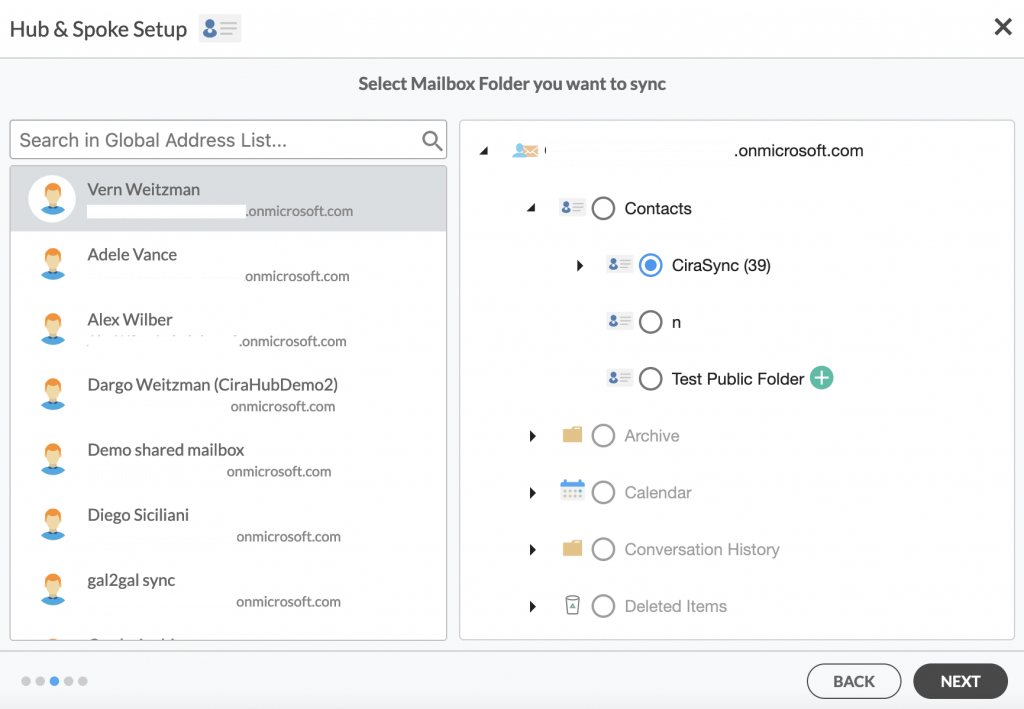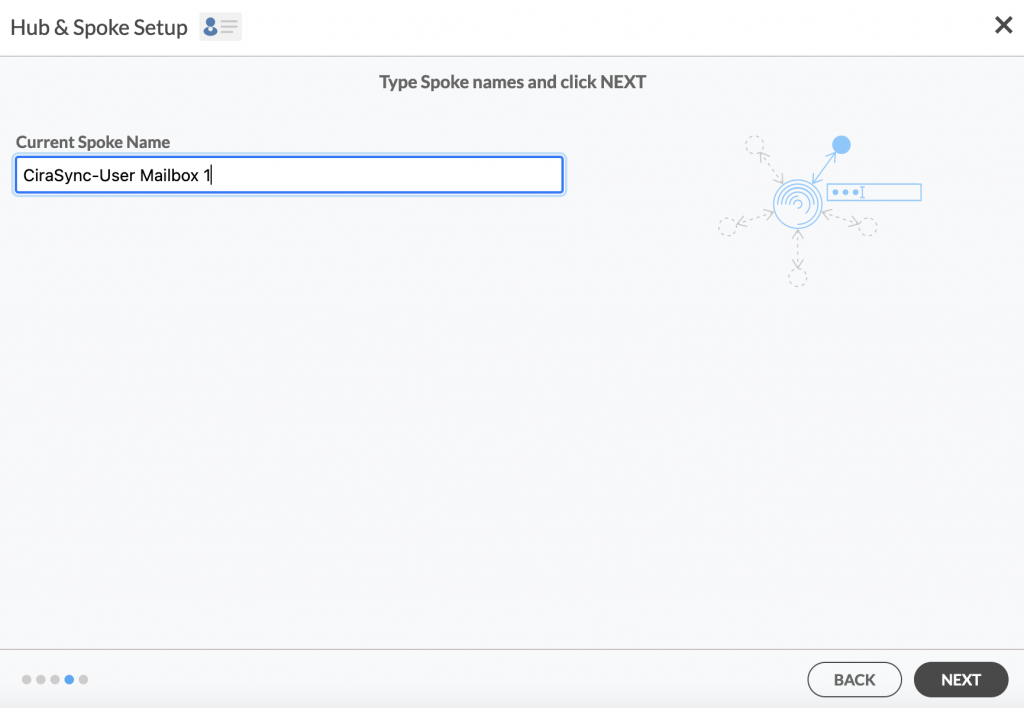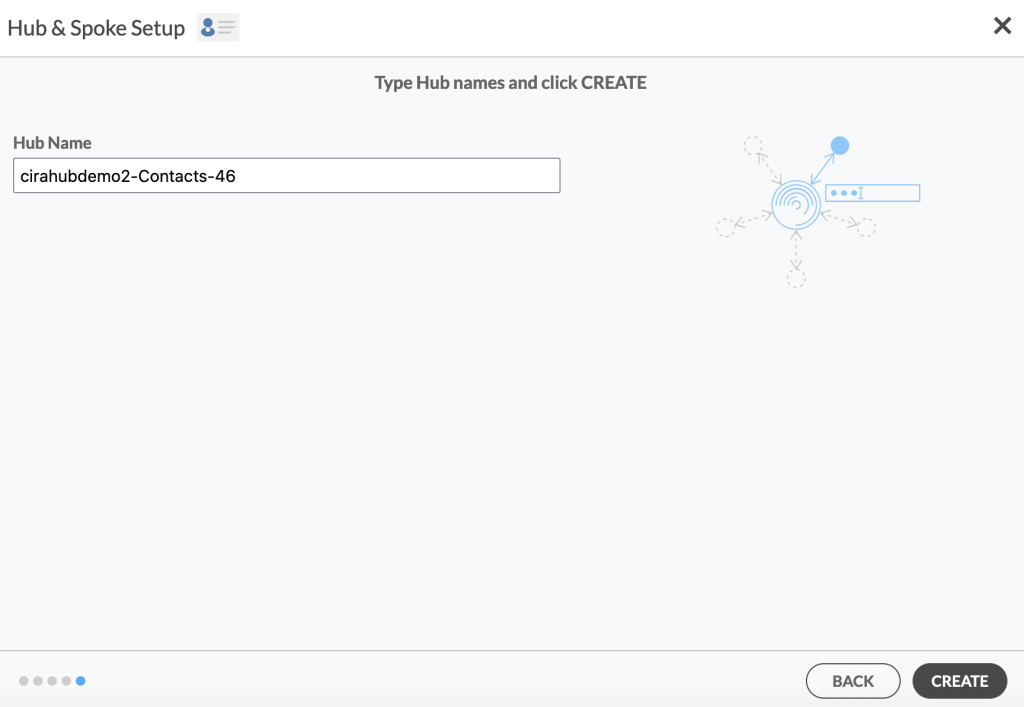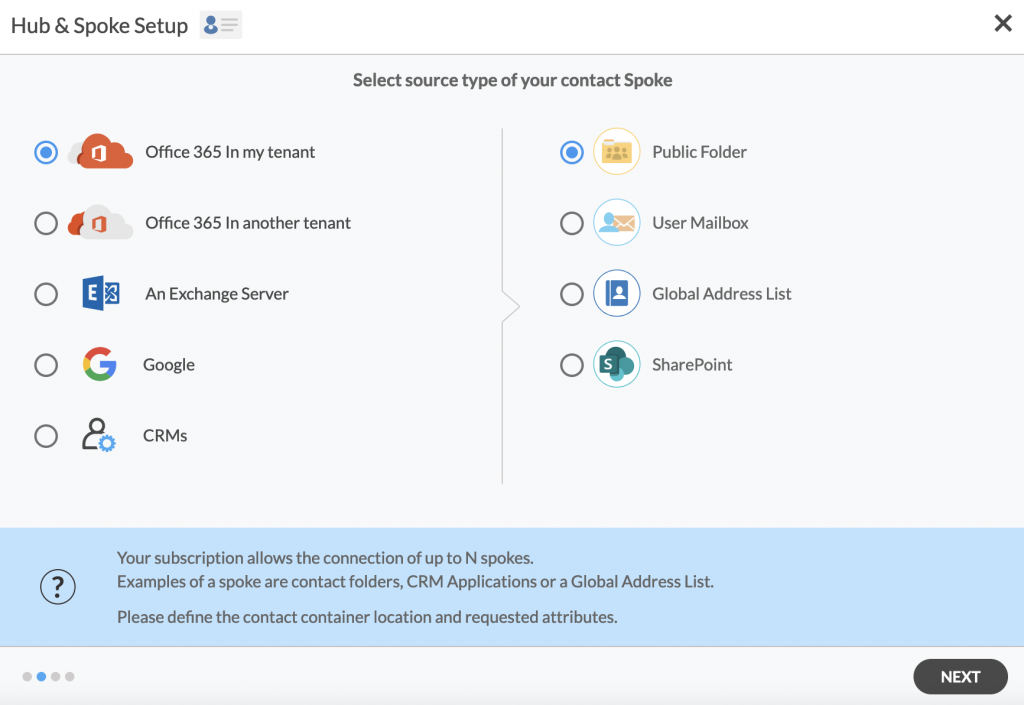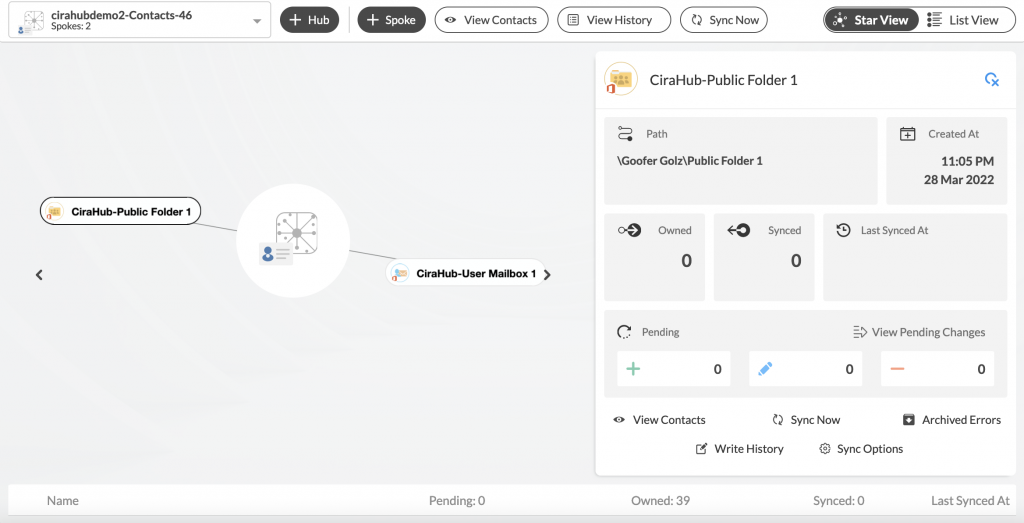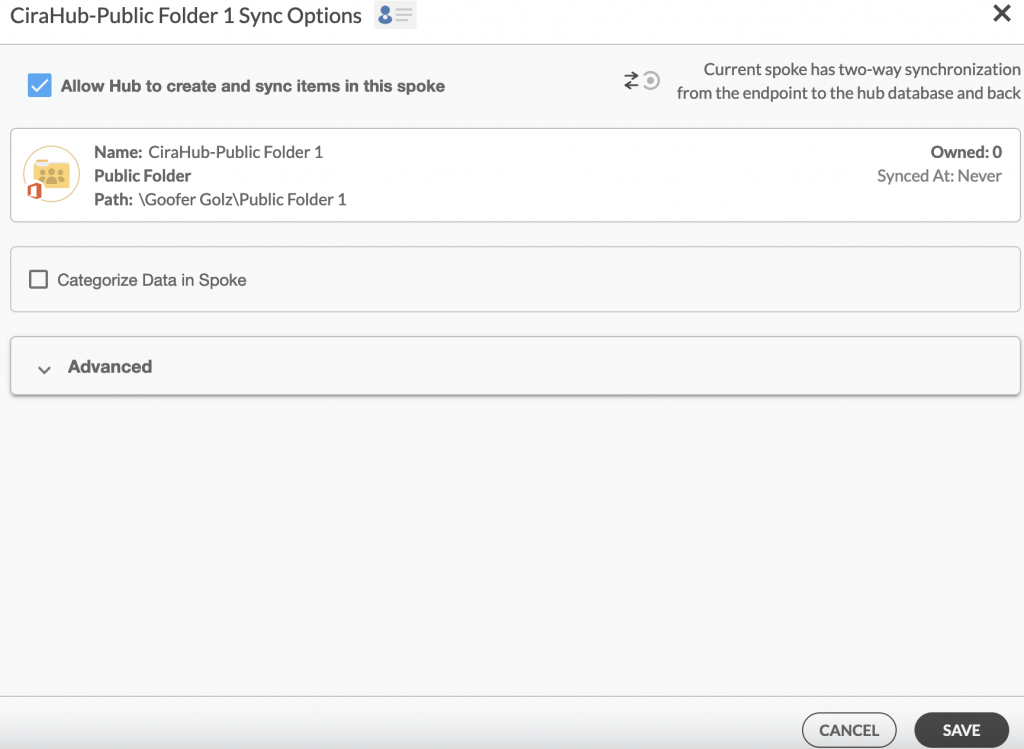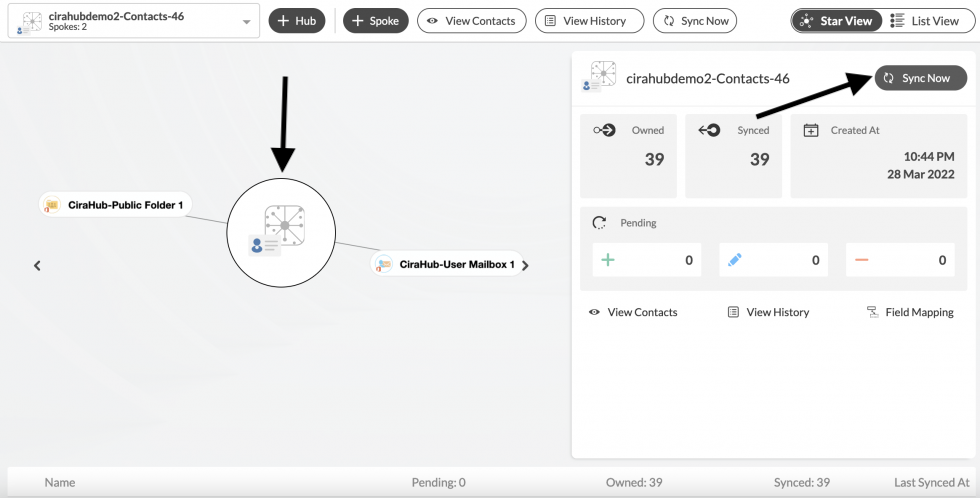Would you like to two-way sync Microsoft 365 mailbox Microsoft 365 Public Folder Contacts? Then you’ve come to the right place! In this article, we’ll demonstrate how to use the CiraHub to enable a two-way contact sync between your Microsoft 365 User Mailboxes and Public Folders in a matter of minutes.
Set Up a Two-Way Sync Microsoft 365 Mailbox Microsoft 365 Public Folder Contacts
1. Log in to CiraHub. On the Hub & Spoke Setup page, select the Contacts object.
2. Select “User Mailbox” as the source type of your contact spoke.
3. Select the Microsoft 365 User Mailbox you want to sync from the list. Click on the small arrow in front of a subfolder on the right and choose the item and Next.
NOTE: You need to have access to or own the Microsoft 365 User Mailbox you wish to sync. If you don’t have access, CiraHub will prompt you to send an invite to the owner with instructions on how to complete the spoke setup.
4. Create a name for your first Spoke and click Next in order to two-way sync User Mailbox Contacts. (See figure below.)
5. Name your Hub, then click CREATE. (See figure below.)
6. Select “Public Folder” as the source type of your contact spoke.
7. Choose an item from the list of public folders, name your spoke and click CREATE.
8. Click on the Spoke, select Sync Settings, and then select Allow Hub to create and sync items in this spoke in order to two-way sync this Public Folder. Then click SAVE. (See figure below.)
9. On the CiraHub Dashboard, click on the Hub and click Sync Now to two-way sync Public Folder contacts and User Mailbox contacts. (See figure below.)
Conclusion
By following the simple steps above, you should find it easy to two-way sync Microsoft 365 Mailbox Microsoft 365 Public Folder Contacts anytime, anywhere. CiraHub automates the entire Contact sync process and prevents errors due to duplicates, allowing you to focus on other important things!
Learn More About CiraHub!
CiraHub is a two-way sync platform for shared contacts and calendars for Microsoft 365, Exchange Server, and other Microsoft Enterprise Applications users. The software is designed to make it easy for people lacking IT expertise to set up shared contact and calendar sync for their company. Click here to learn more about how you can start a CiraHub trial today!