This article will outline how users can utilize contact filtering settings within Cirahub. CiraHub allows customers to customize and filter their desired data with advanced synchronization settings.
Contact Filtering settings in CiraHub allow you to create and sync items in your spoke based on specific criteria. Users can categorize data in the Hub and sync data from the endpoint to the hub database and back. For example customers may want to allow certain users to sync all contacts while allowing others to only sync contacts relevant to their team.
By utilizing the steps below, CiraHub allows you to customize and filter data.
Instructions:
- Right click your spoke, and select “Sync Options”.
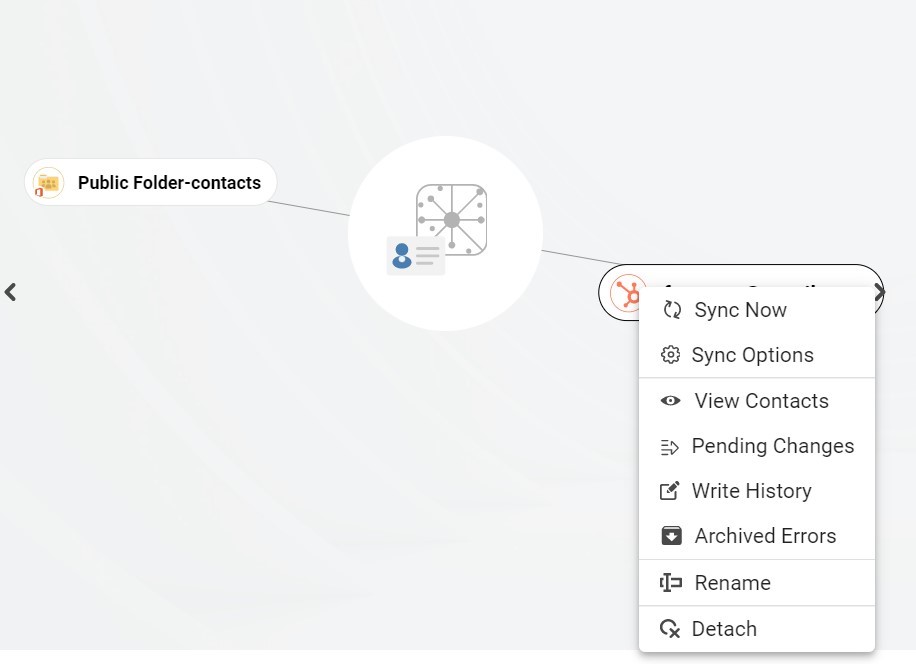
- Click on “Allow Hub” to create and sync items in this spoke. This will enable two-way synchronization from the endpoint to the hub database and back.

- Click the Advanced tab to set up Contact filtering settings. This would enable a user to synchronize and create hub items based on specific criteria. In the example below we are filtering contacts within the spoke based on email address types that include Hubspot.com.
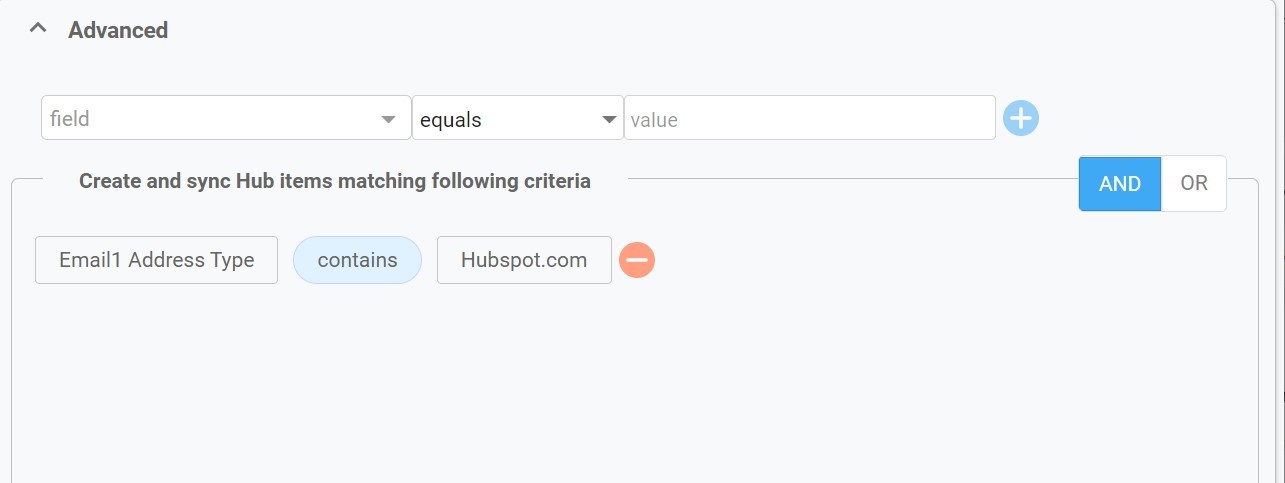
More About CiraHub!
CiraHub is a two-way sync platform for shared contacts and calendars for Microsoft 365, Exchange Server, and other Microsoft Enterprise Applications users. The software is designed to make it easy for people lacking IT expertise to set up shared contact and calendar sync for their company. For more information check out the FAQ page and our CiraHub Onboarding Guide.
