This article will outline how to 2-way sync Microsoft 365 Mailbox Calendars with Microsoft 365 Public Folder Calendars. CiraHub consolidates numerous data sources from multiple platforms ensuring that information remains consistent across devices and software.
Instructions
1. Log in to CiraHub. On the Hub & Spoke Setup page, select the Calendars object. Keep in mind that public folders can sync both contacts and calendars (See figure below.) Check out this article to learn how to use CiraHub’s Calendar Sync options. 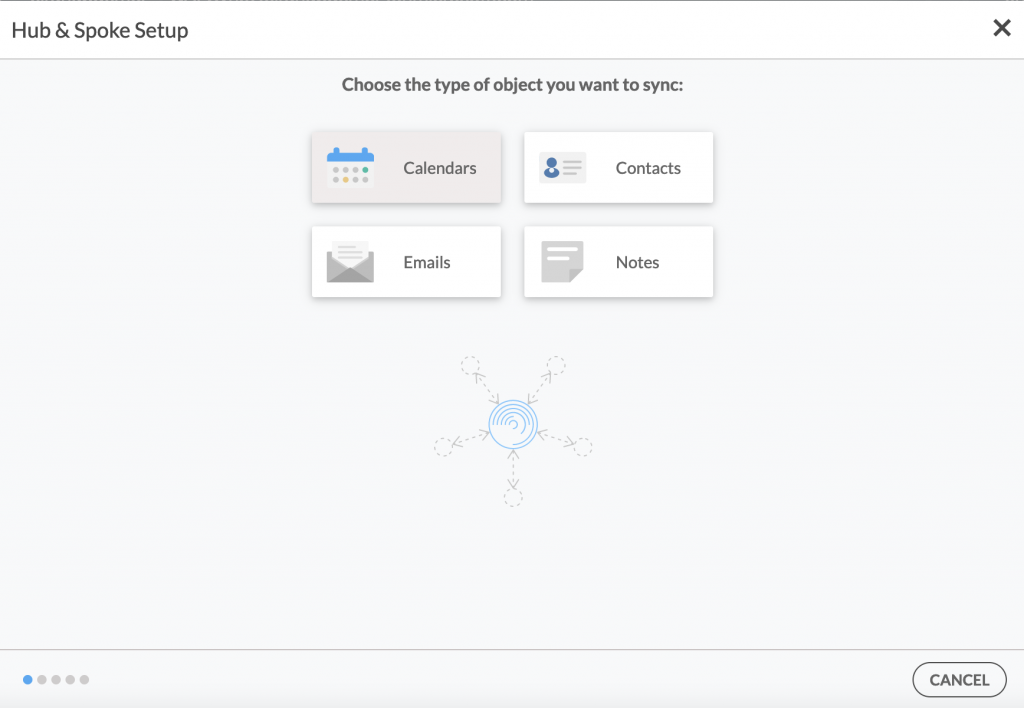
2. Next, select the source type of your Calendar spoke. To sync a user mailbox within your organization, click Microsoft 365 In my tenant, select User Mailbox, and Next. (See figure below.)
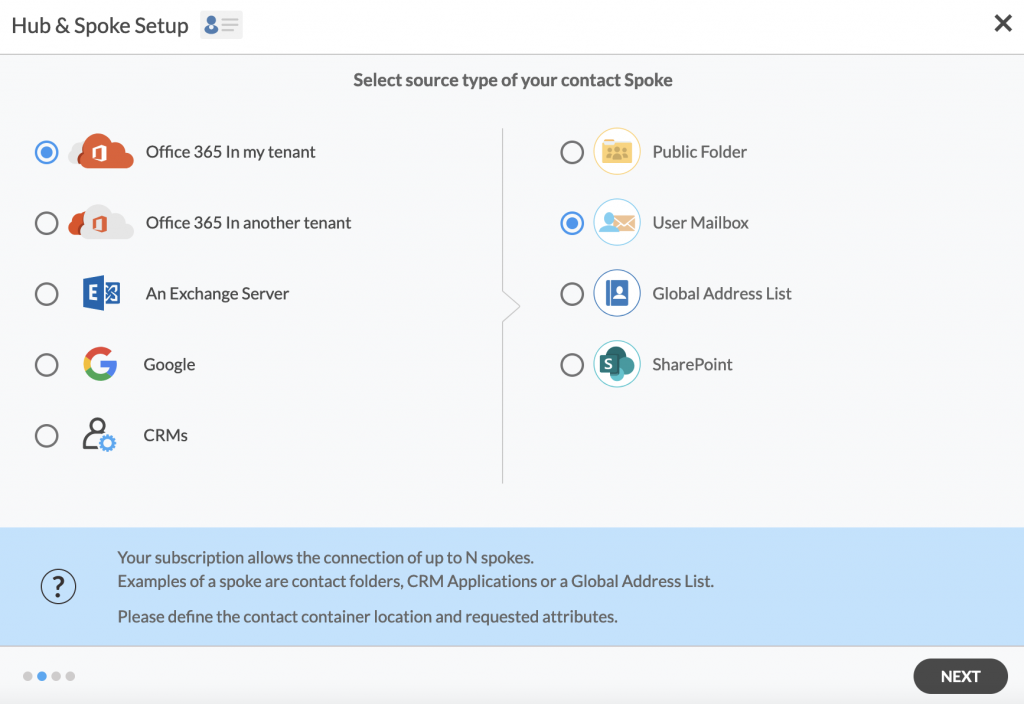
3. Select the Mailbox Folder you want to sync from the list. Click on the small arrow in front of a subfolder on the right and choose the item and NEXT. In this example, an item under Calendar has been selected. (See figure below.)
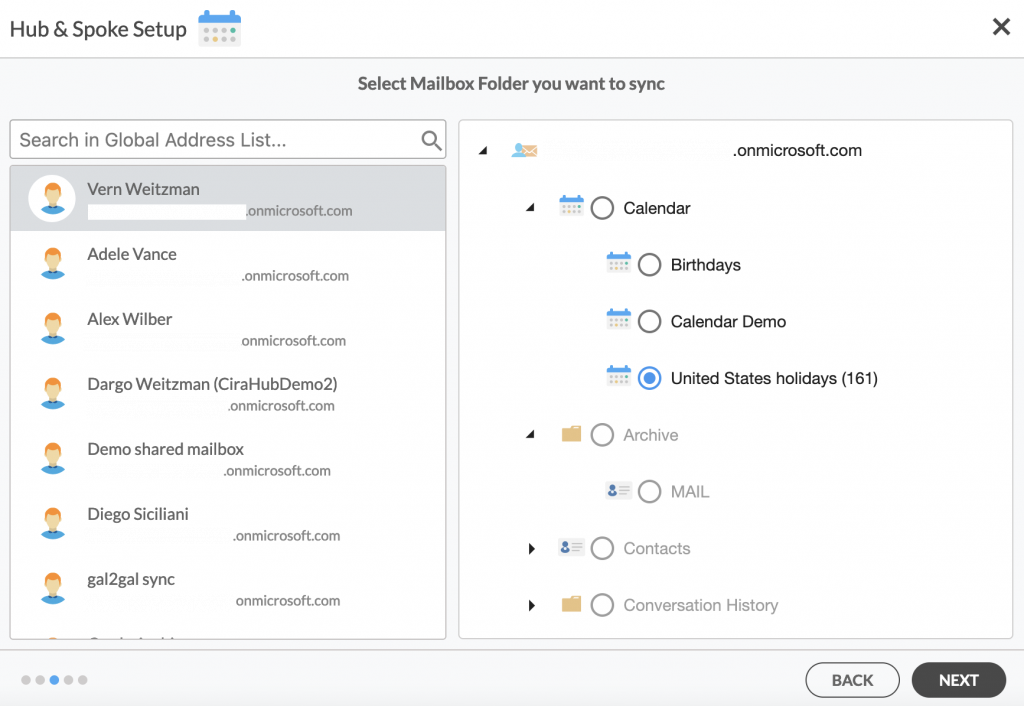
4. Create a name for your first Spoke and click NEXT. (See figure below.)
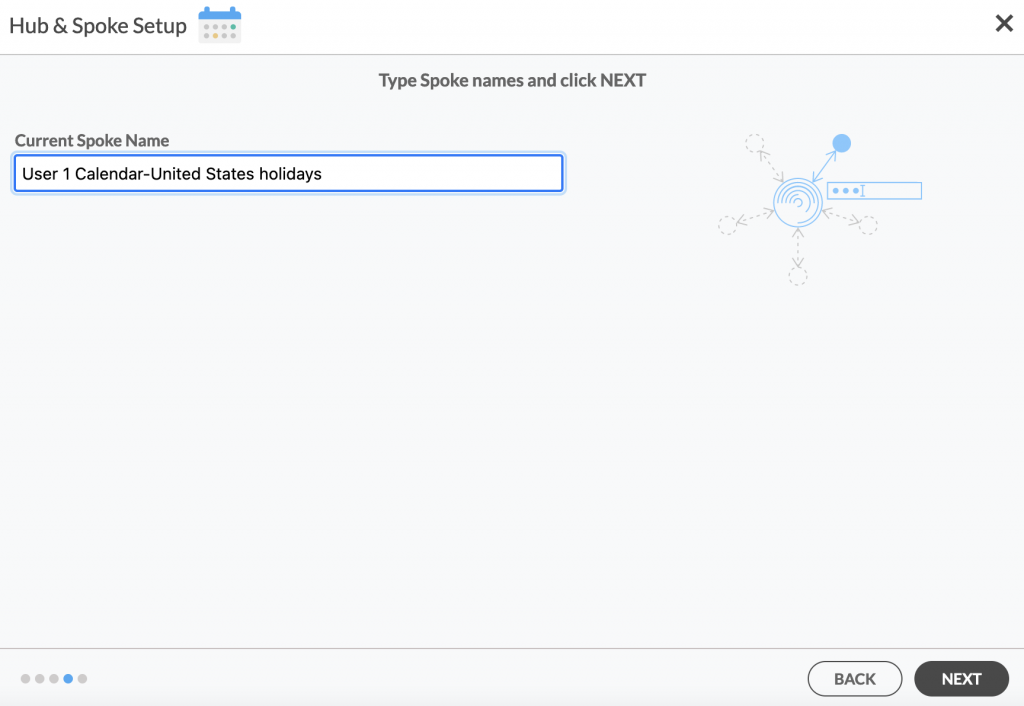
NOTE:
You need to have access to or own the mailbox you wish to sync. If you don’t have access, CiraHub will prompt you to send an invite to the owner with instructions on how to complete the Spoke setup.
5. Choose a name for your Hub, then click CREATE. (See figure below.)
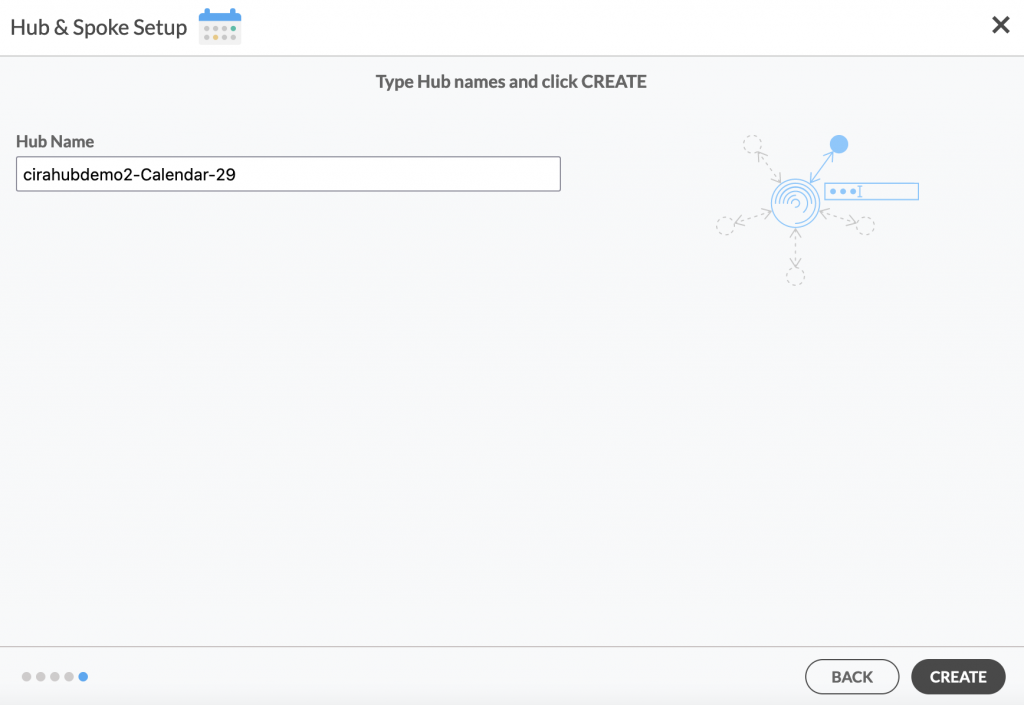
6. Next, add a Public Folder using the +Spoke button and click NEXT.
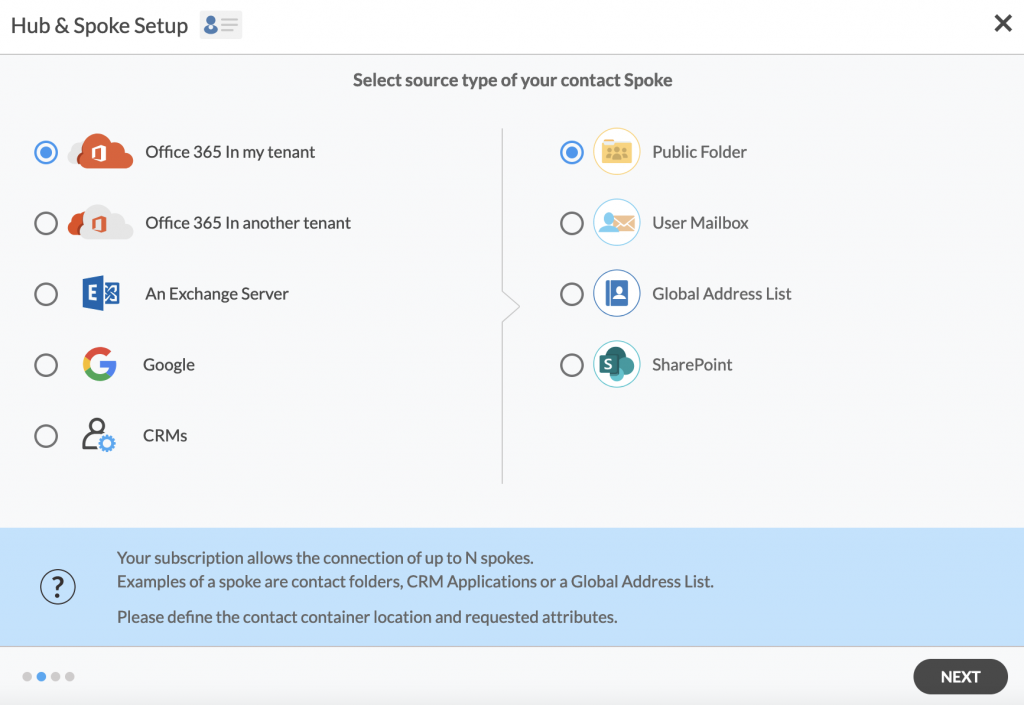
7. Select the Public Folder you want to Sync, choose a Calendar and click NEXT. (See figure below.)
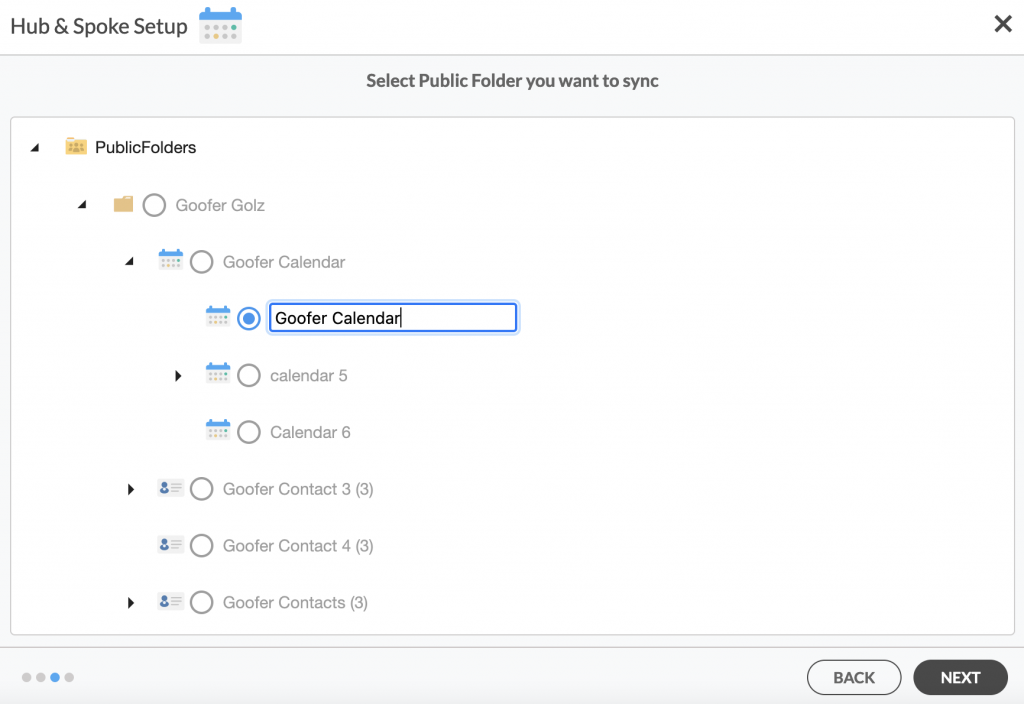
8. Name your Public Folder Spoke and click CREATE. You should now see two spokes connected to the Hub on the CiraHub Dashboard. (See figure below.) You can add more spokes as required.
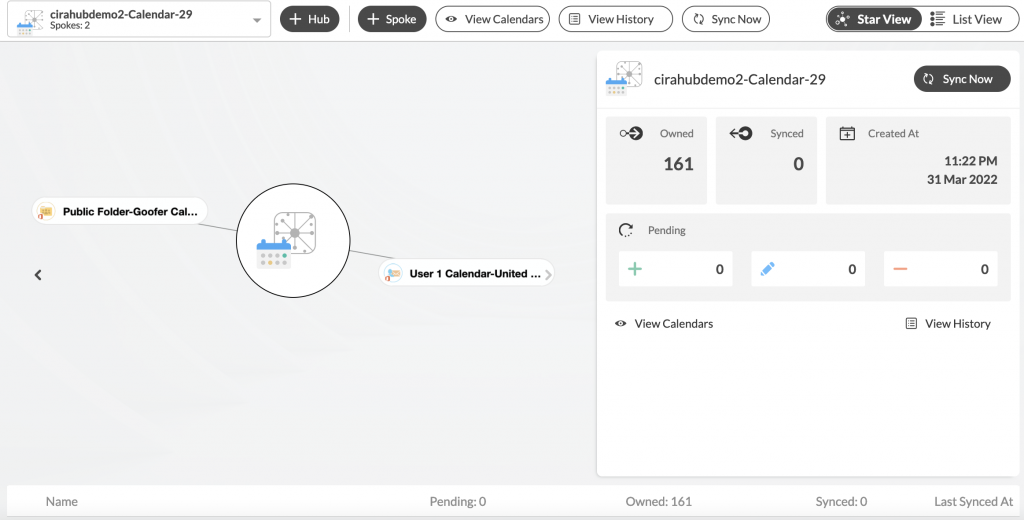
9. Next, click on each Spoke, go to Sync Options and click Allow Hub to create and sync items in this spoke and click SAVE. (See figure below.)
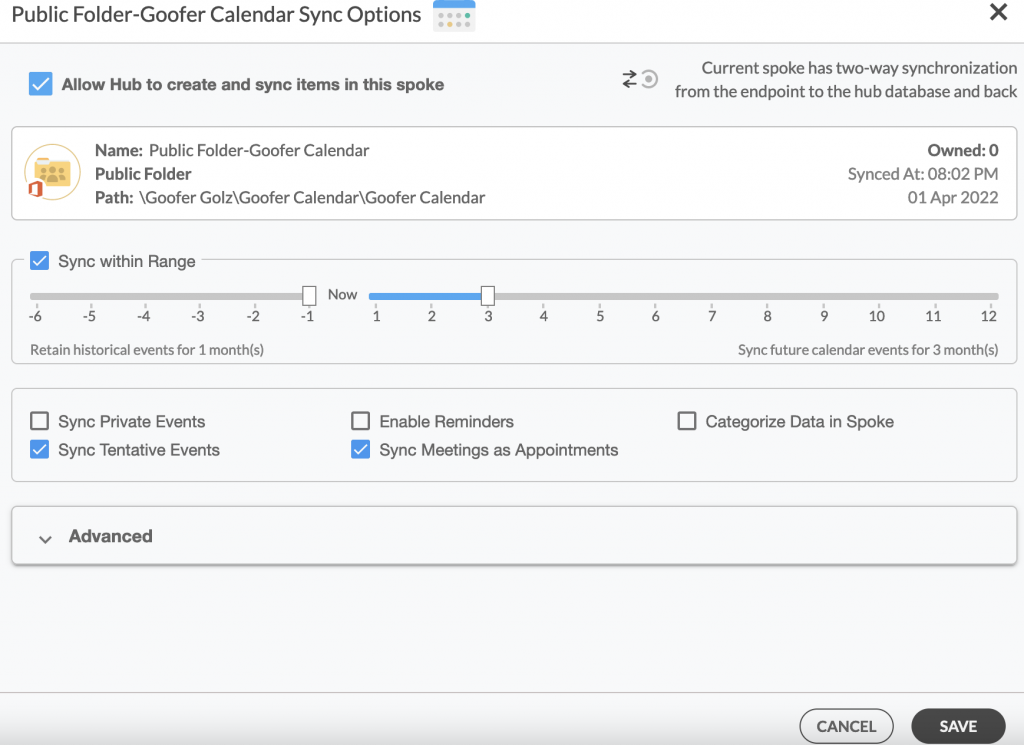
NOTE:
Depending on your organization’s needs, you can utilize a variety of additional sync options, such as private and tentative events, reminders, syncing meetings as appointments, and categorizing data in spokes. For more information on each of these options, check out this article on Calendar Sync Options.
On the CiraHub Dashboard, click on the Hub and then Sync Now to 2-way sync Microsoft 365 Mailbox Calendars with Public Folder Calendars. You can also edit synchronization for each of your spokes using the options at the bottom of the page.
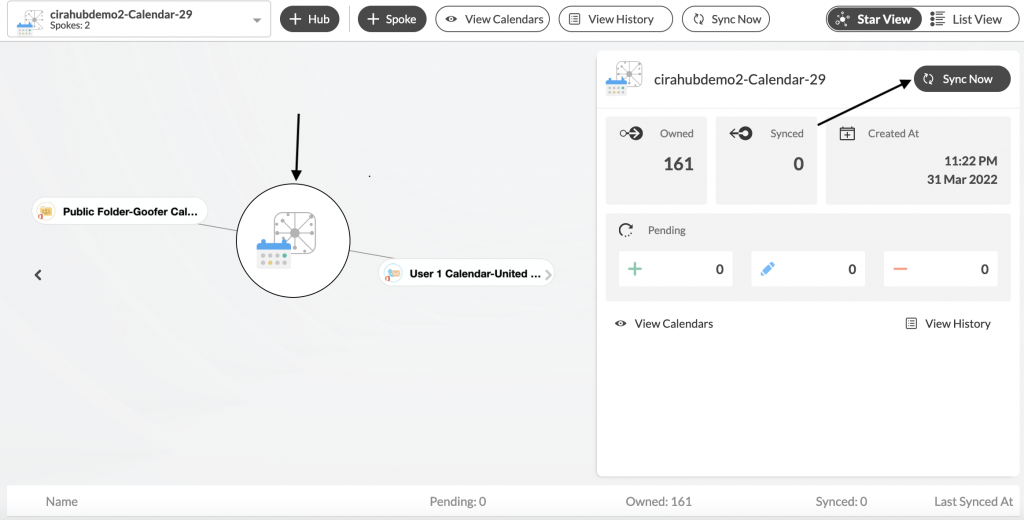
Learn More About CiraHub!
CiraHub is a two-way sync platform for shared contacts and calendars for Microsoft 365, Exchange Server, and other Microsoft Enterprise Applications users. The software is designed to make it easy for people lacking IT expertise to set up shared contact and calendar sync for their company.
Read more articles on CiraHub:
- How to Utilize Calendar Sync Options
- Enable Two-Way Contact Sync Between Google and Microsoft 365 Public Folders