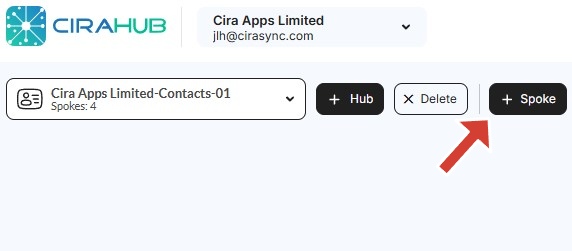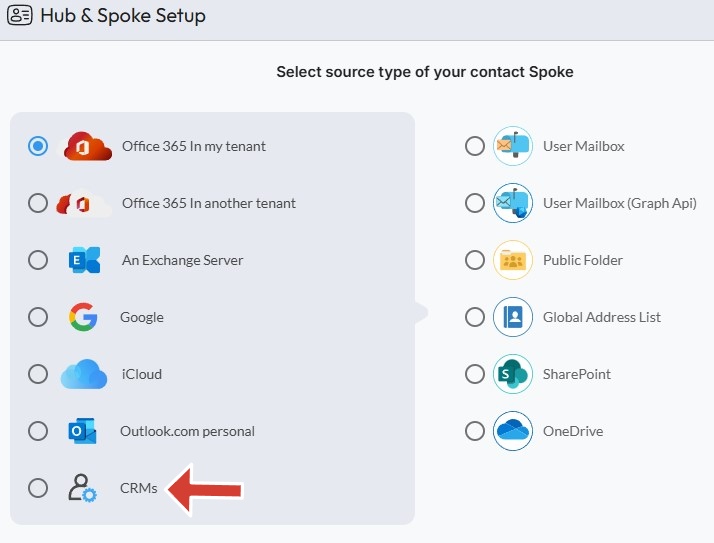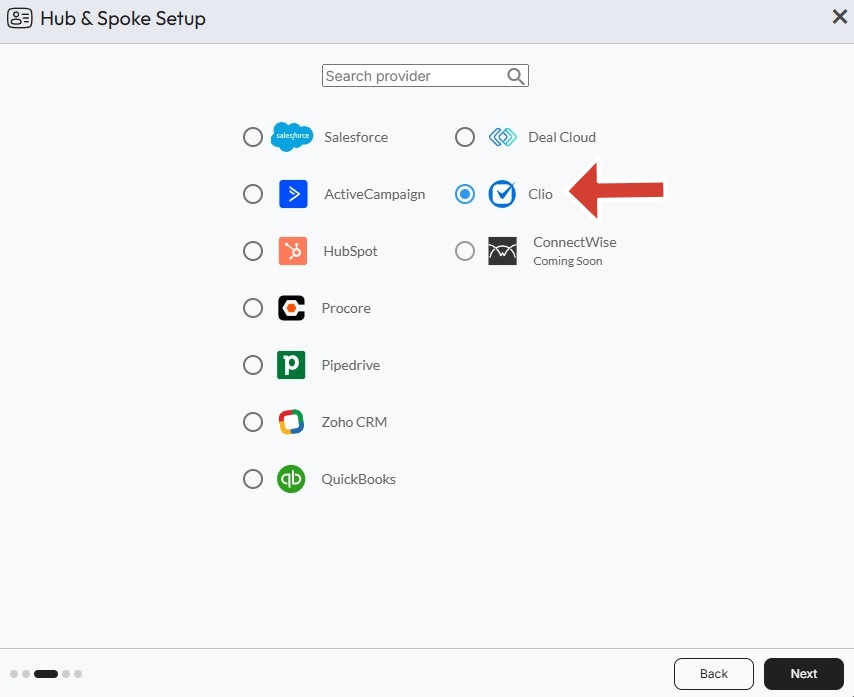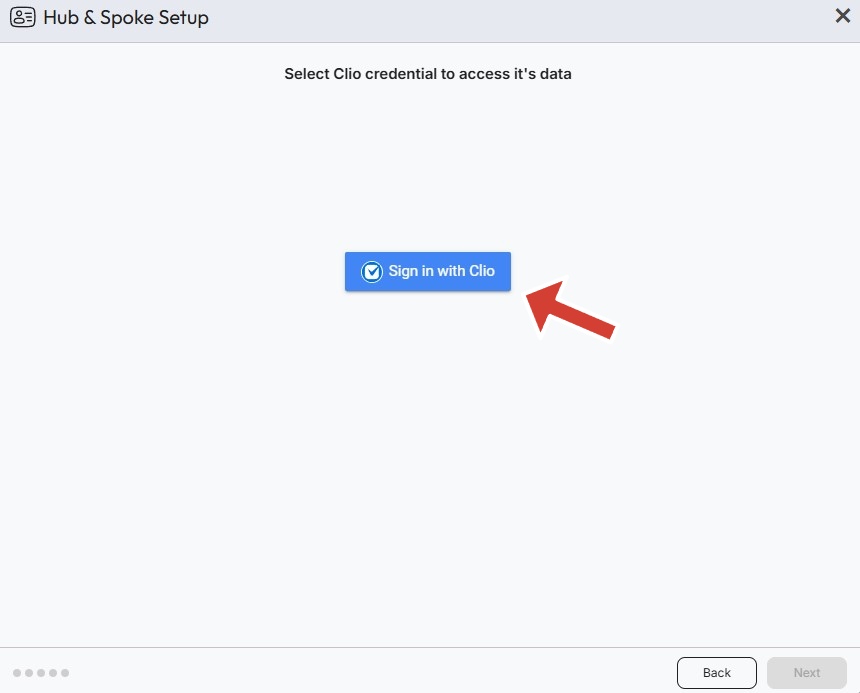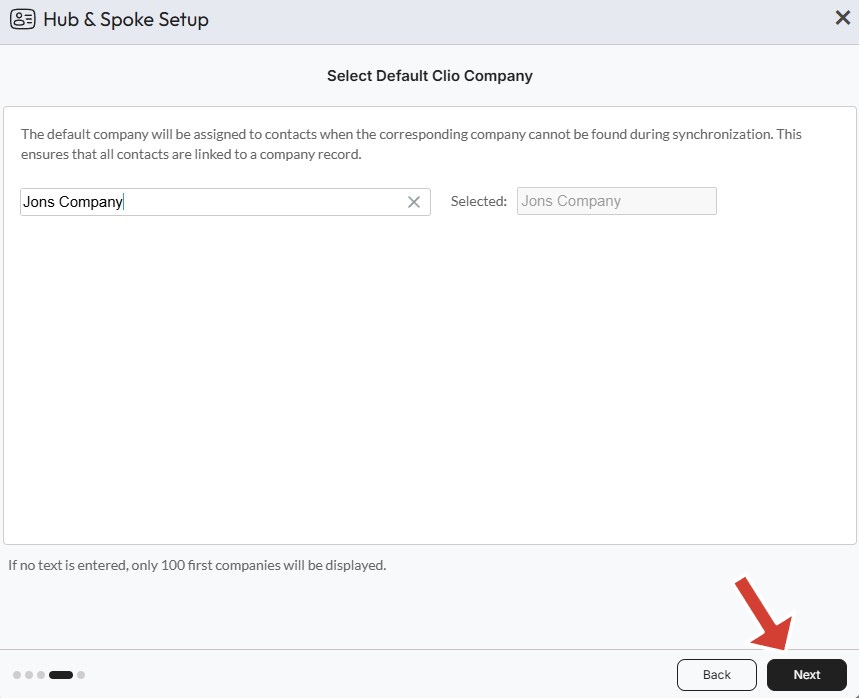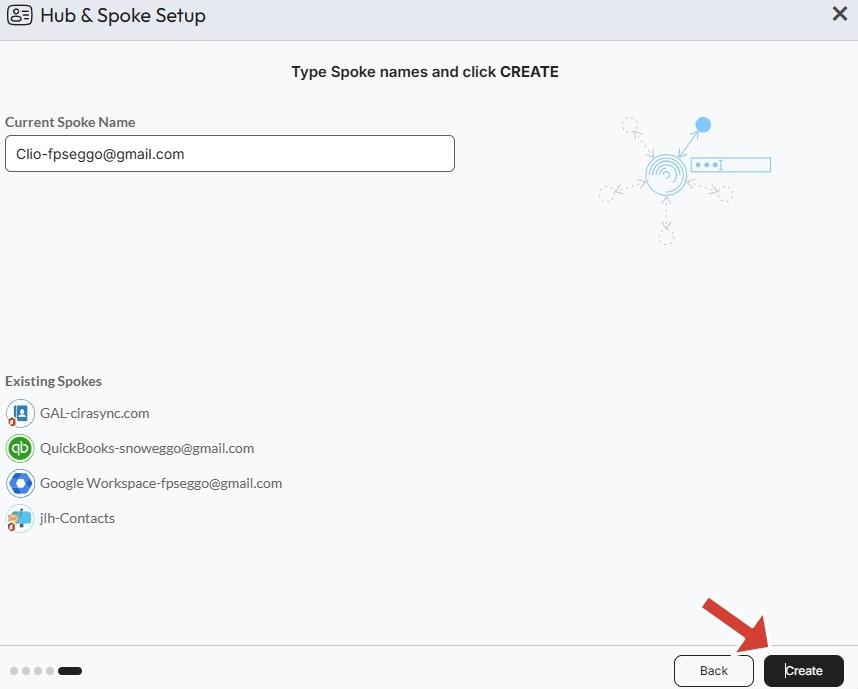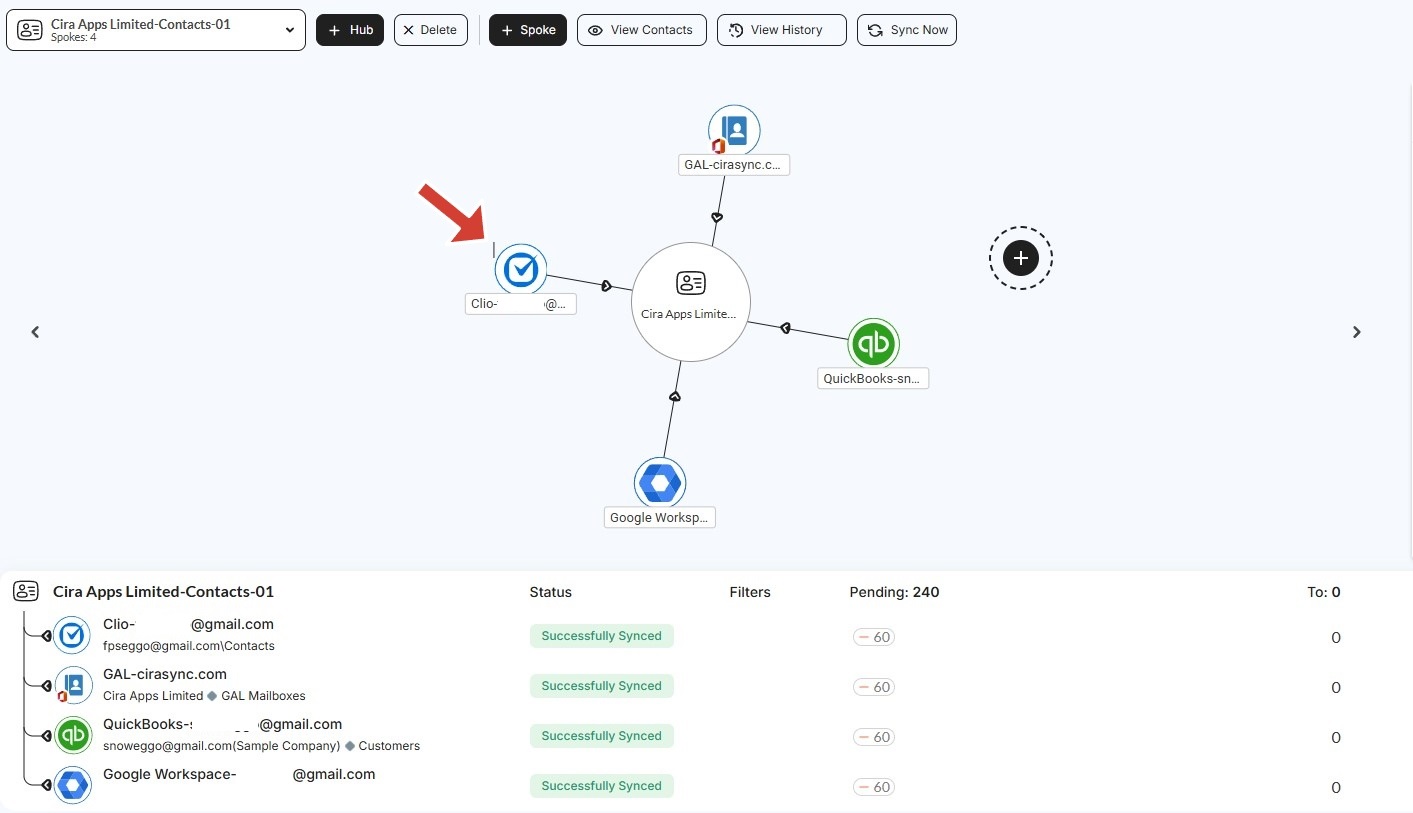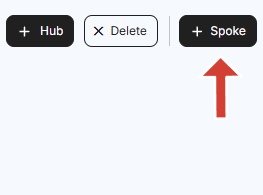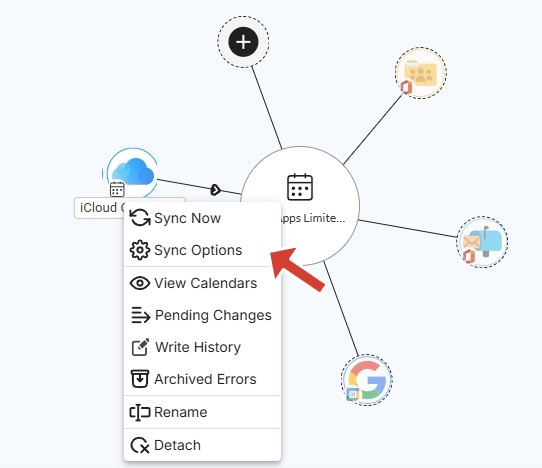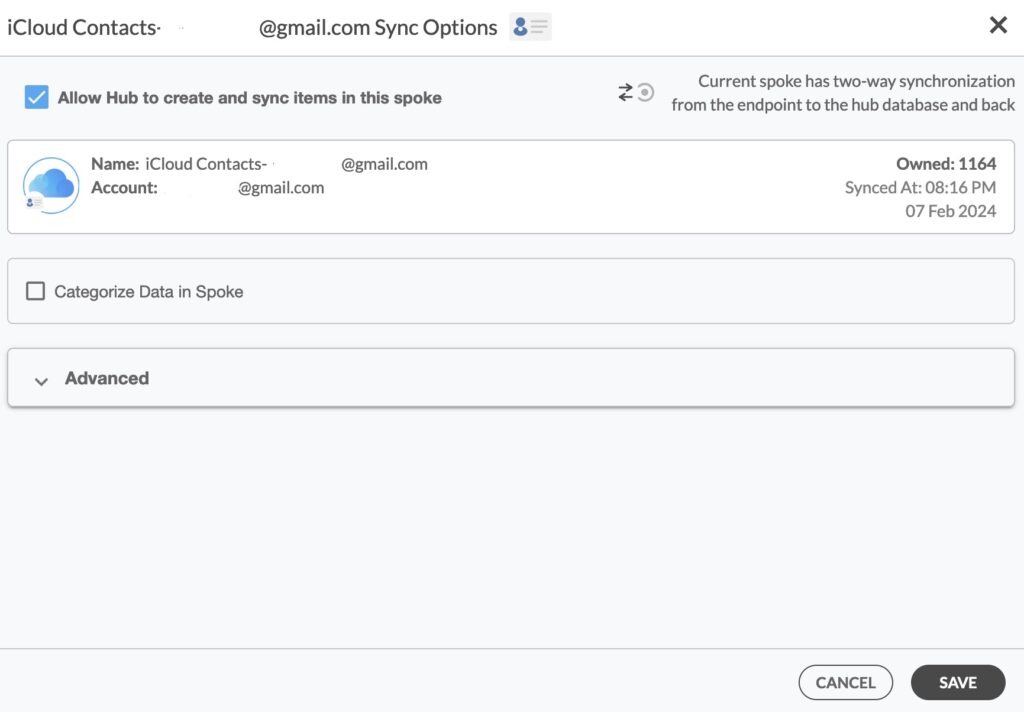How to Two-Way Sync Contacts Between Clio and iCloud
1. Log in to CiraHub and click on the Add Spoke icon on the top of your CiraHub Dashboard.
2. Next, start the Hub and Spoke setup. Click on “CRMs” as your source type for your contact spoke. (The Hub contains all synced Contacts from each spoke; a spoke can be a Public Folder, a user mailbox, the GAL or a CRM.)
3. Select Clio as the contact spoke type.
4. Click Sign in with Clio.
5. Select a default Clio company which will be assigned to contacts when the corresponding company cannot be found in a synchronization and click next.
6. Type in a spoke name and click Create.
6. Now you should see your newly created Clio spoke added to your Hub and spoke setup.
7. Select the option to add an Additional Spoke.
Step 2: Create a Spoke for iCloud
8. Next start the Hub and Spoke setup. Click on “iCloud ” as your source type for your contact spoke. (The Hub contains all synced Contacts from each spoke; a spoke can be a Public Folder, a user mailbox, the GAL or a CRM.)
9. Enter your Apple ID and Password for your iCloud account.
10. Type in a Spoke name and click next.
11. Type in a Hub name and click Create.
12. Right click and select “Sync Options”.
13. Click on “Allow Hub” to create and sync items in this spoke. This will enable two-way synchronization from the endpoint to the hub database and back.
14. Click on “Sync now” to two-way sync your contacts. You can also edit any synchronization options for each of your spokes below.
Conclusion
We hope you found the guide above useful and easy to understand. What are you waiting for? Two-way sync Contacts Between Clio and iCloud today!
Learn More About CiraHub!
CiraHub is a two-way sync platform for shared contacts and calendars for Microsoft 365, Exchange Server, and other Microsoft Enterprise Applications users. The software is designed to make it easy for people lacking IT expertise to set up a multi-way CRM sync as well as contact and calendar sync for their company. Learn more about how you can start a CiraHub trial today!