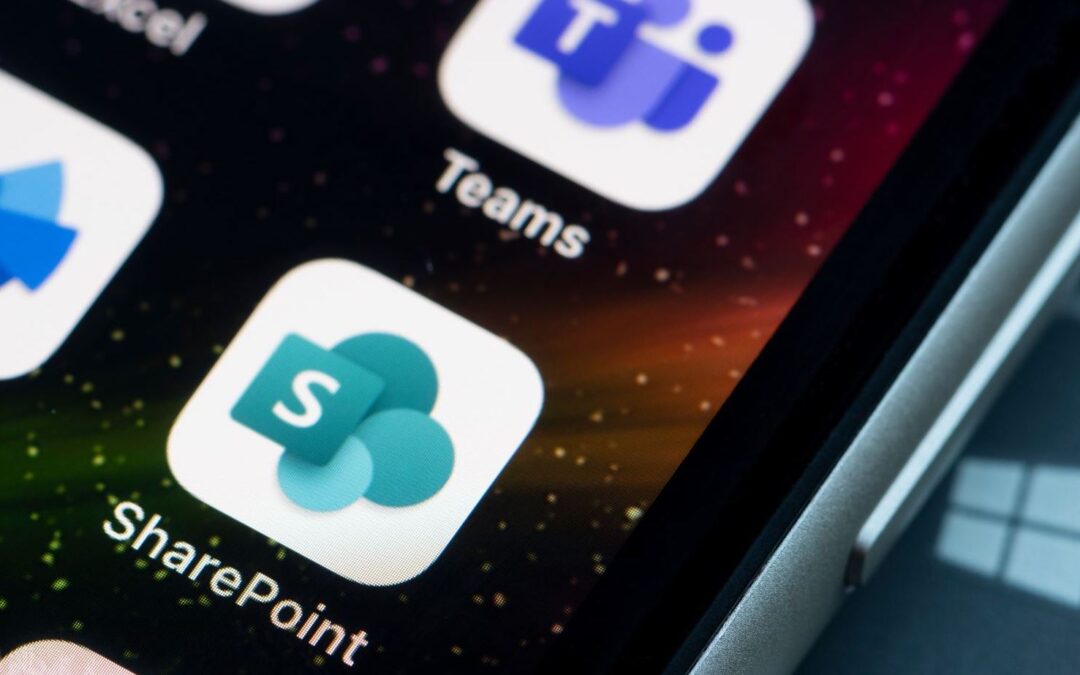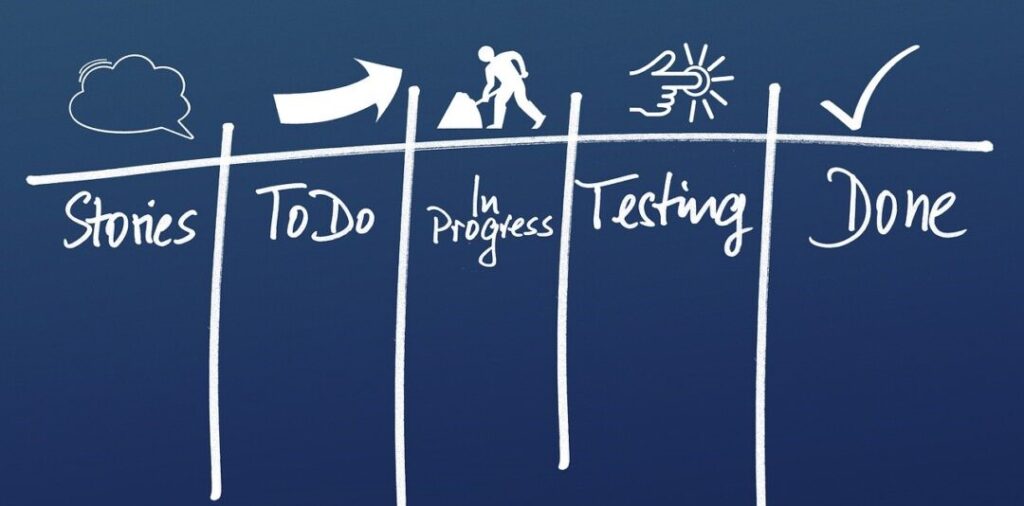In this blog, we will outline 38 SharePoint tips and practices that experts recommend to optimize your SharePoint experience, improve productivity, and manage your documents more efficiently.
SharePoint is a highly customizable collaboration and document management platform. Yet, most people aren’t truly making the most of its incredible capabilities. Grab a cup of coffee and let’s dive right in!
SharePoint Best Practices — Sites
Sites are one of the main benefits of using SharePoint. Make your SharePoint team sites work smoothly with the following top-tier practices:
Tip #1: Plan Your Site Structure and Navigation
Start with an efficient, organized structure to make navigation easier. Plan your site hierarchy logically. Consider user needs and how they’ll access the content. This will reduce clutter and promote efficient navigation.
Organize your content into a logical hierarchy with clear labels. This will facilitate navigation, improve user experience, and make information easier to find. Begin by drawing a diagram of your site hierarchy, taking into account the groups of users and their specific needs.
Use SharePoint’s built-in navigation features to implement this structure.
Tip #2: Decide If You Want a Team or Communication Site
A SharePoint Team site is perfect for collaboration, while a Communication site is excellent for sharing information with a broader audience.
Consider your needs and the purpose of your platform carefully before choosing between these two options. There is definitely a clear difference between team sites and communication sites.
Recommended reading: What Should You Use Between a SharePoint Team and Communication Site?
Tip #3: Create and Customize Your SharePoint Sites
You can customize a SharePoint team site to fit your organization’s specific needs. SharePoint offers a wide range of features and site templates for any business. Just imagine how your customization can become easier with a good site template.
And thanks to web parts, you can even design your pages even more. You can add unique images, themes, logos, and more as needed.
Recommended reading: 20 Best SharePoint Features to Use for Your Organization!
Tip #4: Group Similar Sites into a Hub site
For efficient organization, create a hub site and link similar sites. A single, central navigation point provides a consistent look and feel across related SharePoint sites.
Consider naming conventions and permissions to ensure smooth operations when creating a hub site. Overall, using SharePoint hub sites streamlines workflows and enhances efficiency for end-users.
Tip #5: Monitor Site Usage
Using SharePoint analytics can help you understand your users’ behavior. It offers valuable insights that can improve user experience and decision-making.
By identifying popular pages and areas for improvement through real-time data analysis, you can optimize the user experience while streamlining workflows.
For comprehensive analytics, you can use built-in SharePoint tools, such as Usage reports in the Microsoft 365 Admin Center.
Tip #6: Delete Unnecessary Sites
Regularly reviewing and deleting old or unused SharePoint sites is an effective way to free up storage space, reduce clutter, and optimize your Microsoft SharePoint environment.
Ensure you check if any essential information or documents are stored on the site and move these to a more appropriate location before deleting the site. Regularly purge unnecessary sites to free up space and maintain a clean, efficient SharePoint online environment.
Recommended reading: How to Carefully Delete a SharePoint Site?
Tip #7: Restore Accidentally Deleted or Damaged Sites
Restoring a Microsoft SharePoint site is crucial as accidents happen where sites may get deleted or damaged. Regularly backing up your SharePoint information ensures you can access critical data in case of a deleted or damaged site.
Tip #8: Set up SharePoint Site Alerts
Stay connected with your SharePoint environment by setting up real-time alerts.
You can set up alerts by navigating to the appropriate site and selecting “Alert me.” Next, choose “Set an alert on this site” and specify what changes you want to be notified about.
Finally, decide who should receive these notifications and how often they should be sent.
With this feature, you can stay informed about the latest news regarding your intranet, business processes, document management, workflows, automation, and more.
SharePoint Tips and Practices — Document Libraries
Let’s talk about more SharePoint online tips and practices.
You can increase your productivity by organizing document libraries in SharePoint. Use the following tips to make the best of libraries.
Tip #9: Create a SharePoint Library
Create a document library for each team or project for an organized and efficient document management system.
SharePoint Libraries come in various types, each with its own unique features and benefits. Document libraries are the most common, ideal for organizing Word, Excel, and PowerPoint files.
Other types, like Form template libraries, allow you to create and manage forms users can fill out based on the same template within SharePoint.
Recommended reading: SharePoint Document Libraries: the Ultimate Guide!
Tip #10: Document Library Descriptions
Use clear, meaningful descriptions for your libraries to help users understand their purpose. Always use concise language while describing the contents within the library.
You must also update your descriptions regularly and avoid using generic terms that don’t add value. Accurate and well-written descriptions make it easy for end users to find relevant documents quickly, improving real-time productivity.
Tip #11: Ensure Proper Document Naming
Use a consistent document naming convention to make finding and managing files easier. When naming documents, use a descriptive convention offering relevant information such as document type, date, and author.
Avoid using special characters and spaces in document names. Reviewing and updating document names ensures an efficient content management system for all end users.
Tip #12: Add Image Tags to Documents
Use image tags to make visual content searchable in your documents. Image tags such as logos or icons help users discover and locate essential documents more efficiently. Image tags represent the content of each document and allow real-time identification of critical files.
Tip #13: Use Drag and Drop to Upload Files
Uploading documents in SharePoint online is easy, thanks to the drag-and-drop feature. Simply drag the desired file from your computer, and drop it into the document library. You can also upload multiple files simultaneously using the „Upload“ button.
Tip #14: Use Document Library Templates
Creating templates in SharePoint Libraries is an excellent way to maintain consistency while saving time when creating new documents. This best practice reduces errors and improves productivity. Embrace document templates to maintain consistency and save time.
Tip #15: Use Metadata Effectively
Improve your SharePoint sites by assigning relevant metadata to documents and items. Metadata helps categorize information and improves searchability within document libraries.
Be sure to use a consistent naming convention for metadata fields, including keywords, for easy retrieval, and regularly review and update metadata to maintain accuracy over time.
Tip #16: Use File Versions History
SharePoint’s file version history feature enables users to track document changes, making it effortless to backtrack to an earlier version. You can assign appropriate permissions to users to view or edit file versions.
Be sure to regularly review and delete older versions for better organization of your document library.
Tip #17: Restore a File Version
In case of a mistake, you can always restore a previous file version. To revert to an earlier version of a file on your SharePoint site, simply access the „Version History“ option from the document library and select the desired version.
Keep in mind that restoring an older version overwrites the current one, so use this feature with caution.
Tip #18: Pin Important Files and Folders at the Top
Improve your productivity and make document navigation easier in SharePoint online by using the “Pin” feature to keep important files and folders at the top of your library.
This best practice will save you time searching for documents every time you need to access them, especially if you have a large number of files in your library.
Tip #19: Take Advantage of Document Sets
Document Sets are a tool for grouping related documents together for easier management and organization. Document sets can be customized with unique metadata and workflows, making them ideal for projects with multiple documents.
Group related documents together using Document Sets for better organization and management.
Tip #20: Sync Libraries to OneDrive
Document management in Microsoft SharePoint is easier when you sync SharePoint libraries with OneDrive. Simply click on „Sync“ in your library and follow the prompts.
This feature is especially useful for users who travel frequently or have limited internet connectivity. Keep in mind that syncing large libraries may require sufficient storage space.
Permissions: Library, File, and Folder Tips and Tricks
One more expert tip is to know how to use SharePoint permissions.
Effective management of permissions is vital when working with libraries, files, and folders. By following the following permissions best practices, you can optimize your SharePoint site for maximum efficiency.
Tip #21: Share a File
Take advantage of the sharing feature in SharePoint to collaborate on files securely. Add users by clicking “Share” and adding their email addresses. Be sure to set permission levels for each collaborator based on their role in your project or team.
Tip #22: Enable Co-authoring
You can enable real-time collaboration within teams with co-authoring. Co-authors can see who else is editing a document, promoting productivity and empowering end-users to work together regardless of geography.
Before enabling co-authoring, ensure that version history is active for the document library with appropriate user permissions.
Tip #23: Share Folders
Collaboration is simple in SharePoint by sharing folders within teams. You can share entire folders with your team for more significant collaboration. To share a folder, simply select it and click on “Share” in the toolbar.
You can then choose who to share it with from specific individuals or groups, setting permissions for each user while also adding an expiration date to limit access.
Tip #24: Revoke File Access
To maintain a secure and productive SharePoint environment when dealing with sensitive data or during personnel changes, it’s essential to manage file access effectively. SharePoint enables you to revoke access easily for individual files as well as entire libraries.
It’s crucial to review and update file access regularly to maintain security. Additionally, you can set up automatic permissions based on user roles or groupings to restrict unauthorized access.
Tip #25: Revoke Folder Access
Similarly, you can remove access to entire folders when necessary. Regularly reviewing and updating access permissions is crucial in maintaining an organized and secure SharePoint site.
To remove access to a particular folder, navigate to the folder and select what is shared from the top menu. From there, choose the user or group you need to remove access for and remove the user Permissions.
Tip #26: Add Columns to File Metadata
SharePoint is an excellent platform for business processes and document management. You can add extra columns to your file metadata for better categorization and organization.
With custom columns, you can efficiently group and organize files based on different criteria like document type or geography. This helps in improved searchability and filtering of data within the SharePoint environment.
Tip #27: Manage Access Requests
Effectively manage access requests in your SharePoint environment to ensure the integrity of specific files or folders.
Regularly reviewing and updating user permissions is also key to ensuring that only authorized users have access. You can use SharePoint groups to simplify permission management for multiple users with similar needs.
Tip #28: Limit External Sharing
Limiting external sharing to specific domains or email addresses and requiring users to sign in can enhance security. With proper governance and organization, your intranet will be safe for your team members across the globe.
Additional SharePoint Tips and Best Practices
These additional tips and tricks will enhance your SharePoint experience even further.
Tip #29: Use SharePoint Lists
SharePoint lists offer a flexible way to organize information if you use them effectively. They offer a convenient alternative to manual tracking that enables better collaboration among team members.
Additionally, SharePoint lists can be exported to Microsoft Excel for further analysis or reporting purposes.
Read more: How to Create a SharePoint List: Step-by-Step Instructions!
Tip #30: Create SharePoint Views that Suit Your Needs
Customizing your SharePoint view allows users to focus on important content. You can add or delete columns while sorting and filtering data can be with specific criteria. Save custom views for easy navigation in the future.
Tip #31: Create a Nested Menu
Creating a nested menu in your SharePoint environment can greatly improve navigation and organization. Using the „Edit Links“ option, sub-menus can be created within a main menu.
It is important to keep the structure simple and user-friendly. A well-structured nested menu can improve productivity by making it easier for end-users to find content quickly.
Tip #32: Add a Comment to Non-Microsoft Files
You can improve collaboration and offer context for non-Microsoft files by adding comments. Mention specific team members in your comments for better communication.
This feature is especially useful when working with clients or vendors who may not have access to Microsoft applications. Adding comments on non-Microsoft files offers real-time connectivity, making it an essential practice for businesses today.
Tip #33: Use Your Recycle Bin
The Recycle Bin is a valuable feature in SharePoint that allows you to recover deleted files. To make the most of it, learn how to restore items back to their original location or move them elsewhere.
Regularly clear out your Recycle Bin to keep your SharePoint environment organized and efficient.
Tip #34: Receive a Notification When Someone Makes a Change
Notifications help you to stay updated with real-time changes in the SharePoint environment, critical information, or the latest news related to your organization’s intranet or business processes.
You can customize alerts for your preferred keywords and receive notifications directly in your email or SharePoint site. You can receive these alerts right away or schedule them to pop up daily or weekly as per your preferences.
Tip #35: Use Workflows
Automate business processes with SharePoint workflows to streamline tasks and approvals. For instance, the content approval workflow can automate content publishing. You can also streamline tasks such as content approvals, task assignments, and notifications to increase your productivity.
Recommended reading: What is a SharePoint Workflow and How to Create One?
Tip #36: Backup Your SharePoint Data and Settings Regularly
Implementing a robust backup strategy is crucial to protect your SharePoint data. Make sure you have regular backups, storage redundancy, and disaster recovery planning in place.
Additionally, consider using third-party tools or cloud services for added backup security and accessibility. Ensure that you regularly test backup and restore processes to ensure they are working properly.
Lastly, don’t forget to include SharePoint customizations, configurations, and settings in your backup strategy to protect your SharePoint data.
Tip #37: Regularly Review and Clean Up Your SharePoint Environment
Regularly review and remove outdated or irrelevant content for a clutter-free environment. This process not only improves site performance but also helps end-users find relevant information more efficiently.
Tip #38: Stay Updated on SharePoint
Staying current on all the latest SharePoint news and connectivity options will ensure that you are taking full advantage of all the latest improvements and resources. For example, Microsoft frequently releases updates and features for SharePoint that offer many benefits for businesses.
By staying informed about these changes through subscriptions to blogs or social media posts from Microsoft, you’ll be able to increase your productivity while also benefiting from enhanced security measures.
In Conclusion
Microsoft SharePoint is a powerful tool to transform your collaboration and document management efforts. However, its effectiveness largely depends on how well you use it.
The expert tips and best practices we outlined above can significantly enhance your SharePoint experience, boost productivity, and promote efficient management of your resources.
From site permissions to document management, you have everything to make your online workspace fun and productive.
Keep learning, stay updated, and make the most of SharePoint!