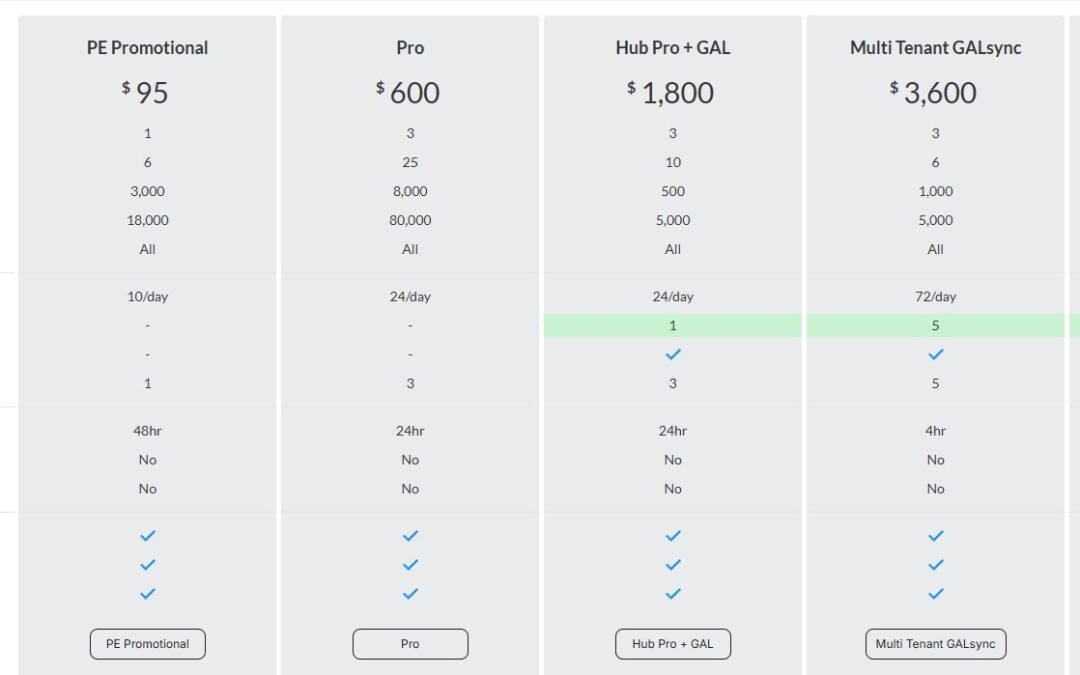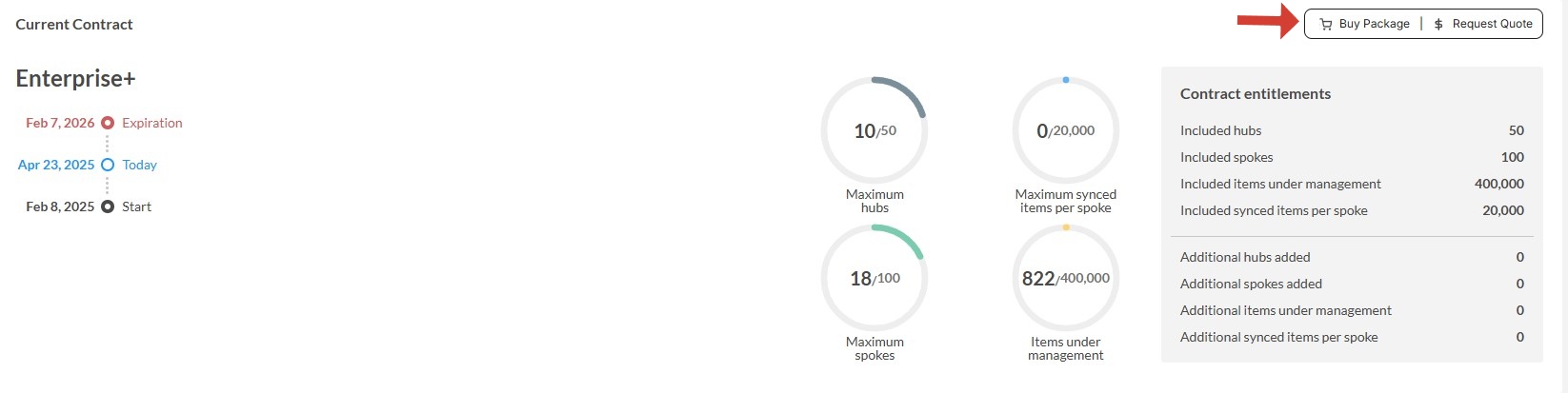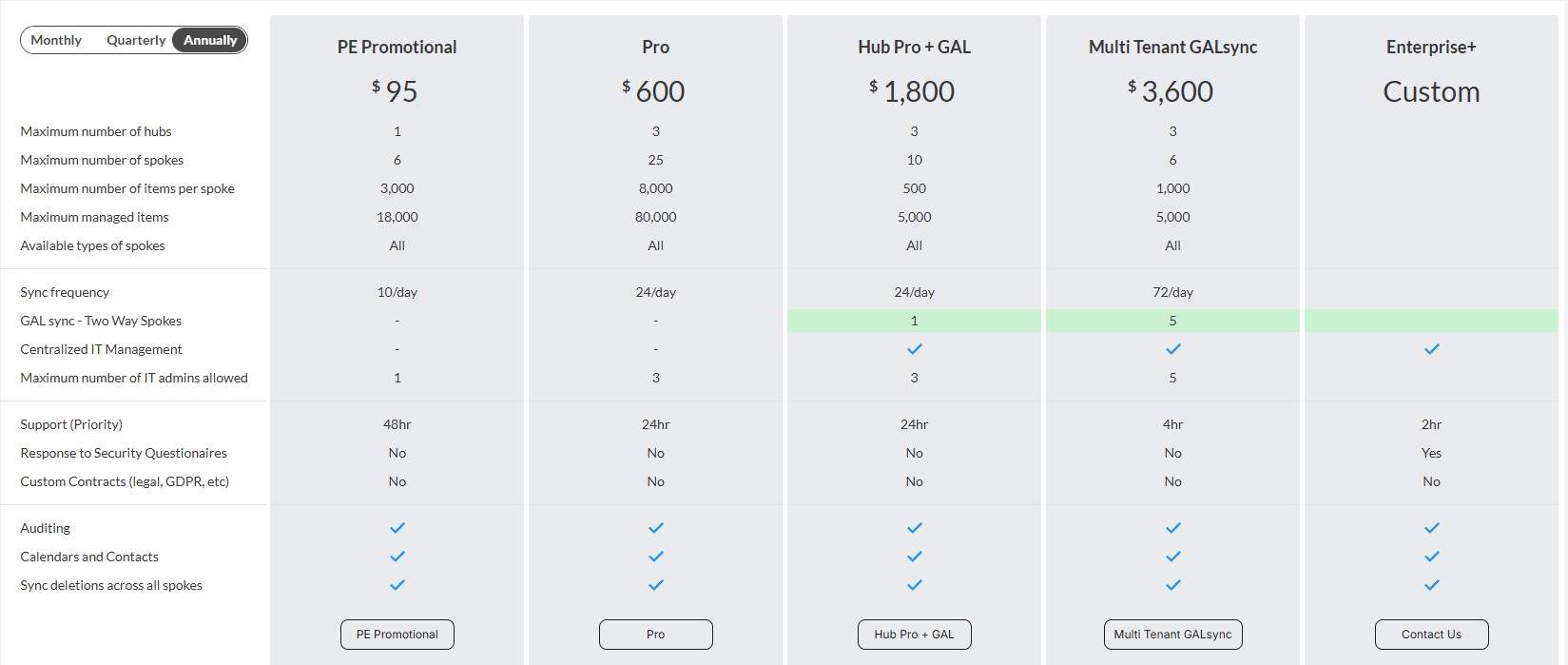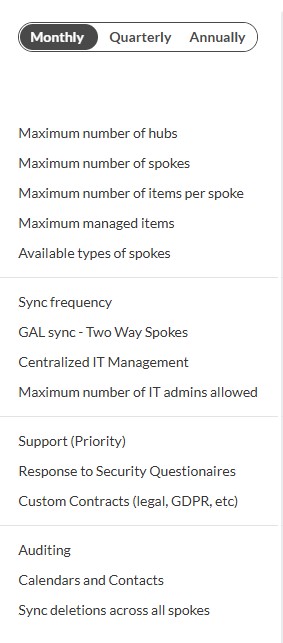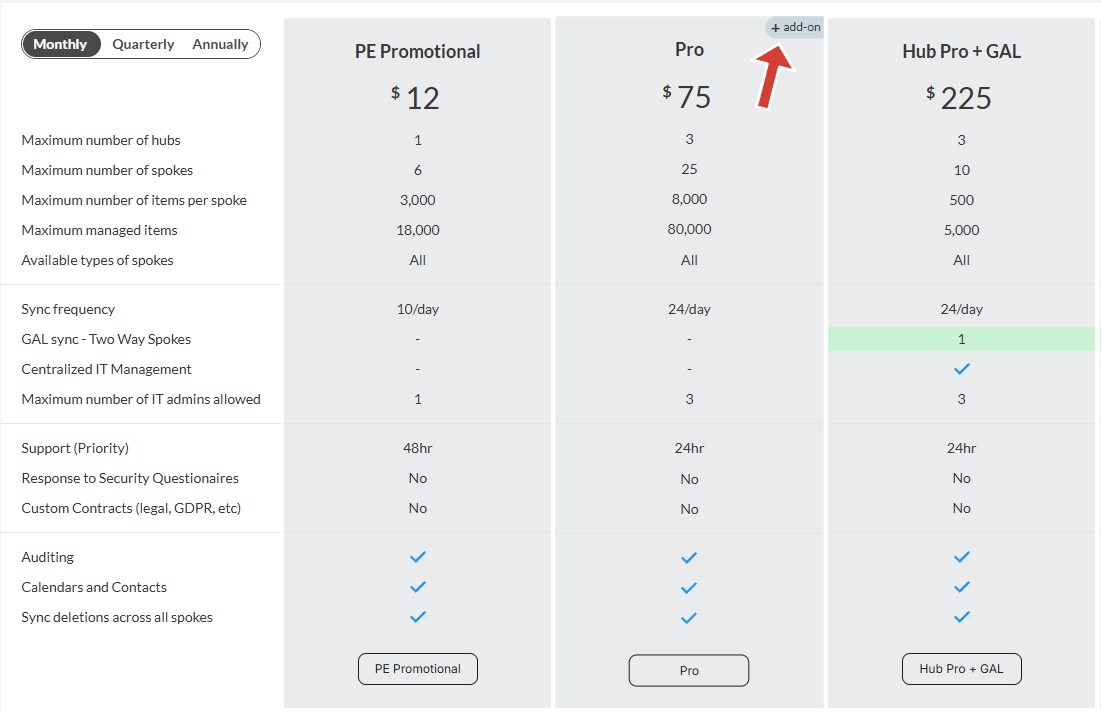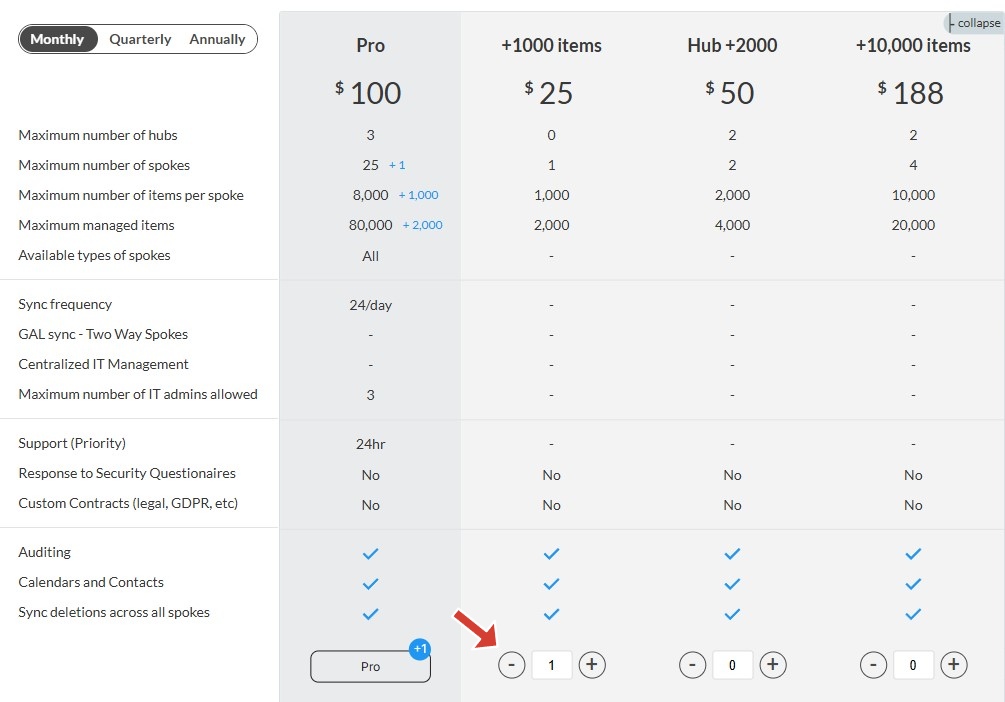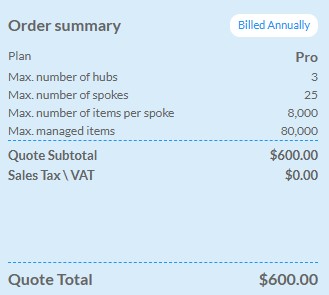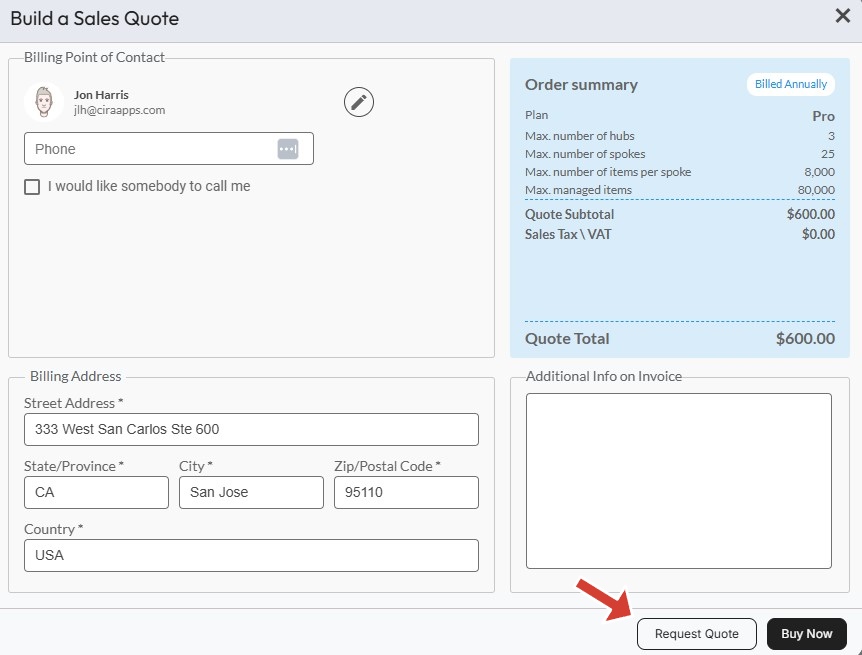Managing your CiraHub licenses is simple and accessible through your account dashboard. Whether you’re reviewing your current usage, exploring upgrade options, or generating a purchase quote, this guide walks you through every step of the process.
Accessing License Management Settings
To view or manage your CiraHub licenses:
-
Log in to your CiraHub account using your administrator credentials.
-
Click the Contracts icon located on the CiraHub dashboard homepage. This will take you to the License Management screen where you can review your current subscription, license usage, and available add-ons.
Here, you’ll see an overview of your current contract, including key limits and entitlements.
Reviewing Your CiraHub Contract Details
Your license management screen will display the following contract details:
- Maximum Hubs – The total number of hubs you’re allowed to create.
- Maximum Spokes – The total number of spokes (data sources) you can connect.
- Maximum Synced Items per Spoke – The item cap (e.g., contacts or calendar entries) for each individual spoke.
- Maximum Managed Items – The total number of items under management across all hubs and spokes.
At the bottom of the screen, you’ll find your Contract History, which lists:
- Current and past CiraHub contracts
- Contract start and end dates
- Any previous changes to your subscription
This section is helpful for tracking billing cycles and license changes over time.
Exploring and Purchasing New CiraHub Packages
To view or purchase additional CiraHub license packages:
1. On the right side of the billing screen, click the Buy Package / Request Quote button.
2. You’ll be taken to the Packages page, where you can browse all available CiraHub subscription options.
What to Look For in Each Package:
Each package includes details such as:
- Maximum Number of Hubs – The number of hub configurations you can build.
- Maximum Number of Spokes – How many external sources (e.g., mailboxes, public folders, CRMs) can be linked.
- Maximum Number of Items per Spoke – Controls how many contacts or calendar items can be synced from each connected source.
- Maximum Managed Items – The overall number of records CiraHub will manage across all configurations.
- Available Types of Spokes – Some packages may include or exclude support for specific platforms like Microsoft 365, iCloud, Google Workspace, or CRMs.
- Sync Frequency – Defines how often data is synchronized between sources.
- GAL Sync & Two-Way Spokes – Check whether your package includes support for two-way GAL (Global Address List) synchronization and other advanced spoke types.
- Centralized IT Management – Allows IT administrators to oversee and control all hub and spoke configurations from a unified dashboard.
- Maximum Number of IT Admins Allowed – The number of admin accounts that can manage synchronization settings, billing, and hub configurations.
Adding Features to a Package
Each package comes with optional add-ons that let you expand limits based on your organization’s specific needs. You can increase:
-
Maximum Number of Hubs
-
Maximum Number of Spokes
-
Maximum Number of Items per Spoke
-
Maximum Total Items Under Management
-
Available Types of Spokes – Some add-ons allow you to enable additional spoke types (e.g., Salesforce, Google Workspace, Public Folders, etc.) not included in the base package.
To add an add-on to your CiraSync package, click the plus (+) add-on icon
To customize your package:
-
Use the plus (+) or minus (–) icons next to each feature to adjust the limits.
-
As you make changes, the price summary will automatically update in real time to reflect your selected configuration.
This flexibility allows you to build a package that fits your current environment while easily scaling as your organization grows.
Building a Sales Quote or Buying a Package
Once you select a package:
- Click on the package to begin the purchase or quote process.
- The Build a Sales Quote screen will appear.
What You’ll Do on This Screen:
- Billing Point of Contact: Enter the name and email of the person who will handle payment or communication about the billing.
- Billing Address: Provide the full billing address associated with your company’s payment method.
- Quote Summary (Right Sidebar): View a live summary of your selected package, any add-ons, and the total cost.
You now have two options:
- Request Quote – Sends a formal quote to your email for review, approval, or purchase at a later time.
- Buy Now – Immediately purchases the selected package and applies it to your CiraHub account.
Final Notes
- You can return to the billing tab at any time to review or modify your license information.
- Adding more features or upgrading your package does not require reconfiguration of existing hubs or spokes.
- For assistance with choosing the right package, contact CiraHub support or your account manager.