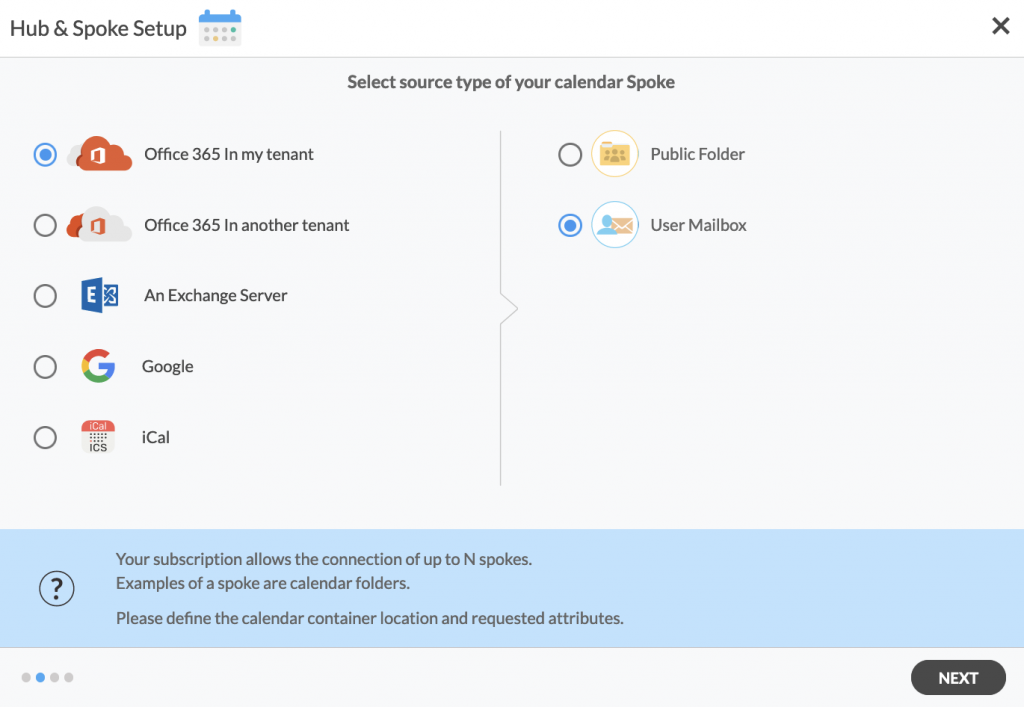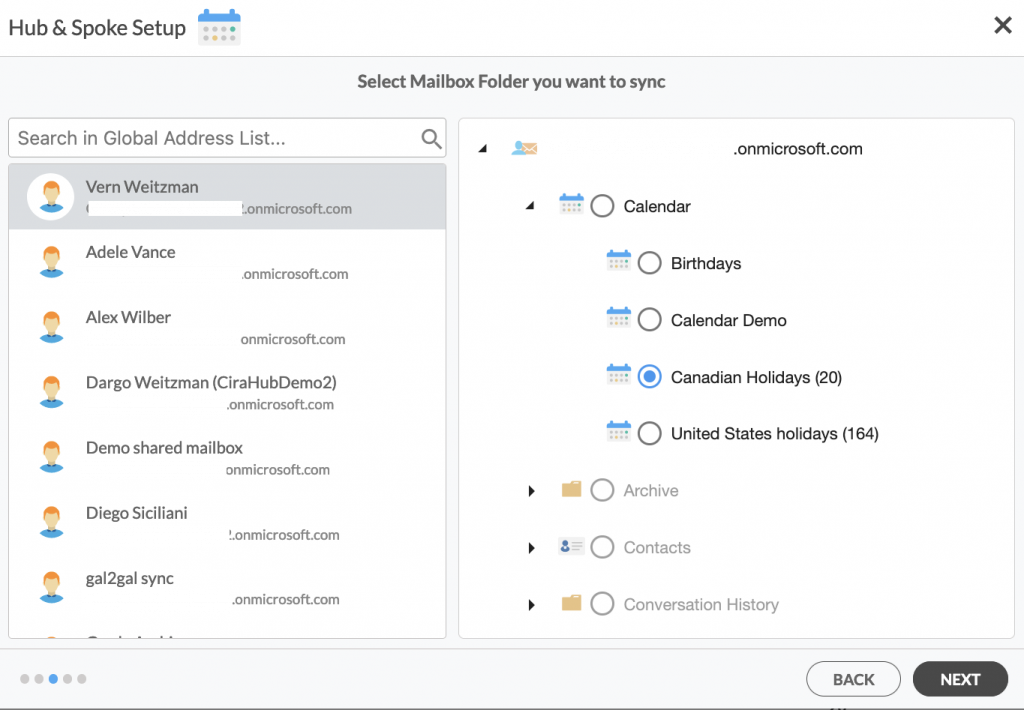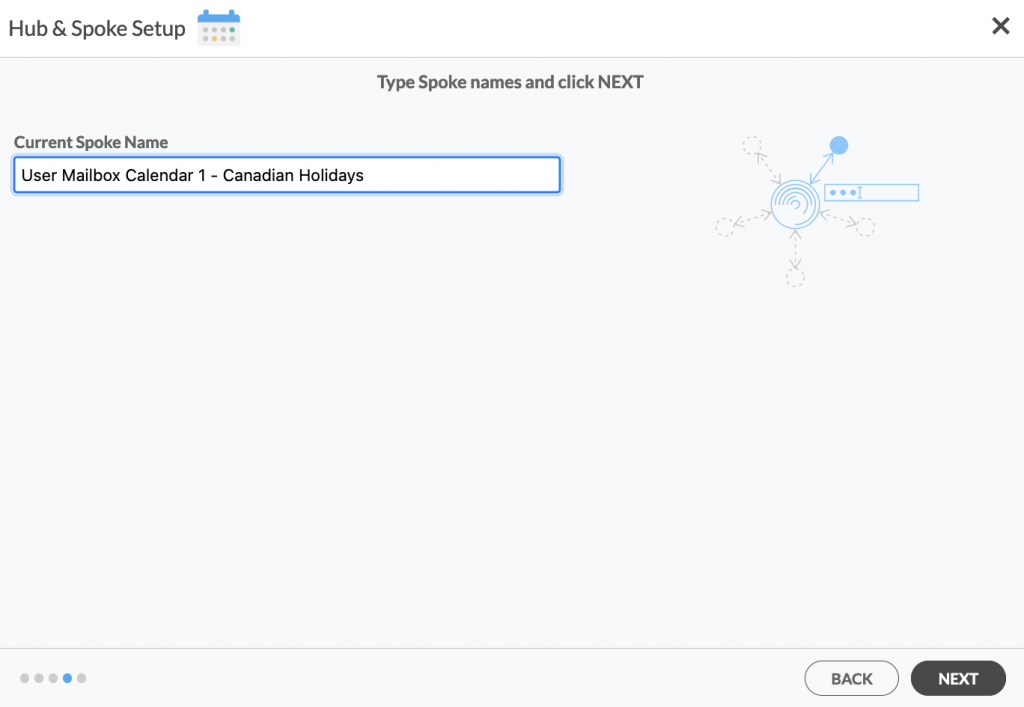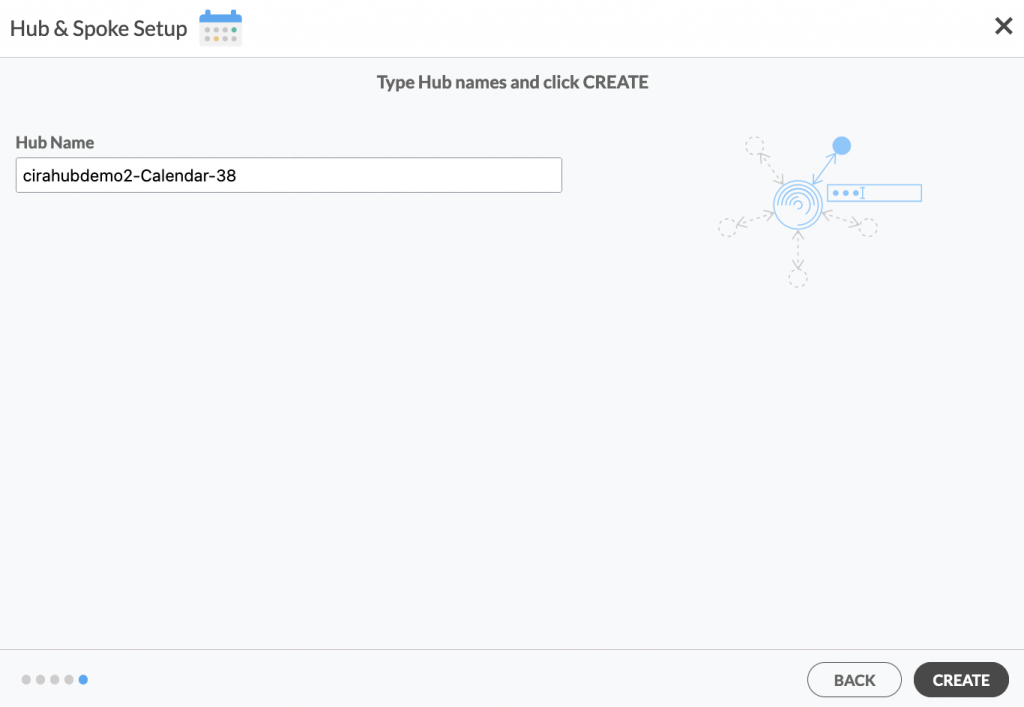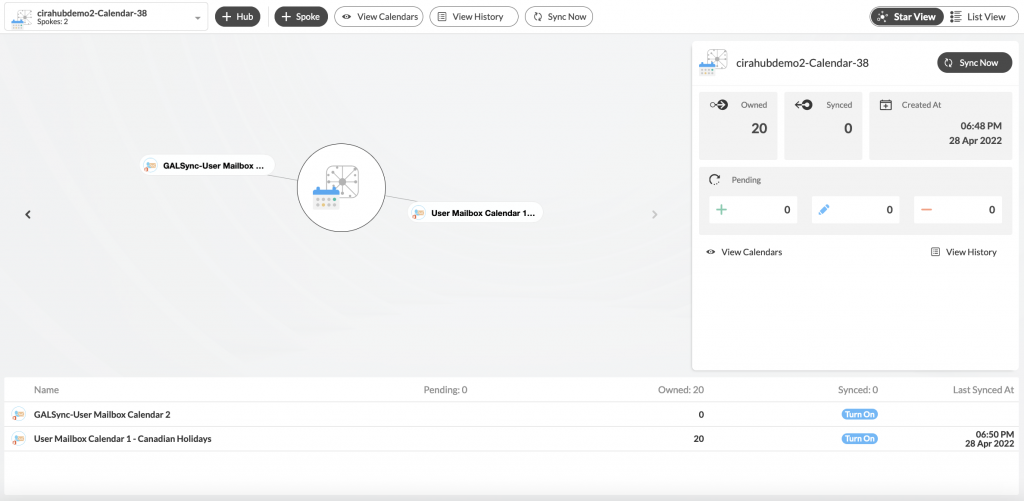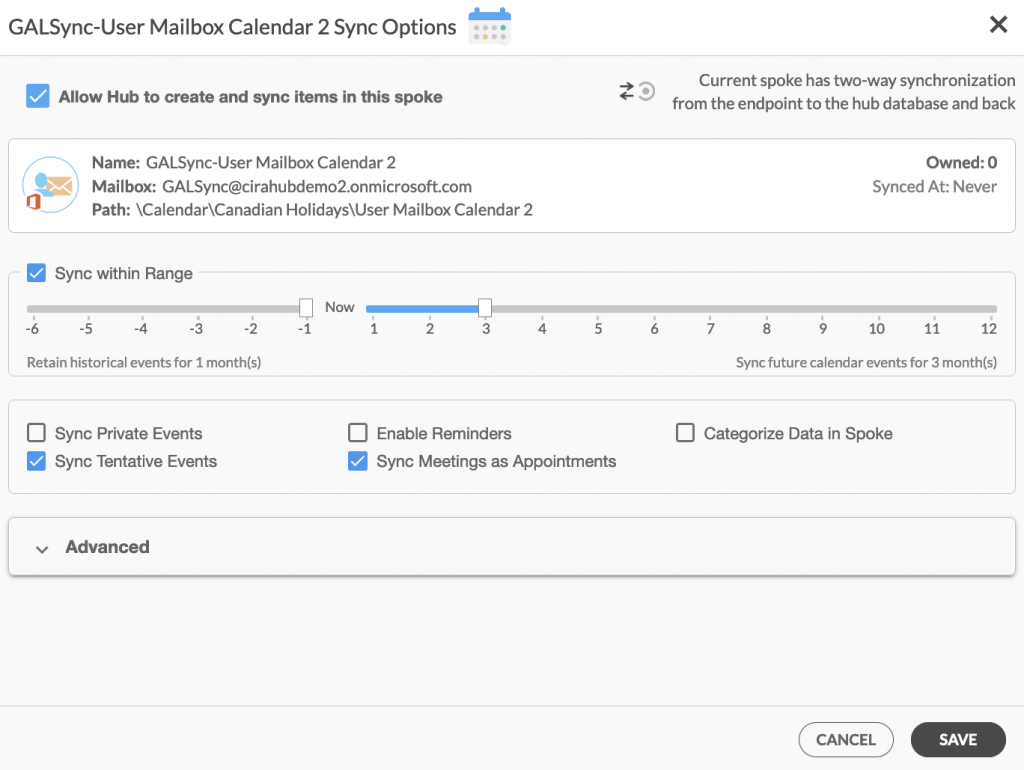Microsoft 365 is a powerful tool for business collaboration; sharing calendars between employees is critical for business continuity. Without workarounds, scripts, or third-party products, it is currently impossible to multi-way sync Mailbox calendars in Microsoft 365. CirHub’s tools allow users to multi-way sync calendars between user mailboxes, public folders, G-suite, or even numerous CRMS.
How to Set Up a Multi-Way Calendar Sync Across Multiple Microsoft 365 Mailboxes
1. Log in to CiraHub. On the Hub & Spoke Setup page, select the Calendars object. Keep in mind that public folders can sync both contacts and calendars. Check out this article on how to sync public folder calendars.
2. Next, select the source type of your contact spoke. To multi-way sync an Microsoft 365 mailbox calendar within your organization, click Microsoft 365 In my tenant and select User Mailbox and NEXT. This will take you to a list of User Mailbox calendars. (See figure below.)
3. Select a User Mailbox Calendar you want to sync from the list. Click on the small arrow in front of a subfolder on the right to choose the item and click NEXT. In this example, a calendar named „Canadian Holidays“ has been selected. (See figure below.)
4. Create a name for your first Spoke and click Next. (See figure below.)
5. Name your Hub, then click CREATE. (See figure below.)
6. On the CiraHub dashboard, add another User Mailbox Calendar spoke using the +Spoke button. Click Microsoft 365 In my tenant, then Mailbox Folder, and click NEXT.
7. Choose another User Mailbox Calendar and click next, then name your spoke and click CREATE. Alternatively, you can create a new calendar using the small green + button next to a subfolder. You should now see two spokes attached to the Hub on the CiraHub dashboard. You can add more spokes as required. (See figure below.)
8. Next, click on each Mailbox Calendar Spoke, select Sync Options, click Allow Hub to create and sync items in this spoke and click SAVE. (See figure below.)
NOTE
Depending on your organization’s needs, you can utilize a variety of additional Calendar sync options, such as private and tentative events, reminders, syncing meetings as appointments, and categorizing data in spokes. You can edit synchronization settings for each of your spokes using the options at the bottom of the page.
9. On the CiraHub Dashboard, click on the Hub, then click Sync Now to multi-way sync Microsoft 365 Mailbox Calendars between multiple mailboxes. (See figure below.)
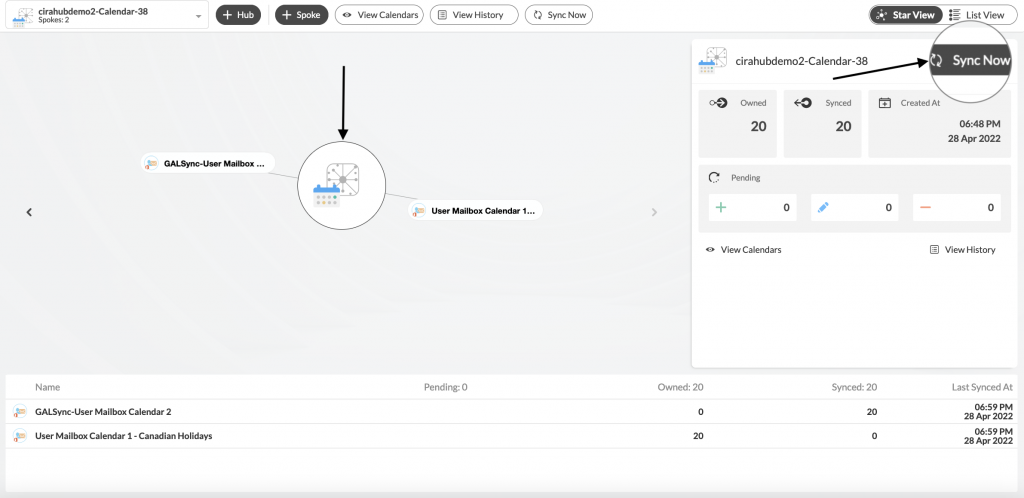
With this information, users should be able to quickly and easily mutli-way sync their Microsoft 365 Mailbox calendars to other tenants. CiraHub also allows users to sync mailbox calendars to exchange server, Google Workspace, and numerous CRMs. Once set up, any number of mailbox calendars will remain in constant sync with one another; giving users access to information, meetings, and event schedules that they previously wouldn’t be able to view.
Learn More About CiraHub!
CiraHub is a two-way sync platform for shared contacts and calendars for Microsoft Microsoft 365, Exchange Server, and other Microsoft Enterprise Applications users. The software is designed to make it easy for people lacking IT expertise to set up shared contact and calendar sync for their company.
If you’re interested in multi-way syncing Microsoft 365 Mailbox Calendars in your organization, CiraHub has a full-service demo available.