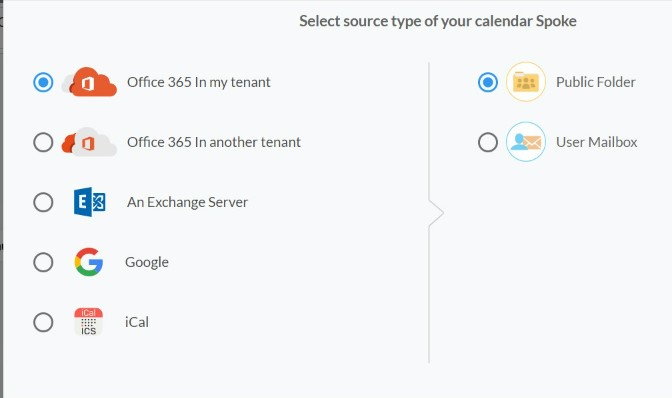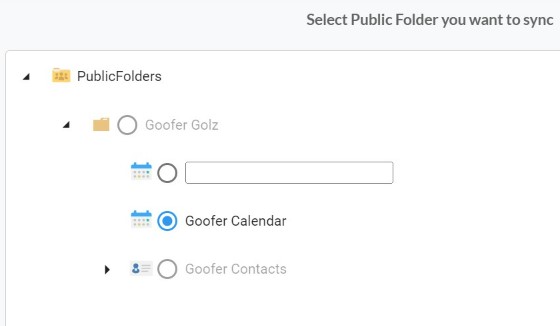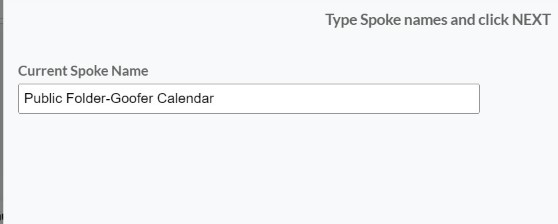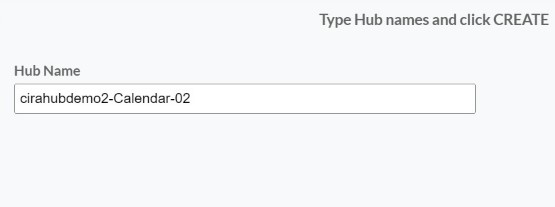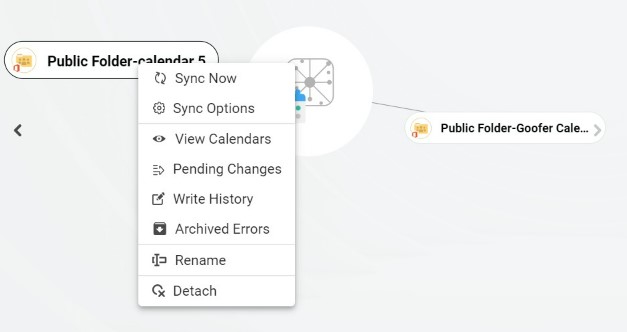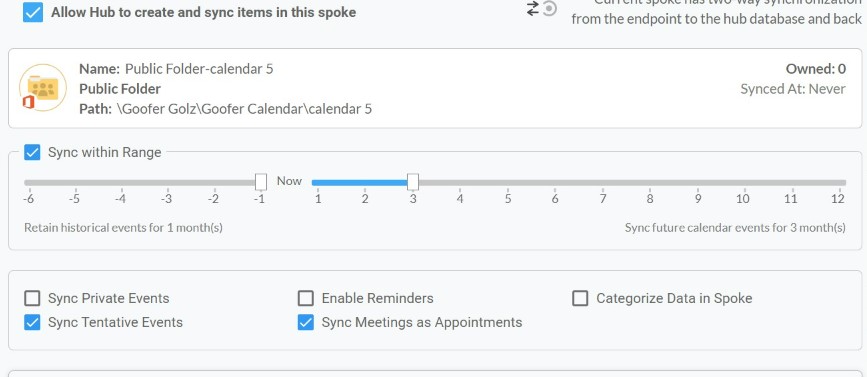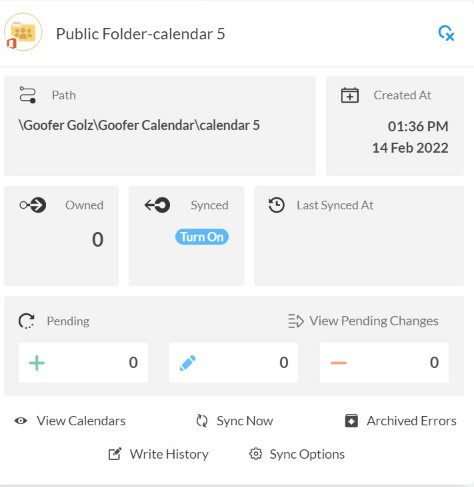How to enable two-way sync of calendars between any number of Microsoft 365 public folder calendars within the same organization.
CiraHub is a many-to-many two-way sync solution platform for organizations running Microsoft Enterprise Applications. This article will outline how to enable two-way sync between separate calendars within public folders in the same organization.
Instructions:
- First, Log in to CiraHub. You will be taken to the onboarding wizard. (See figure below.) Next, select the type of object you want to sync. In this example, the calendars object has been selected.
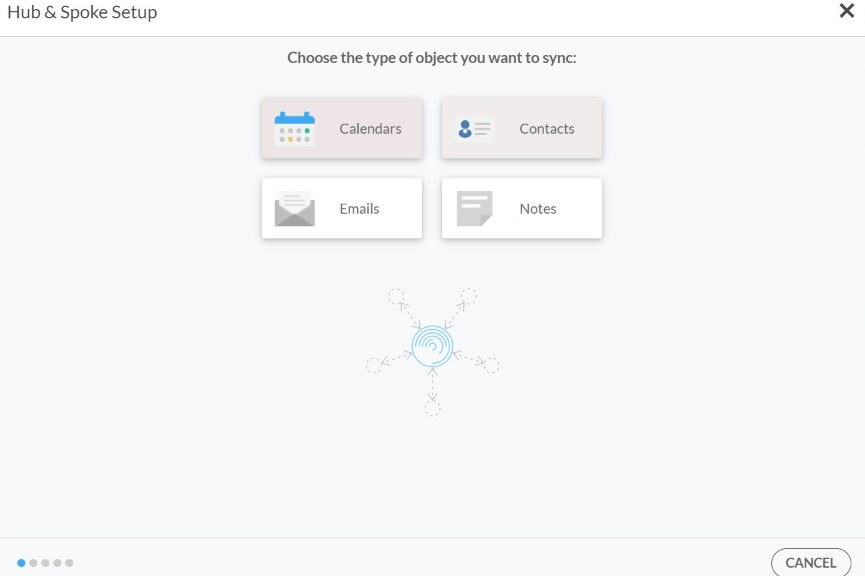
2. Select “Public Folder” as the source type of your calendar spoke.
3. Select which “Public Folder” you want to Sync. Once selected, locate the Calendar you wish to sync and select it as well.
4. Type in a spoke name and click NEXT.
5. Next type in a “Hub Name” and click create.
6. Now if you wish to add another calendar to this public folder Hub, please reference steps 2 – 6.
7. Next, right click your spoke, and select “Sync Options”. From there you will be taken to a new window.
8. Click on “Allow Hub” to create and sync items in this spoke. This will enable two-way synchronization from the endpoint to the Hub database and back.
9. Repeat this process with any number of mailboxes you wish to keep in sync. Once that is complete, click “Sync Now” to begin the syncing process, from here on, until disabled, the two calendar sources will stay continuously updated with one another.
Learn More About CiraHub!
CiraHub is a two-way sync platform for shared contacts and calendars for Microsoft 365, Exchange Server, and other Microsoft Enterprise Applications users. The software is designed to make it easy for people lacking IT expertise to set up shared contact and calendar sync for their company. For more information check out FAQ page and our CiraHub Onboarding Guide.
Similar Articles: