Exchange Server Public folders are a great way to share files with others and provide access to those files from multiple devices within the same network or computer. For instance, you can use an Exchange Server Public Folder to share calendar events and contacts with other users in your organization.
Administrators can create public folders in public folder mailboxes and control user access, which helps them organize and manage their files more efficiently. Although integration with sources like iCal isn’t natively possible, CiraHub lets you perform this sync with ease.
This article will illustrate how to two-way sync Calendars between Exchange Server Public Folder and iCal using CiraHub.
Steps to Two-way Sync Calendars Between Exchange Server Public Folder and iCal
1. Log in to CiraHub. On the Hub & Spoke Setup page, select the Calendars object.

2. Next, select the source type of your contact spoke. To sync an Exchange Server Public Folder, click An Exchange Server and select Public Folder and NEXT (See figure below).
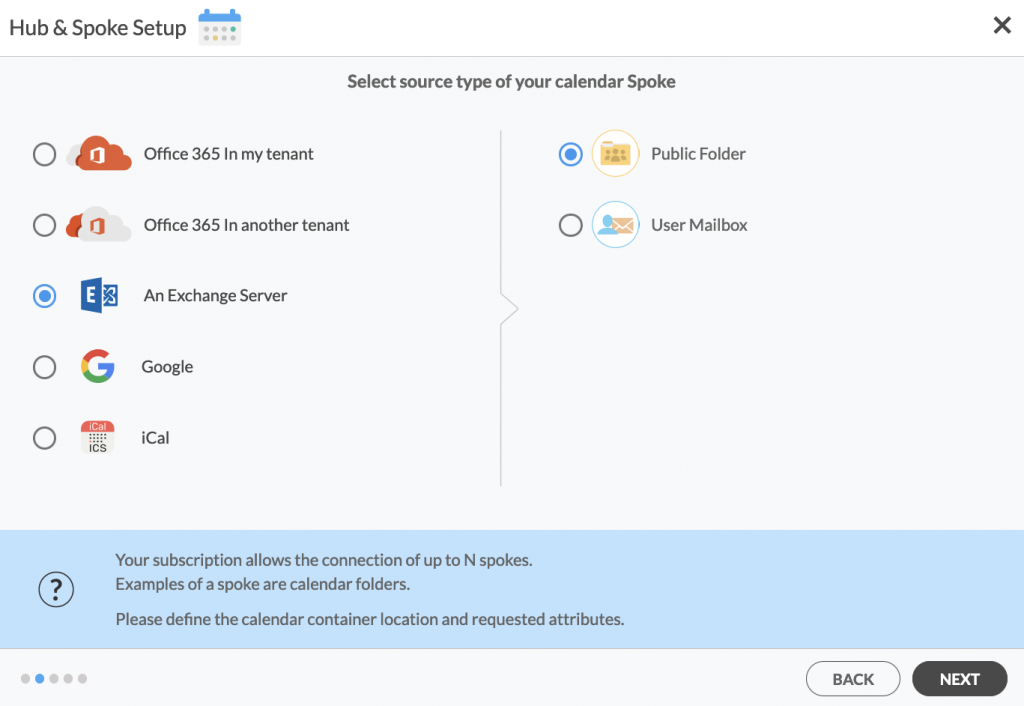
3. Enter your Exchange Server Connector Login, Password, URL, and Exchange Version. If you are running an Exchange Server version dated 2016 or later, always select Exchange 2016 in your connector Settings. You can find this information in your Exchange Server settings.

3. Select the Public Folder Calendar you want to sync from the list. This step will allow you to multi-way sync Exchange Server Public Folder calendars. Click on the small arrow in front of a subfolder on the right and choose the item or click the green + button to add a new calendar and click NEXT. (See figure below.)
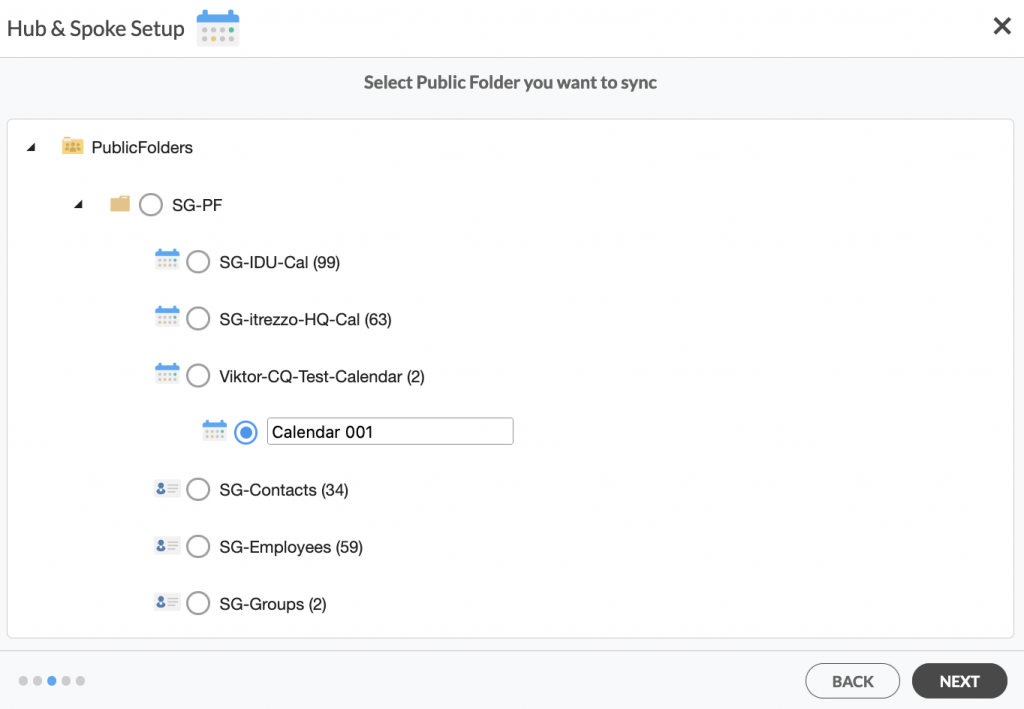
4. Create a name for your first Spoke and click Next. (See figure below.)
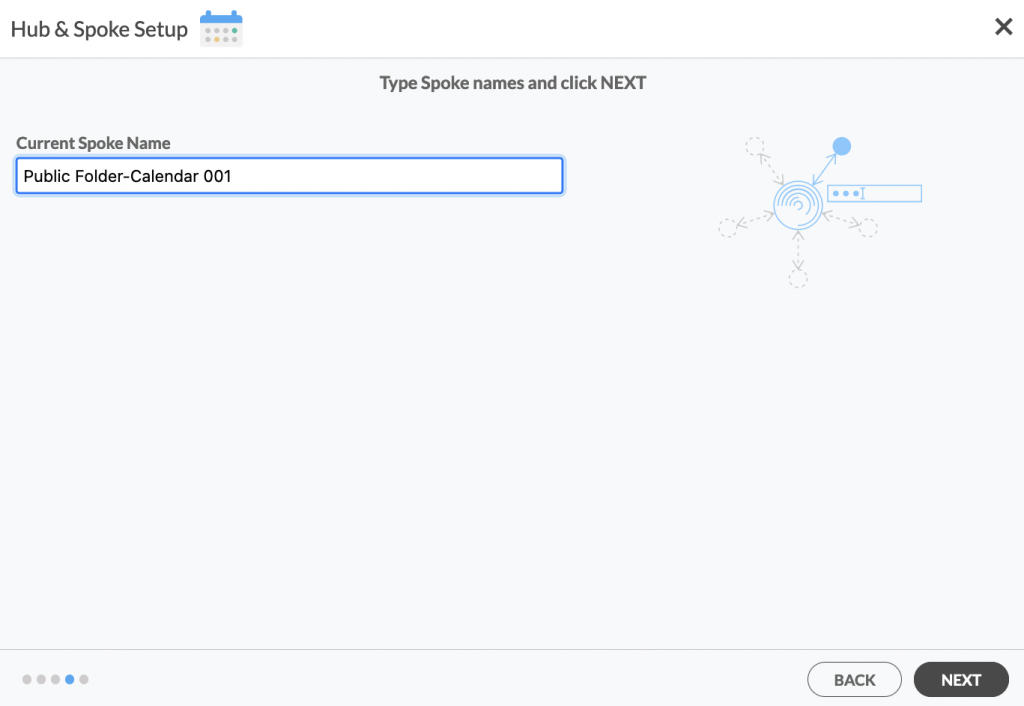
5. Name your Hub, then click CREATE. (See figure below.)

6. On the CiraHub dashboard, click the +Spoke button and select the iCal option. Then, enter your iCal URL and click NEXT. This step will allow you to multi-way sync an iCal calendar.
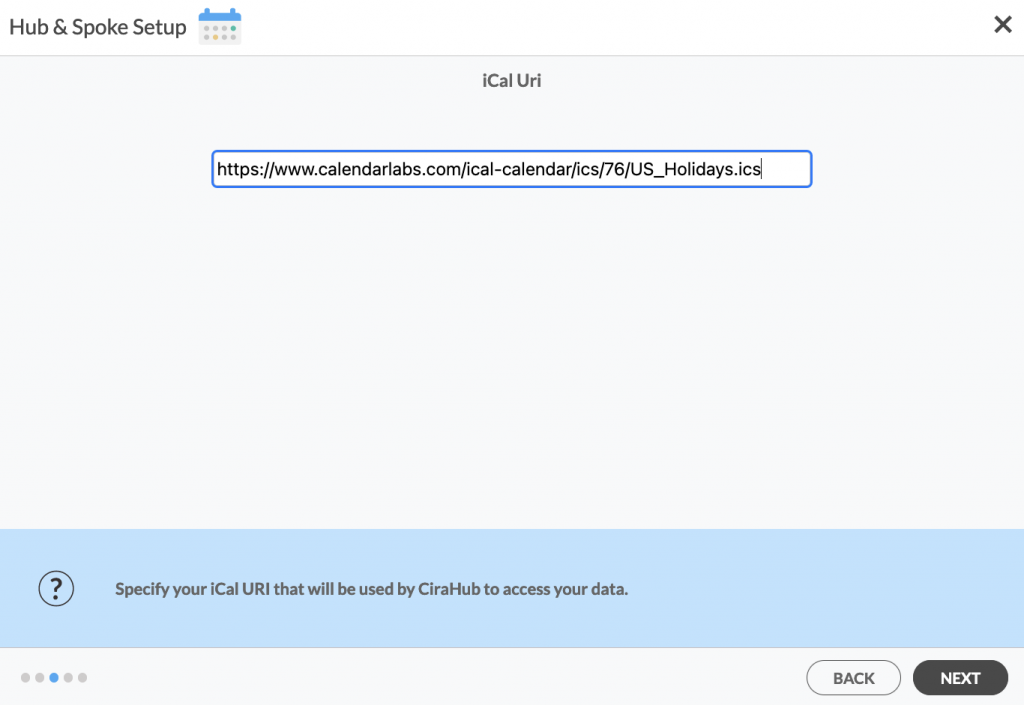
NOTE
Only iCal links ending in the .ics format are valid. Always check for the file extension to allow you to sync Calendar items from that source on CiraHub.
7. Name your new spoke and click CREATE. You should now see two spokes attached to the Hub on the CiraHub dashboard.
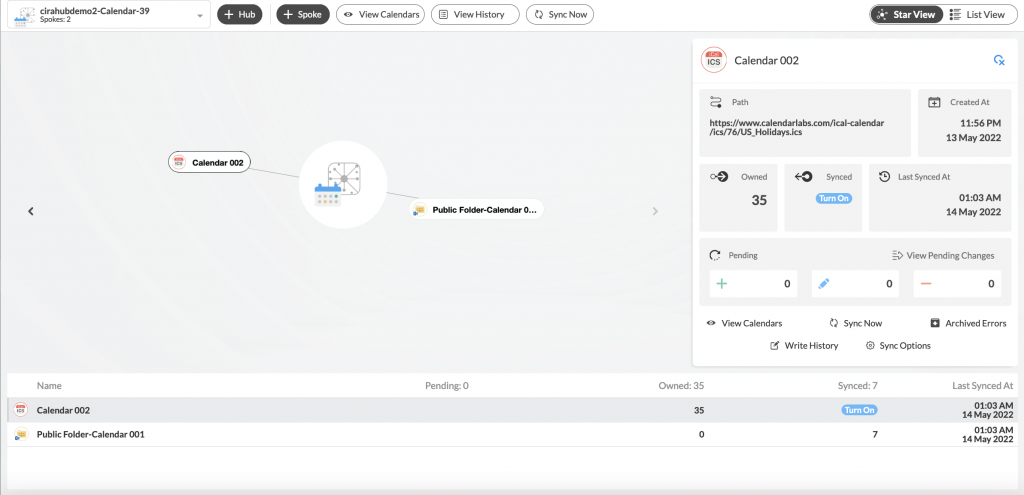
8. Next, right-click on your Public Folder Spoke, select Sync Options, click Allow Hub to create and sync items in this spoke, and click SAVE. Note that the iCal spoke is a “Read-Only” spoke that allows for one-way sync from the Hub. This means that CiraHub can read but not write or push any information to it. (See figure below.)
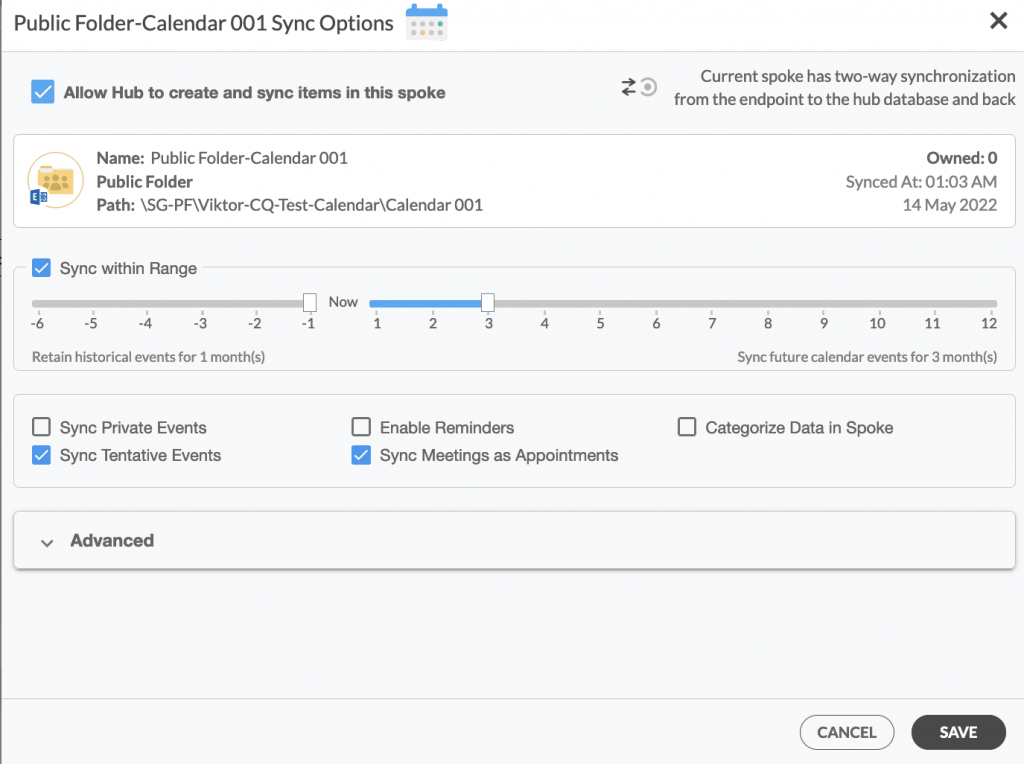
NOTE
Depending on your organization’s needs, you can utilize a variety of additional sync options, including private and tentative events, reminders, syncing meetings as appointments, and categorizing data in spokes. You can also edit synchronization settings for each of your spokes using the options at the bottom of the page.
9. On the CiraHub Dashboard, click on the Hub, then click Sync Now to two-way sync Calendars between Exchange public folder and iCal. (See figure below.)
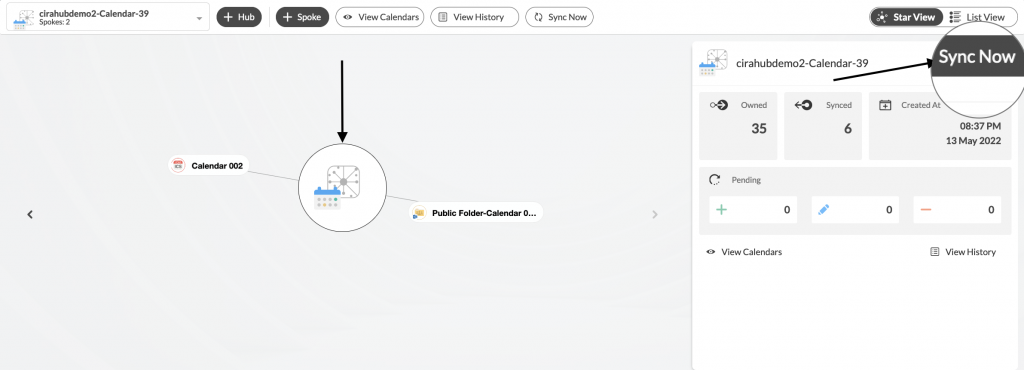
Conclusion
Using the simple steps above, it should be easy for you to two-way sync Calendars between Exchange Server Public Folder and iCal on CiraHub. CiraHub’s two-way calendar sync is a powerful tool for staying organized, reducing errors from manual Calendar syncs, and increasing your organization’s overall productivity.
Note that you can add as many spokes as required to multi-way way sync between multiple sources in the same or different tenants. Ready to start your own sync? Get started on CiraHub today.
Learn More About CiraHub!
CiraHub is a two-way sync platform for shared contacts and calendars for Microsoft 365, Exchange Server, and other Microsoft Enterprise Applications users. The software is designed to make it easy for people lacking IT expertise to set up shared contact and calendar sync for their company. Sign up to CiraHub to get started with your own sync.