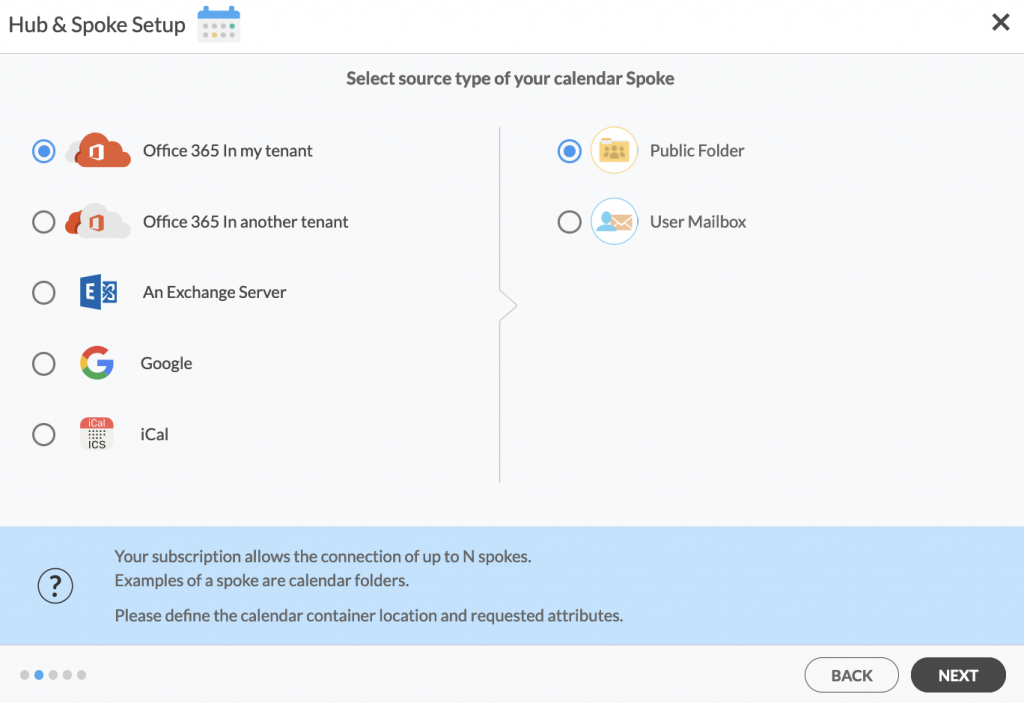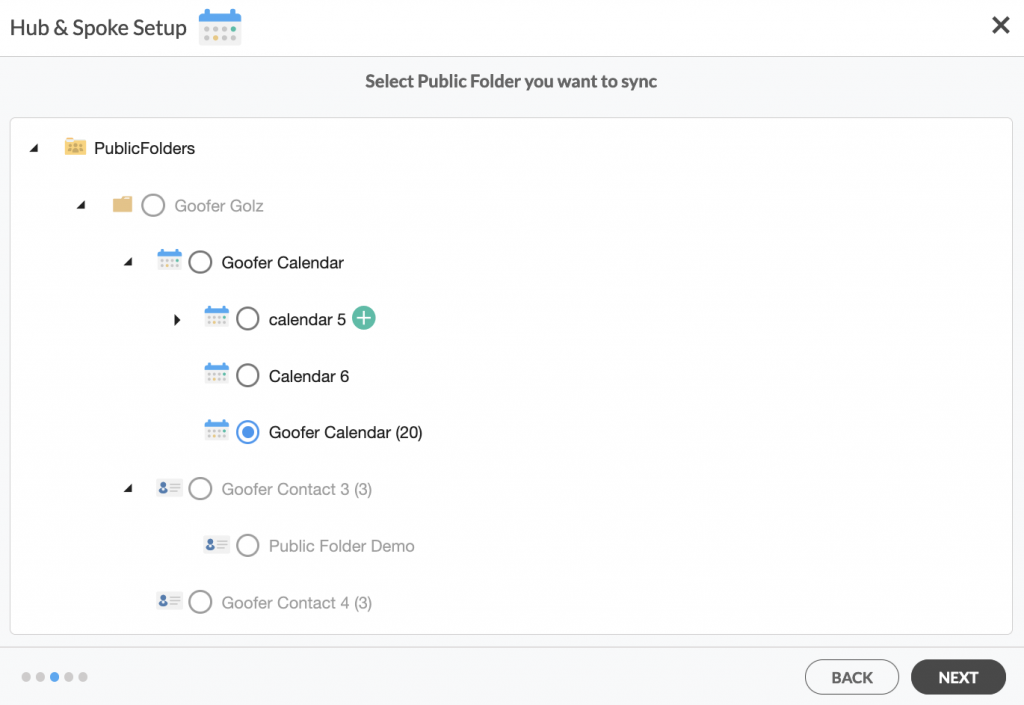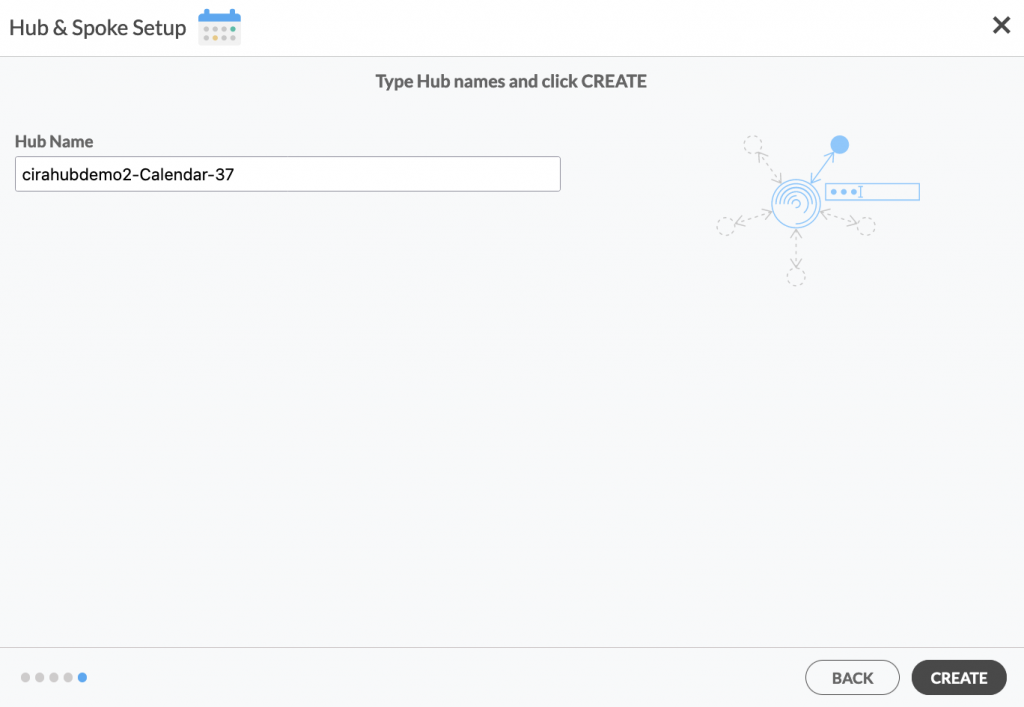Are you looking for a way to two-way sync calendars between SharePoint and Microsoft 365 public folder? If so you’ve come to the right place. Two-way syncing SharePoint with an Microsoft 365 Public Folder allows you to view several calendars simultaneously and synchronize all of your data between each platform. This is beneficial for businesses who purchase both Microsoft Outlook and SharePoint since it enables them to get maximum value out of both platforms. This article will outline How to Two-Way Sync Calendars Between SharePoint and Microsoft 365 Public Folder.
Sync Calendars Between an Microsoft 365 Public Folder and SharePoint and Vice Versa
1. Log in to CiraHub. On the Hub & Spoke Setup page, select the Calendars object. Keep in mind that public folders can sync both contacts and calendars.
2. Next, select the source type of your contact spoke. To two-sync a Public Folder within your organization, click Microsoft 365 In my tenant and select Public Folder and NEXT. This will take you to a list of public folder calendars. (See figure below.)
3. Select the Public Folder you want to sync from the list. Click on the small arrow in front of a subfolder on the right and choose the item and click NEXT.
4. Create a name for your first Spoke and click Next. (See figure below.)
5. Name your Hub, then click CREATE. (See figure below.)
6. Next, select the source type of your calendar spoke. To two-way sync SharePoint to CiraHub, Click Microsoft 365 In my tenant and select SharePoint.
7. Click Grant Access to give CiraHub Permission to browse your company users or contacts for SharePoint.
8. Sign into your Microsoft Account that is attached to SharePoint.
9. Give CiraHub Access to your SharePoint account and always check the box that states “Consent on behalf of your organization”.
10. Next, click on each Spoke, select Sync Options and click Allow Hub to create and Two-Way sync Calendars Between SharePoint and an Microsoft 365 Public Folder this spoke and click SAVE. (See figure below.)
NOTE
Depending on your organization’s needs, you can utilize a variety of additional sync options, such as private and tentative events, reminders, syncing meetings as appointments, and categorizing data in spokes. You can edit synchronization settings for each of your spokes using the options at the bottom of the page.
11. On the CiraHub Dashboard, click on the Hub, then click Sync Now to Two-Way Sync Calendars Between SharePoint and an Microsoft 365 Public Folder.
Learn More About CiraHub!
CiraHub is a two-way sync platform for shared contacts and calendars for Microsoft 365, Exchange Server, and other Microsoft Enterprise Applications users. The software is designed to make it easy for people lacking IT expertise to set up shared contact and calendar sync for their company. Click here to learn more about how you can start a CiraHub trial today!